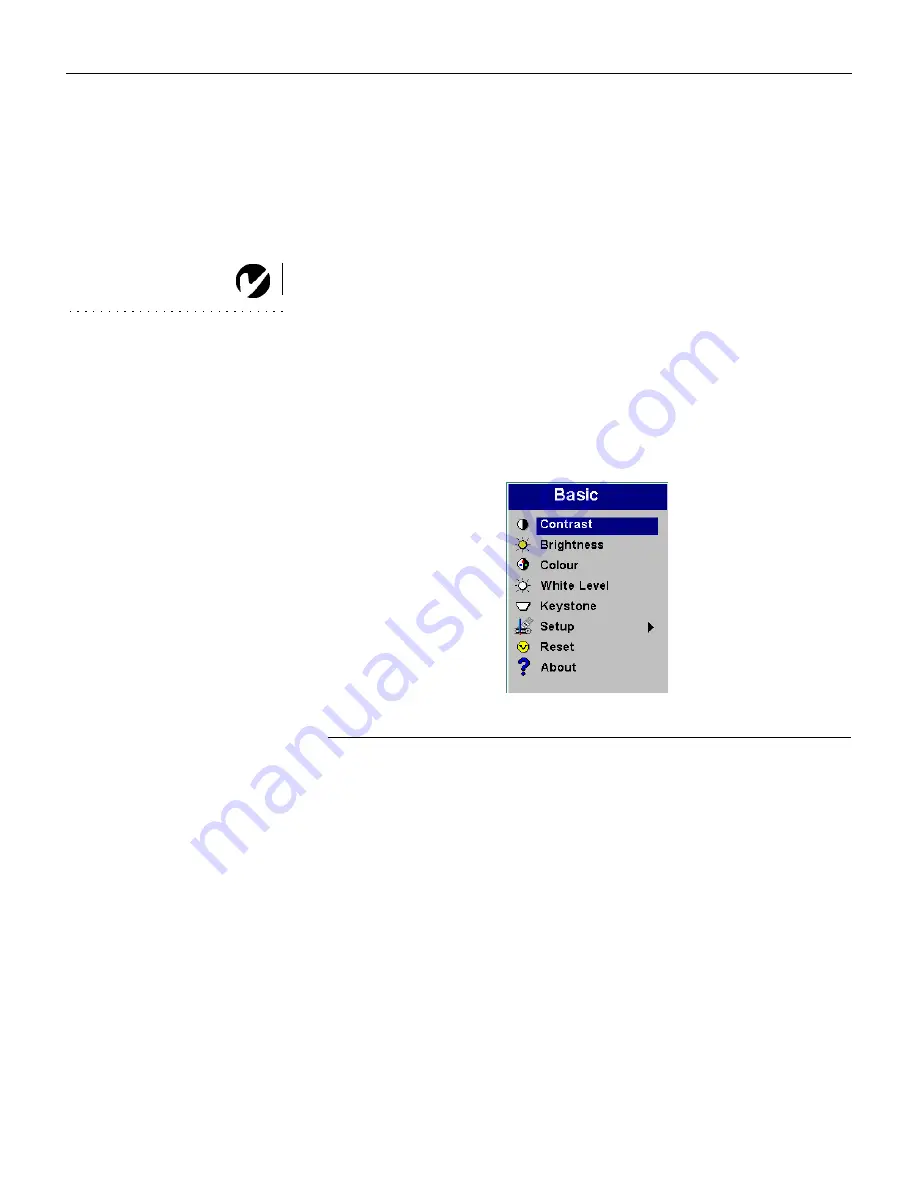
20
U
s
i
n
g
t
h
e
P
r
o
j
e
c
t
o
r
Blank
Press this button to
display a blank screen instead of the current
image.
Using the On-Screen Menus
The projector
has menus that allow you to make image adjust-
ments and change a variety of settings.
NOTE:
Some menu items may be
grayed out (dimmed) at certain
times. This indicates the item is
not applicable to your setup or the
item is not enabled until another
selection is made.
To open the on-screen menus, press the
Menu
button on the
keypad or remote. This displays the
Basic
menu and changes the
Keystone
and
Volume
buttons on the keypad to menu navigation
buttons. Press the down arrow button
to move the cursor down
and press the up arrow
button to move the cursor up. The
selected menu is highlighted.
F
IGURE
15
On-screen menu
To change a menu setting, use the up and down arrow buttons to
move the cursor up and down to the item you want to change
(the selected item is highlighted), then press the
Select
button.
Use the arrows to adjust the setting or to turn a setting on or off.
Press
Select
when you are done.
To access a sub-menu, highlight it and press
Select
. To navigate
back to the previous menu, highlight the arrow at the top of the
menu and press
Select
.
Use the up and down arrows to move to another setting. When
you have completed your adjustments, press
Menu
to close the
menus.
M2+.book Page 20 Thursday, April 8, 2004 8:10 AM
Summary of Contents for M2+
Page 1: ...User s Guide ...
Page 5: ...ii t a b l e o f c o n t e n t s ...
Page 49: ...42 I n d e x ...






























