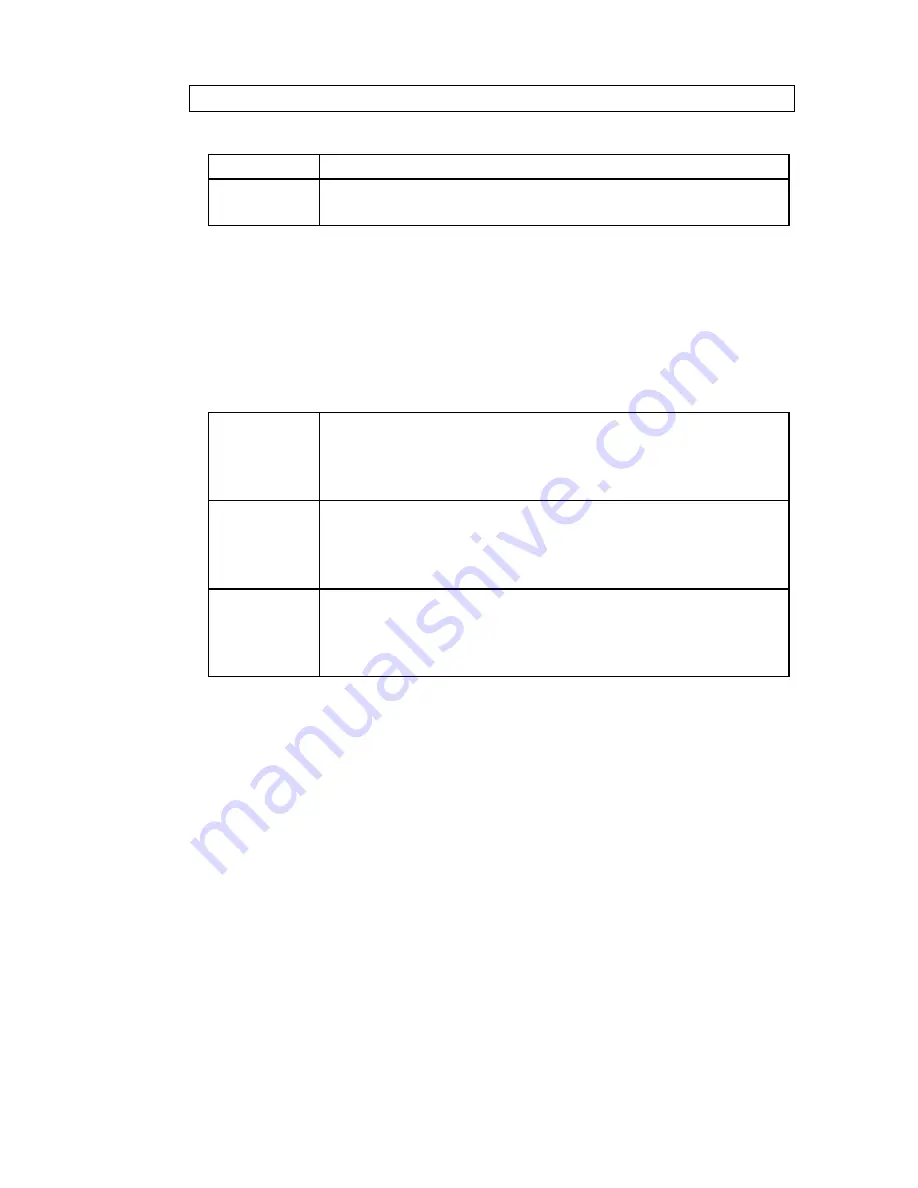
USER GUIDE
XGA
LCD MULTIMEDIA PROJECTOR
20
OPERATION
BRIGHT
•
Adjust using the brightness up/down keys for local
lighting conditions.
The procedure for video sources is similar to that for the computer sources
as described above, except for TUNE which is not required. Follow the
same procedure using a video which is colorful, or at least bright, across
the width of the image instead of a 50% grey background as described
here for computer sources.
For video sources these additional settings may be required:
COLOR
To enhance the color saturation of video images you
can:
•
Select COLOR in the menu.
•
The setting can be altered using the trackball.
TINT
To enhance the hue of NTSC video (only) images you
can:
•
Select TINT in the menu.
•
The setting can be altered using the trackball.
SHARP-
NESS
To enhance the sharpness of the lines in a video image
you can:
•
Select SHARPNESS in the menu.
The setting can be altered using the trackball.
Your LCD projector is now fully set up and ready for use. If you experience
any problems in carrying out this set up procedure you should refer to the
section called
Trouble-shooting
found later in this user guide.
Summary of Contents for Impression 970
Page 44: ......






























