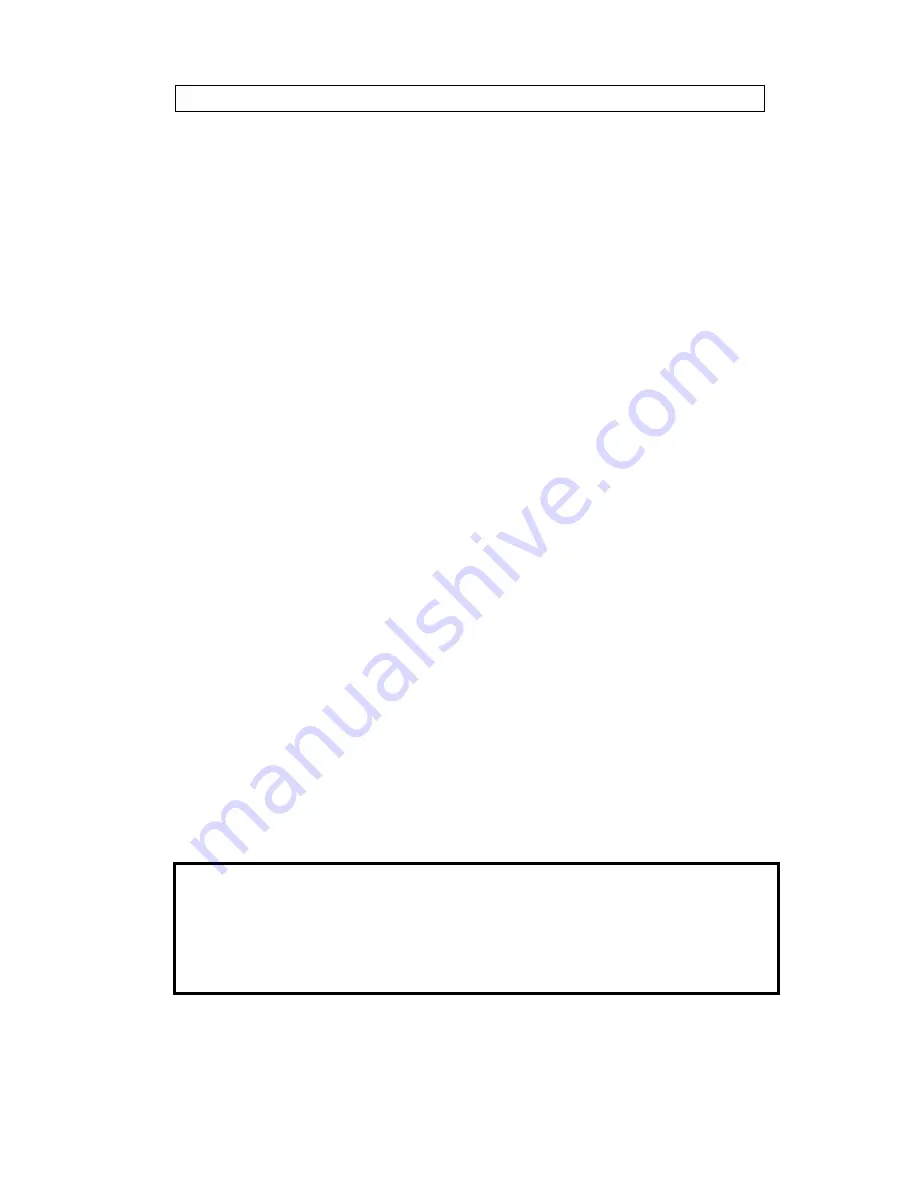
USER GUIDE
LCD PROJECTOR
3
TABLE OF CONTENTS
1 SYMBOL DESCRIPTIONS .................................................................... 5
2 SAFETY INSTRUCTIONS ..................................................................... 5
3 INTRODUCTION................................................................................... 9
4 MAIN FEATURES ............................................................................... 10
5 SUPPLIED MATERIAL ........................................................................ 11
6 OPTIONAL MATERIAL ....................................................................... 11
7 SETTING UP THE LCD PROJECTOR ................................................ 12
7.1 COMPUTER ....................................................................... 13
7.2 MOUSE .............................................................................. 15
8 USING THE LCD PROJECTOR .......................................................... 17
8.1 OPTICS.............................................................................. 17
8.2 ILLUMINATION SYSTEM ................................................... 17
8.3 REMOTE CONTROL .......................................................... 18
8.4 CONTROL PANEL.............................................................. 20
8.5 CONNECTORS .................................................................. 21
9 FEATURES......................................................................................... 22
10 TROUBLE-SHOOTING ..................................................................... 26
11 MAINTENANCE ................................................................................ 28
11.1 FUSE REPLACEMENT ..................................................... 28
12 SERVICE .......................................................................................... 29
12.1 LAMP REPLACEMENT..................................................... 29
12.2 LAMP REPLACEMENT MESSAGES................................. 29
13 TECHNICAL DATA............................................................................ 32
14 CONNECTORS................................................................................. 35
15 FCC STATEMENT ............................................................................ 36
16 ENVIRONMENTAL STATEMENT ...................................................... 37
17 SERVICE INFORMATION ................................................................. 38
18 CONNECTION LAYOUT ................................................................... 39
(Foldout Page)
This publication is printed on recycled paper
The information contained in this User Guide is preliminary, and the
products described herein are subjected to change without prior notice.





































