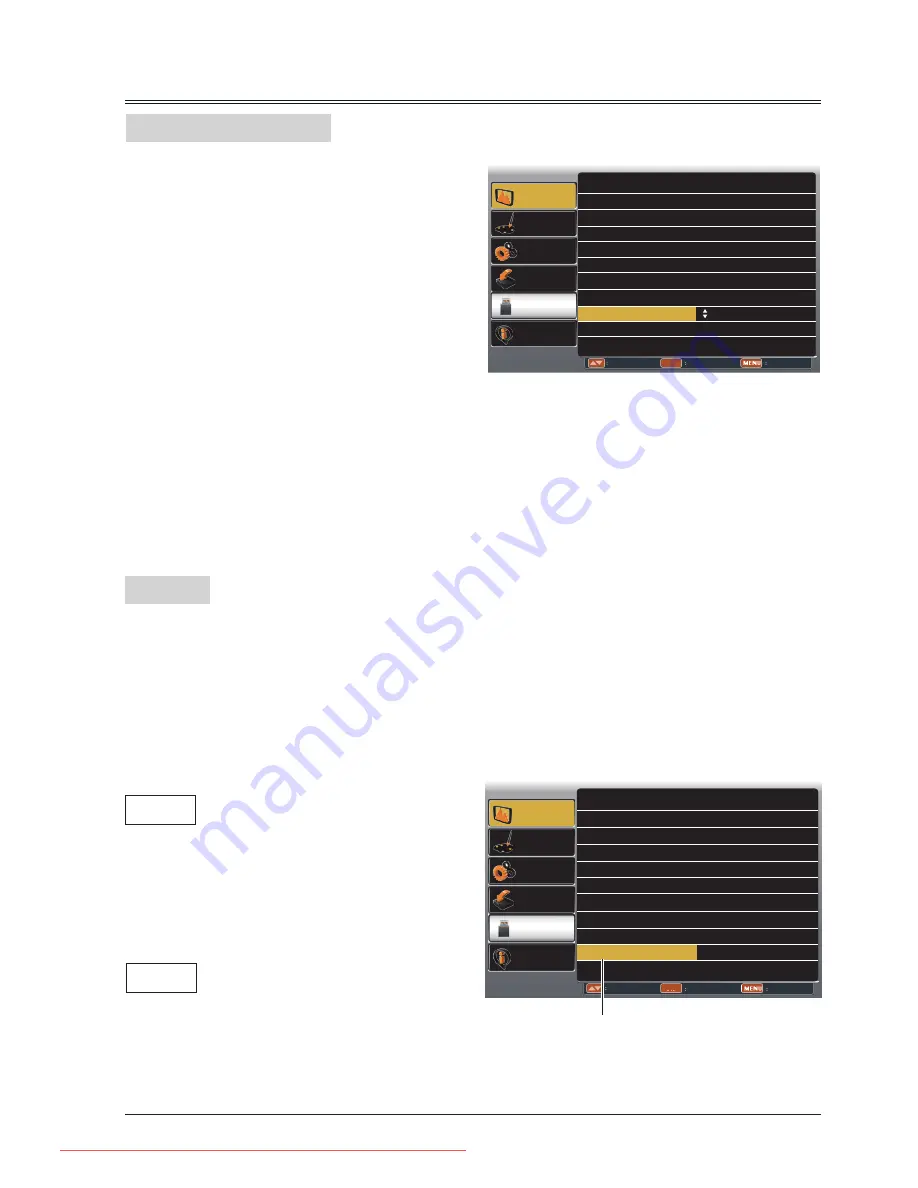
33
Display
Background display
System menu
ENTER
Display
Color adjust
Setting
Expand
Info.
Adjust
Select
Back
Memory
Viewer
Auto PC adj.
Fine sync 0
H Position 0
H.Size 0
Aspect Normal
Project Way Front
Menu Position Upper right
Background Display
Blue
System - - - -
V Position 0
ENTER
Display
Color adjust
Setting
Expand
Info.
Adjust
Select
Back
Memory
Viewer
Auto PC adj.
Fine sync 25
H Position 0
H.Size 0
Aspect Normal
Project Way Front
Menu Position Upper right
Background Display Blue
System
1280x1024, 60Hz
V Position 0
System
Background Display
This function is used to select the screen
background of the projector when there is no
signal detected.
1 Press MENU button on remote control to
display screen menu. Press
button to
select "Display", then press OK button.
2 Press
button to select "Background
Display", press OK button.
3 Press
button to select the item you want
to set, press OK button.
Black .... Select black background.
Blue ...... Select blue background.
System
Computer system select
The projector automatically tunes to various types of computers with its function of Multi-scan
system and Auto PC Adjustment. If a computer is selected as a signal source, the projector
automatically detects the signal format and tunes to project proper images without any additional
setting.
One of the following messages may appear
when:
Auto
-----
When the projector cannot recognize
the connected signal conforming to
the provided computer system, Auto
is displayed on the System menu
box and the Auto PC Adj. function
works to display proper images. If
the image is not projected properly,
a manual adjustment is required.
There is no signal input from computer.
Check the connection between your
computer and projector.
Downloaded From projector-manual.com ASK Manuals
















































