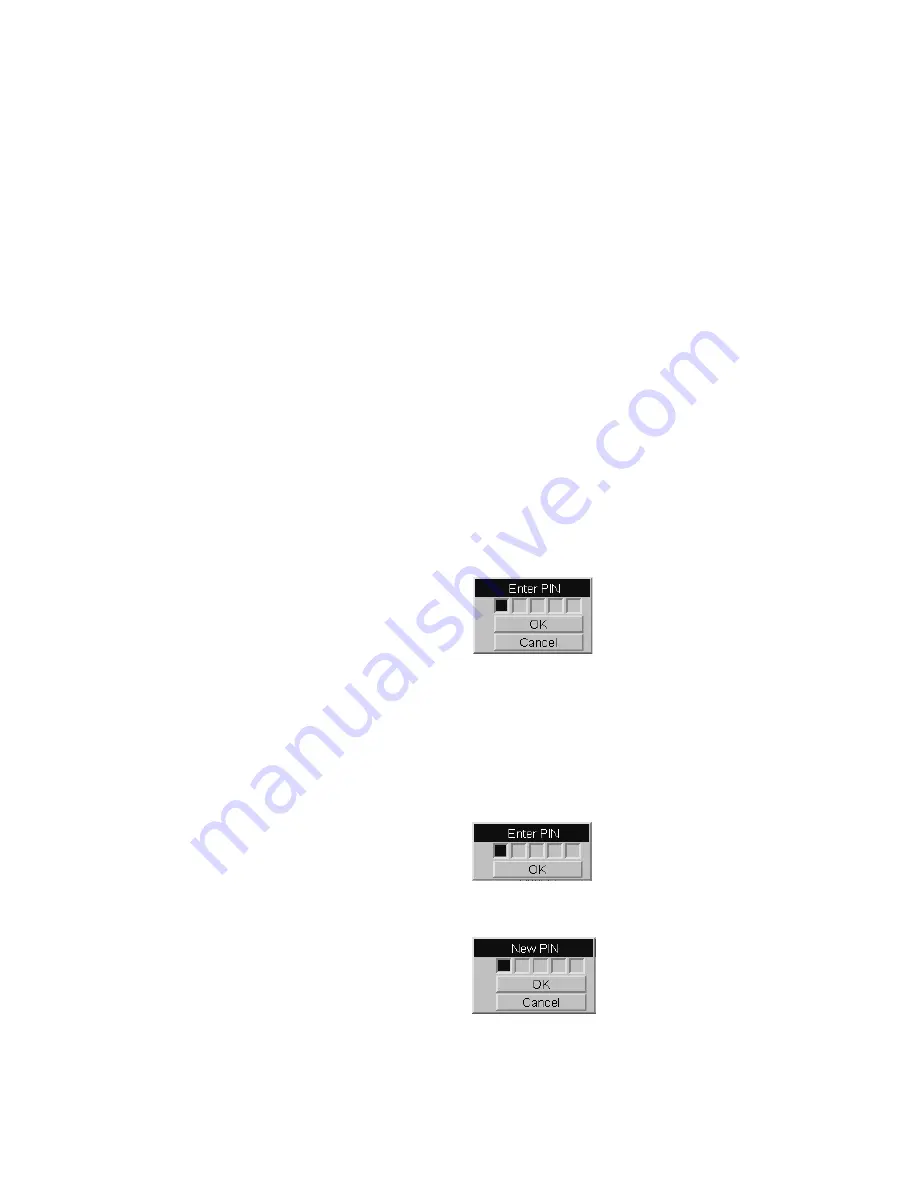
31
PIN feature
The PIN (personal identification number) feature allows you to password
protect your projector. Once you enable the PIN feature, you must enter the
PIN before you can project an image.
To use this feature, you must register your projector at
www.infocus.com/
register
and follow the instructions there to get a default PIN. The PIN con-
sists of a sequence of 5 navigation button presses. The navigation buttons
are menu, select, up arrow and down arrow. Once you have this PIN, select
Enable PIN in the Service menu. The Enter PIN dialog box appears.
Use the navigation buttons on the remote or keypad to enter the correct but-
ton press sequence. After pressing the first button, a dot appears in the cur-
rent PIN slot and the highlighted cursor moves to the right one slot. When
all 5 numbers are entered correctly, press the
Select
button on the remote or
keypad to select OK. If the message “Incorrect PIN” appears, verify the code
and re-enter it. If you mis-enter a number, you must enter 5 numbers and
press the
Select
button in order to access the “Incorrect PIN” message and
re-enter the code.
To enter the PIN at projector startup:
Power up the projector. The “Enter PIN” dialog box appears after the star-
tup screen. Enter the PIN. Use the navigation buttons on the remote or key-
pad to enter the correct button press sequence. See the description above for
instructions. If you lose or forget your PIN, go to
www.infocus.com/pin.
To change the PIN:
Select “Change PIN” in the Service menu. Enter the existing PIN. Enter the
new PIN. You can navigate between OK and Cancel by pressing the up and
down buttons on the keypad. Select OK or Cancel by pressing the
Select
button. Verify the new PIN.
To reset the PIN back to the default:
Power up the projector. After the “Enter PIN” dialog box appears, press and
hold the
Select
button down for 10 seconds. Enter the default PIN to use
the projector. If you lose or forget your default PIN, go to
www.infocus.com/pin
.
Summary of Contents for C350
Page 1: ......








































