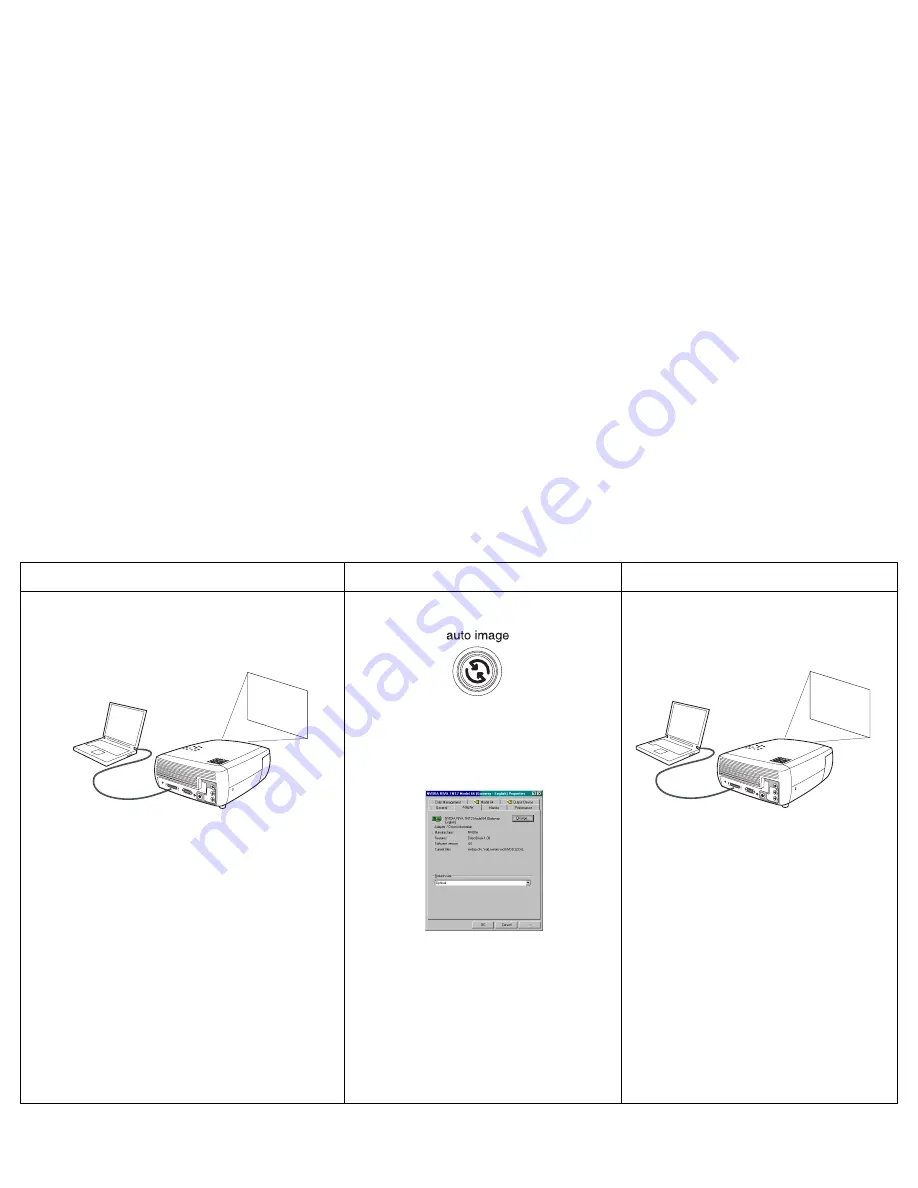
24
Problem Solution
Result
no computer image, just the words “Signal out of
range”
press the Auto Image button on keypad
computer image projected
A
Signal
out of
range
Panel>Display>Settings>Advanced>Adapter
(location varies by operating system)
you may also need to set a different
resolution on your computer, as shown
in the following problem, “image fuzzy
or cropped”
adjust computer refresh rate in Control
A
A
















































