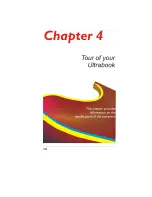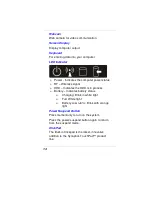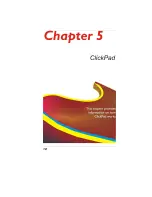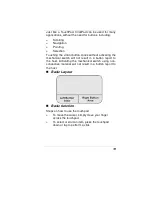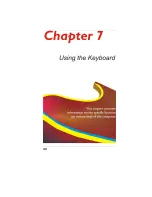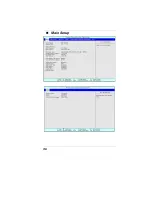Summary of Contents for UT40II2
Page 1: ......
Page 6: ...1...
Page 11: ...6...
Page 14: ...9...
Page 17: ...12...
Page 23: ...18...
Page 26: ...21...
Page 35: ...30...
Page 38: ...33...
Page 41: ...36 Main Setup...
Page 42: ...37 Advanced Security...
Page 43: ...38 Boot Setup...
Page 44: ...39 Intel Rapid Storage Technology...
Page 45: ...40...
Page 46: ...41 Exit Setup...
Page 47: ...42...
Page 54: ...49 Keyboard Select this icon to illustrate the on screen keyboard...
Page 56: ...51...
Page 59: ...54...
Page 63: ...58 Safety CB CCC...