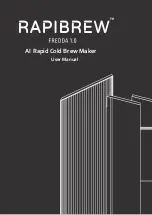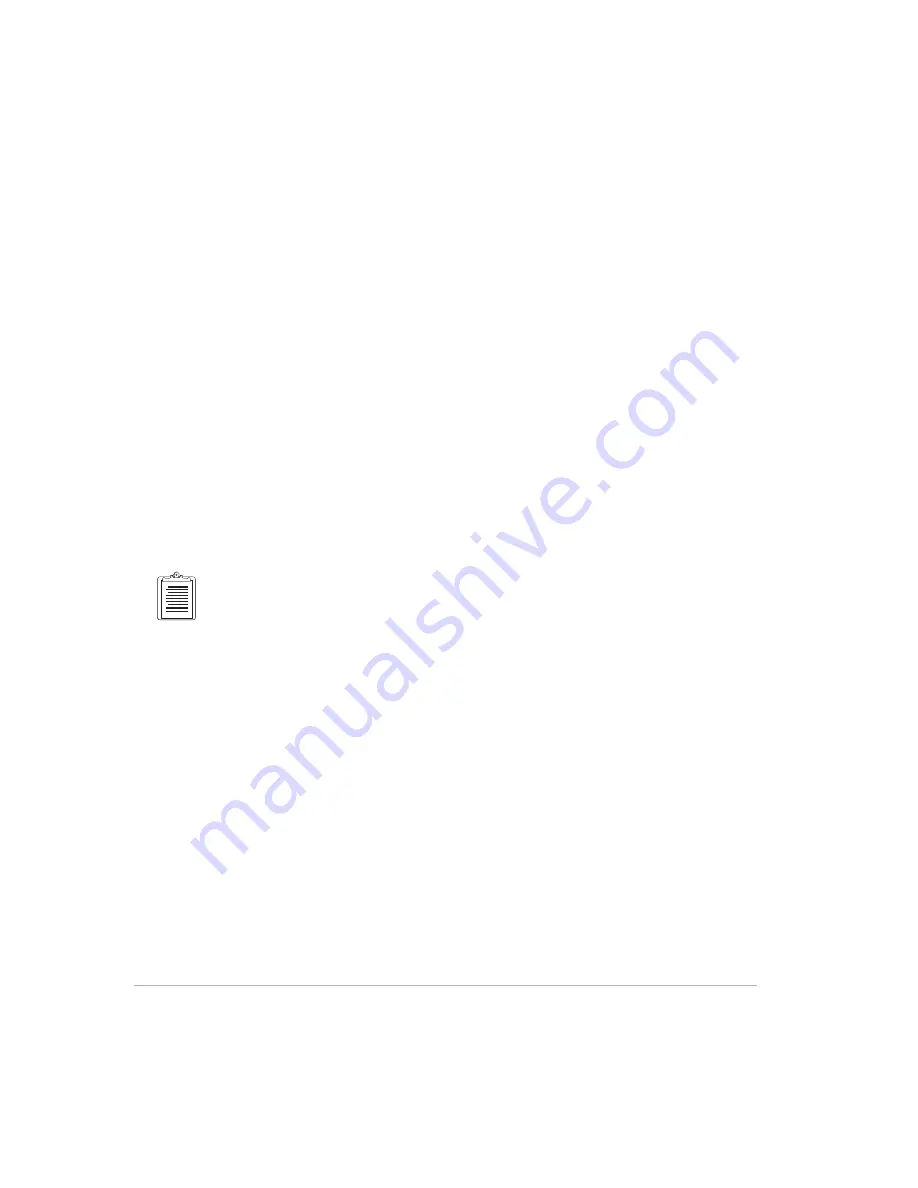
38
Reliance with FS/2 Field Operations Manual
7.
Press F4 (NEXT) to go return to the point Feature Logging screen.
8.
Select the next point to log and press F4 (LOG) or press F1 (ENDM) to exit
multipoint mode and return to the Feature Logging screen.
Logging a Line
1.
Start FAMlog, and call the GIS Main Menu, Figure 3.12.
2.
Press F2 (FEAT). The Feature Logging (FEAT) screen appears, as shown in
Figure 3.13.
3.
Use the up/down arrows to highlight the line feature you want to annotate,
and press F4 (LOG).
An attribute menu appears listing attributes you can assign to the feature.
4.
Enter or select the requested attribute information using the key pad and
press F4 (OK).
The Attribute menu indicates the attributes just entered.
5.
Move the antenna along the line feature.
6.
After defining the line feature, press F4 (STOP) to stop logging.
FAMlog returns to the Feature Logging screen.
When logging data for a line feature, Time begins at 0:00 when the LOG key is pressed and counts
forward; the opposite of point logging.
Logging an Area
1.
Start FAMlog, and call the GIS Main Menu, Figure 3.12.
2.
Press F2 (FEAT). The Feature Logging screen appears, Figure 3.13.
Summary of Contents for Reliance FS/2
Page 2: ...ii Reliance with FS 2 Field Operations Manual FS 2 Screen Map...
Page 6: ...vi Reliance with FS 2 Field Operations Manual...
Page 14: ...xiv Reliance with FS 2 Field Operations Manual...
Page 26: ...10 Reliance with FS 2 Field Operations Manual...
Page 150: ...134 Reliance with FS 2 Field Operations Manual...
Page 158: ...B 4 Reliance with FS 2 Field Operations Manual...
Page 160: ...C 2 Reliance with FS 2 Field Operations Manual Figure C 1 FS 2 Handheld Controller...
Page 170: ...C 12 Reliance with FS 2 Field Operations Manual...
Page 176: ...E 4 Reliance with FS 2 Field Operations Manual...
Page 182: ...F 6 Reliance with FS 2 Field Operations Manual...