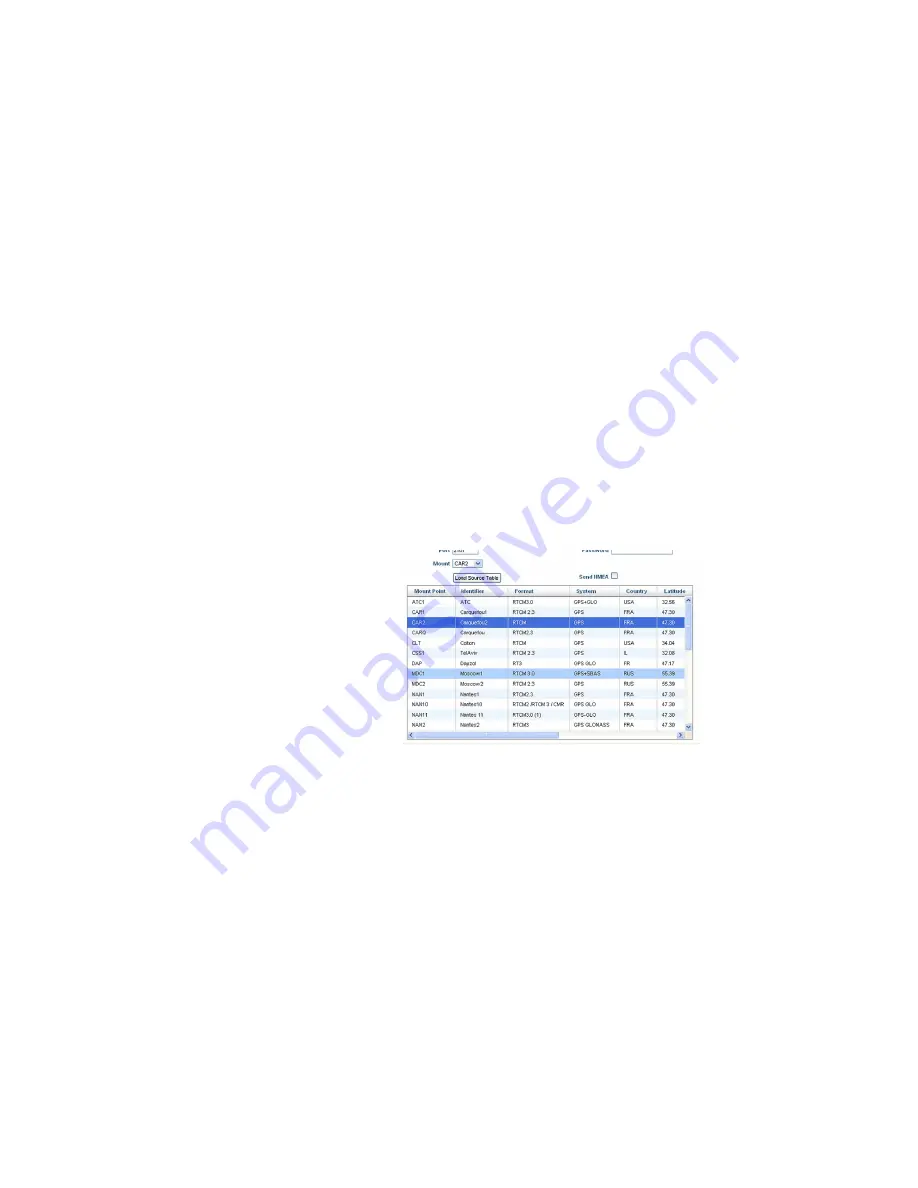
60
Using the Web Server
•
Unless already done, please follow all the steps described
in section
before
proceeding with the steps below.
•
Still on the
Rover Setup
page, in the
Network
pane, set the
following parameters:
–
Connection
: Choose “Ethernet Ntrip Client - Port P”. As
a result, new fields appear in this pane that you should
set as instructed below:
–
Connect Now
: Enable this option to allow the receiver to
establish the connection right after you have clicked
on
Configure
.
–
Address
,
Port
,
Login
,
Password
: Enter the information
allowing the receiver to connect to the NTRIP caster.
This information should have been passed on to you
earlier by the administrator of this service.
–
Load Source Table
button: Click on this button after you
have entered the information about the NTRIP caster.
As a result, the list of available sources from this caster
appears just underneath. (See example below.)
Select the desired source by simply clicking on the
corresponding row. The resulting mount point then
appears in the
Mount Point
field located above the
Load
Source Table
button.
–
Send NMEA
: Check this button when the rover operates
in a VRS network so that it can return its position to the
network through an NMEA message. Keep it cleared in
all other cases. (This option is automatically enabled
when you select a mount point for which the NMEA
message is requested.)
Summary of Contents for HDS800
Page 1: ...Reference Manual HDS800...
Page 16: ...x Enabling a Firmware Option 639 Decoding an NTRIP Source Table 639 Logging Raw Data 642...
Page 54: ...38 Receiver Description...
Page 104: ...88 Using the Web Server...
Page 189: ...173 Web Server Help Files Collection Configuration Tab...
Page 266: ...250 Using Serial Commands...
Page 606: ...590 Query Command Library...
Page 619: ...603 Data Output...
Page 628: ...612 Data Output...
Page 650: ...634 Troubleshooting...
Page 660: ...644 Other Procedures Memos...
Page 676: ...X XDR 110 112 587 Z Z Blade 1 ZDA 347 431 588...
Page 677: ......






























