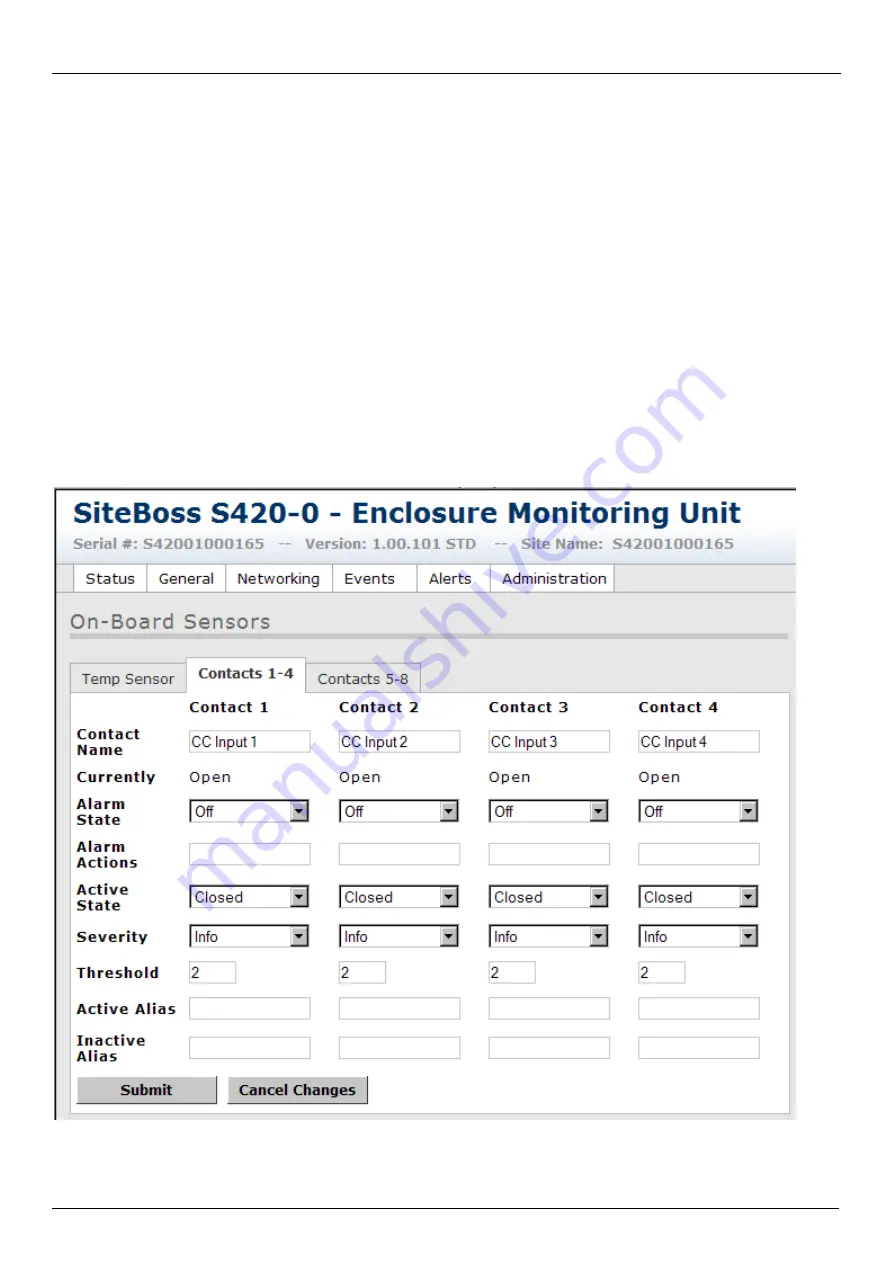
Asentria SiteBoss 420 User Manual
Alarm Actions
– sets the action(s) to be taken if Alarm State is set to ON, and the temperature exceeds any of the
Very High / High / Low / Very Low thresholds shown to the right. Alarm Actions are configured as
En
where
n
corresponds to the Email Address index number on the Email Alerts tab, and
Tn
where
n
corresponds to the SNMP
Manager index number on the SNMP Alerts tab. Multiple actions are listed with no delimiters, so for example:
T1T2E2E3
would send a trap to SNMP Managers 1 and 2, and an Email message to Email Addresses 2 and 3.
Deadband
– sets the range, in degrees, on either side of a temperature setting that prevents the event from
repeatedly going in and out of the "event state" as the actual temperature fluctuates above and below the temperature
setting. Default setting is 3 degrees.
Very High / High / Low / Very Low Temp
– are the settings for each of four temperature thresholds that the S420
can alarm on. If Alarm State is set to ON, and the temperature rises above the High and Very High settings, the Alarm
Actions will take effect. Same process if the temperature drops below either the Low or Very Low settings. Default
settings are: Very High (120), High (100), Low (40), Very Low (32).
Very High / High / Low / Very Low Severity
– displays a drop down menu of four descriptive words – Info, Minor,
Major, Critical – that allow you to assign a severity rating to this alarm. This word will appear in an SNMP Trap alert,
but does not appear in an Email alert. Default setting for all is “Info”.
Contacts Tabs (S420-0 only)
Displays contacts 1 thru 4 or 5 thru 8 depending on which tab is selected.
14
Summary of Contents for SiteBoss 420
Page 4: ......
















































