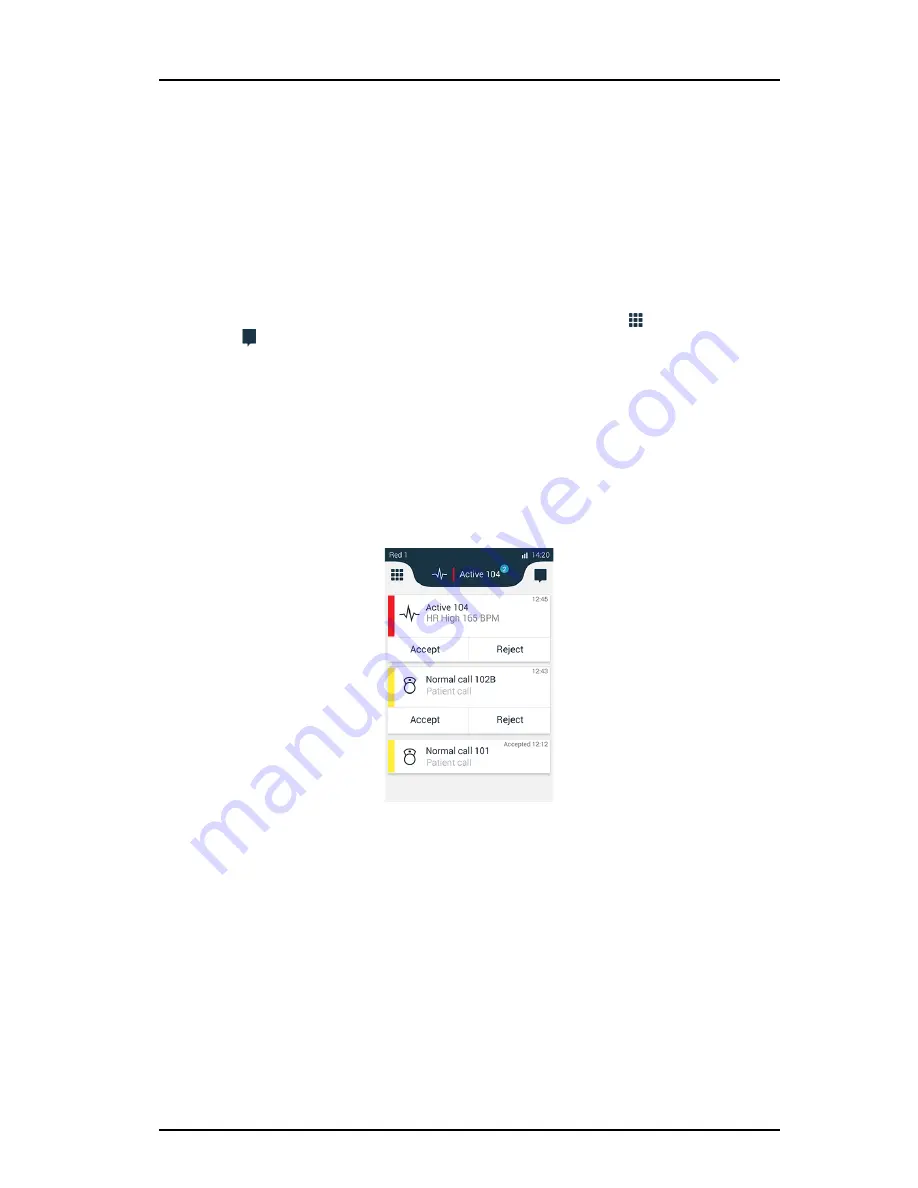
TD 93066EN
2 April 2015 / Ver. A
User Manual
Ascom Myco SH1 Wi-Fi and Cellular Smartphone
22
6. Using the Ascom Myco Launcher
6.
Using the Ascom Myco Launcher
The Ascom Myco Launcher is the User interface for the handset and provides functionality to
access central functions such as alert handling, messaging, and launching apps. The Ascom
Myco Launcher replaces the standard Android launcher, while still providing access to
Android functionality.
6.1
Navigating the Ascom Myco Launcher
The Ascom Myco Launcher is divided into three separate views.
Swipe left, or right to change between the different views, or tap
in the upper left, or
, upper right corner.
•
Alert view: Respond, and get complete information on alerts.
•
App view: View apps.
•
Conversation view: Send and receive messages.
6.1.1
Alert view
The Alert view is the default view in the Ascom Myco Launcher.
Press "Home" button to return to the alert view.
In the Alert view, alerts from external systems, such as patient monitors, and patient calls,
are shown in order of in order of arrival. The highest prioritized and oldest alert that has not
been handled is indicated in the Top Priority Bar. Additional information, such as number of
unread messages in the conversation view, and notifications from apps (such as missed
phone calls) are shown in the upper left or right corner of the Alert view.
For information about how to work with alerts, refer to
7. Alert View
on page 26.
6.1.2
App View
The App view shows installed apps. System Dependent.
Summary of Contents for Myco SH1
Page 1: ...User Manual Ascom Myco SH1 Wi Fi and Cellular Smartphone TD 93066EN 2 April 2015 Ver A...
Page 49: ...TD 93066EN 2 April 2015 Ver A User Manual Ascom Myco SH1 Wi Fi and Cellular Smartphone 46...
Page 50: ...TD 93066EN 2 April 2015 Ver A User Manual Ascom Myco SH1 Wi Fi and Cellular Smartphone 47...
Page 51: ...TD 93066EN 2 April 2015 Ver A User Manual Ascom Myco SH1 Wi Fi and Cellular Smartphone 48...
Page 52: ...TD 93066EN 2 April 2015 Ver A User Manual Ascom Myco SH1 Wi Fi and Cellular Smartphone 49...
Page 53: ...TD 93066EN 2 April 2015 Ver A User Manual Ascom Myco SH1 Wi Fi and Cellular Smartphone 50...
Page 54: ...TD 93066EN 2 April 2015 Ver A User Manual Ascom Myco SH1 Wi Fi and Cellular Smartphone 51...
Page 55: ...TD 93066EN 2 April 2015 Ver A User Manual Ascom Myco SH1 Wi Fi and Cellular Smartphone 52...
Page 56: ...TD 93066EN 2 April 2015 Ver A User Manual Ascom Myco SH1 Wi Fi and Cellular Smartphone 53...
Page 57: ...TD 93066EN 2 April 2015 Ver A User Manual Ascom Myco SH1 Wi Fi and Cellular Smartphone 54...
Page 58: ...TD 93066EN 2 April 2015 Ver A User Manual Ascom Myco SH1 Wi Fi and Cellular Smartphone 55...
Page 59: ...TD 93066EN 2 April 2015 Ver A User Manual Ascom Myco SH1 Wi Fi and Cellular Smartphone 56...
Page 60: ...TD 93066EN 2 April 2015 Ver A User Manual Ascom Myco SH1 Wi Fi and Cellular Smartphone 57...






























