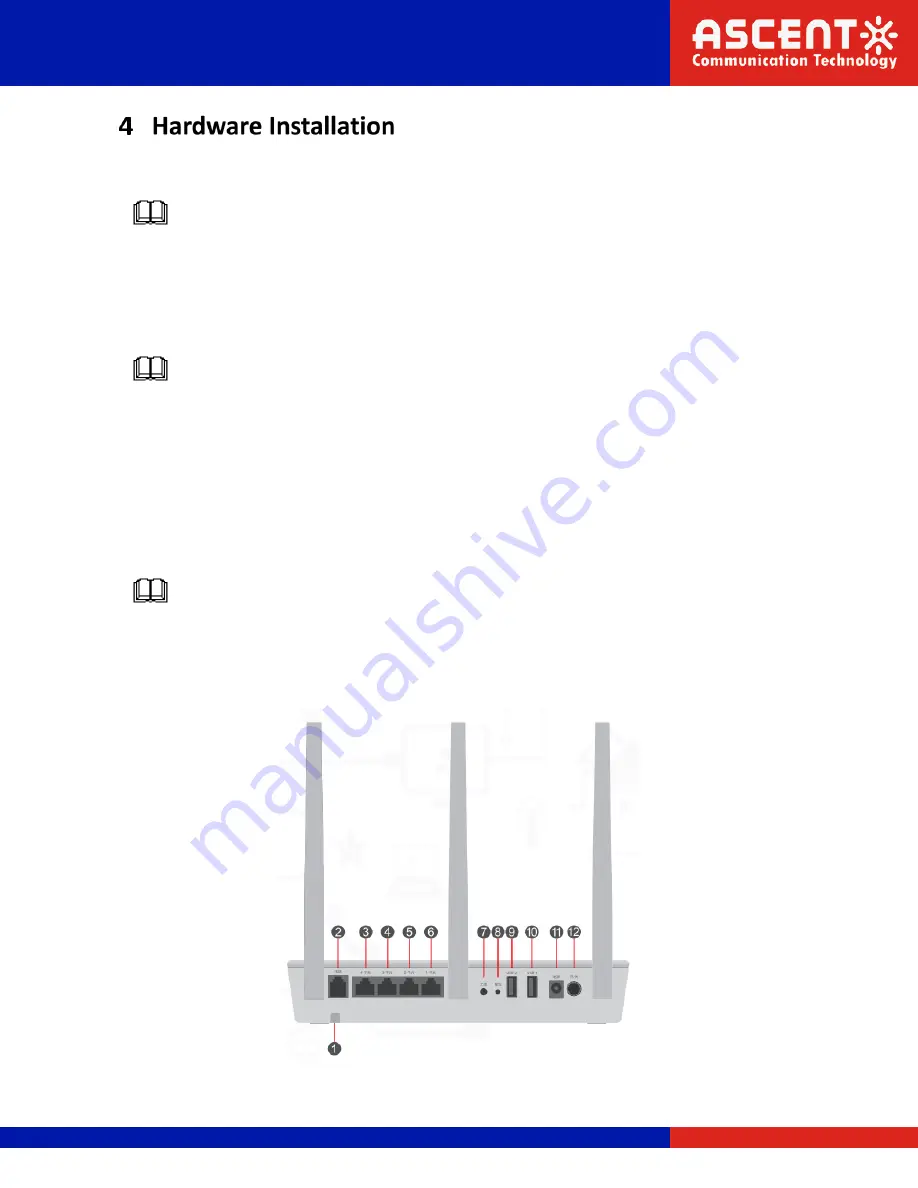
AP300 XG-PON ONT
Solutions Provider for FTTx, RFoG, and HFC
www.ascentcomtec.com
Page 6 of 10
Step 1.
Use an optical fiber to connect the optical port on the ONT.
Note
•
The optical connector connected to the
OPTICAL
port is an SC/UPC connector.
•
To ensure normal use of fibers, make sure that the fiber bend radius is larger than 30 mm.
Step 2.
Use a network cable to connect the LAN port to an Access Point.
Step 3.
Use a phone line to connect the TEL port to a phone or fax machine.
Step 4.
Use a power adapter to connect the POWER port to the power socket.
Note
Do not use any power adapters that are not in the standard configuration. Otherwise, the device
may be abnormal or unsafe.
Step 5.
Use a USB data cable to connect the USB port to the USB storage device.
Step 6.
Press the ON/OFF power switch.
Step 7.
Press the WLAN switch to enable the Wi-Fi access function. By default, this function is
enabled.
Step 8.
Press the WPS switch to enable the WPS encryption function.
Note
Before enabling the WPS encryption function of a GPON terminal, ensure that the function is set
in the system software in advance. After successful setting, press the WPS switch for the settings
to take effect.
AP 300 interfaces and buttons are described as the following table:




























