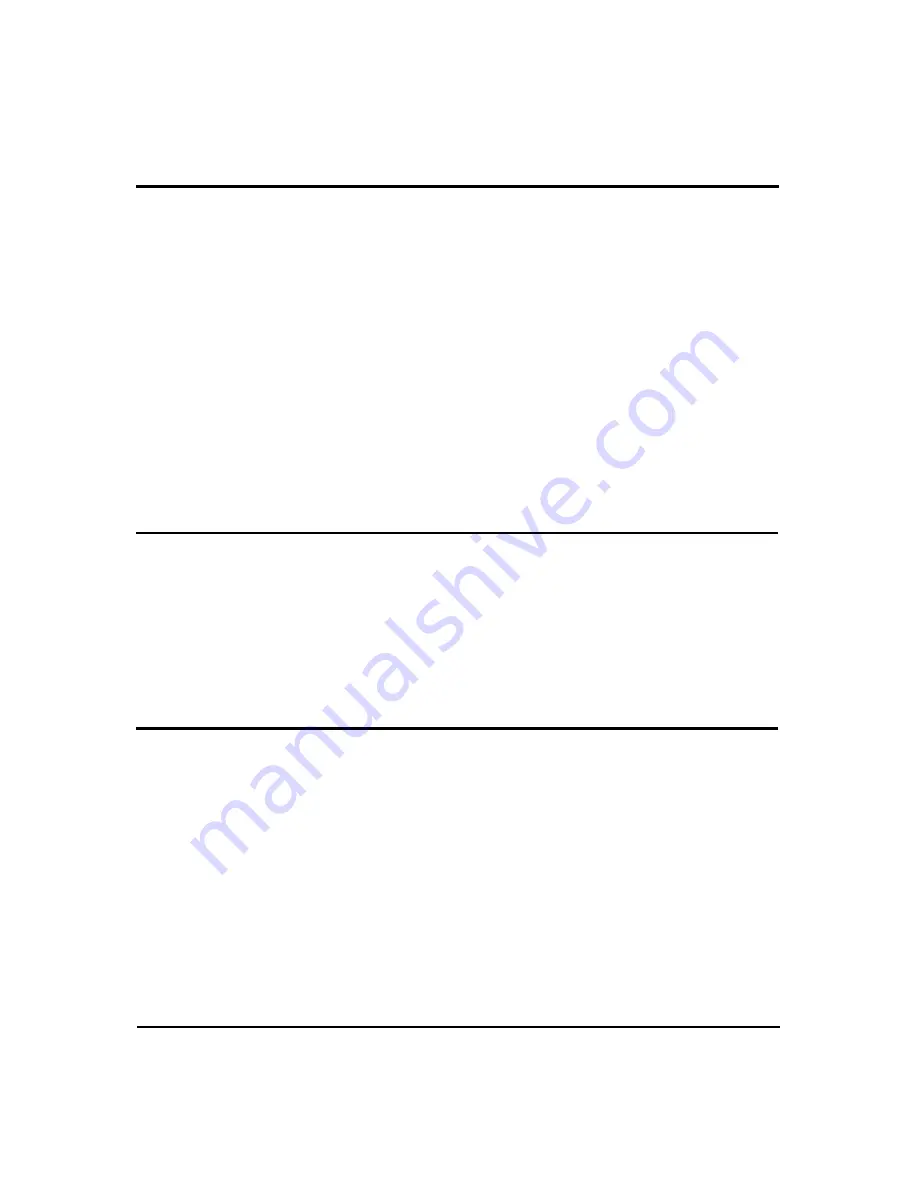
3
Features
Package Contents
1. 1x
AS-2124
2. 1x IR remote control
3. 3x DVI
Y-cable
4. 1x User Manual
5. 1x 5V DC power adapter
Technical Specifications
z
Video Amplifier Bandwidth: 1.65 Gbps
z
Input Video Signal: 1.2 volts p-p
z
Input DDC Signal: 5 volts p-p (TTL)
z
Single Link Range: 1080p/1920 x 1200
z
DVI Connector: DVI-I 29 pin female (digital only)
z
Power Supply: 5 VDC
z
Power Consumption: 10 watts (max)
z
Dimensions: 130mm/5.1”x 110mm/4.3”x 25mm/1”(Lx Wx H)
z
Weight: 340g/12oz
Remote Control
z
Pixel Rate up to 165MHz.
z
Maintains highest resolution digital video with no loss of quality
z
Configured by IR remote control with OSD display.
z
Embedded
Pattern
Generator.
z
Supports EDID learning. The AS-2124 can get the EDID information for the
output device and pass it to the input equipment.
z
DIP switch configuration. Without IR remote control, the switcher can also be
configured by the DIP switch and the rotary switch.
z
Can be cascaded more than two tiers. The signal carried to the AS-2124 will be
decoded and encoded.
z
Compact
size.




























