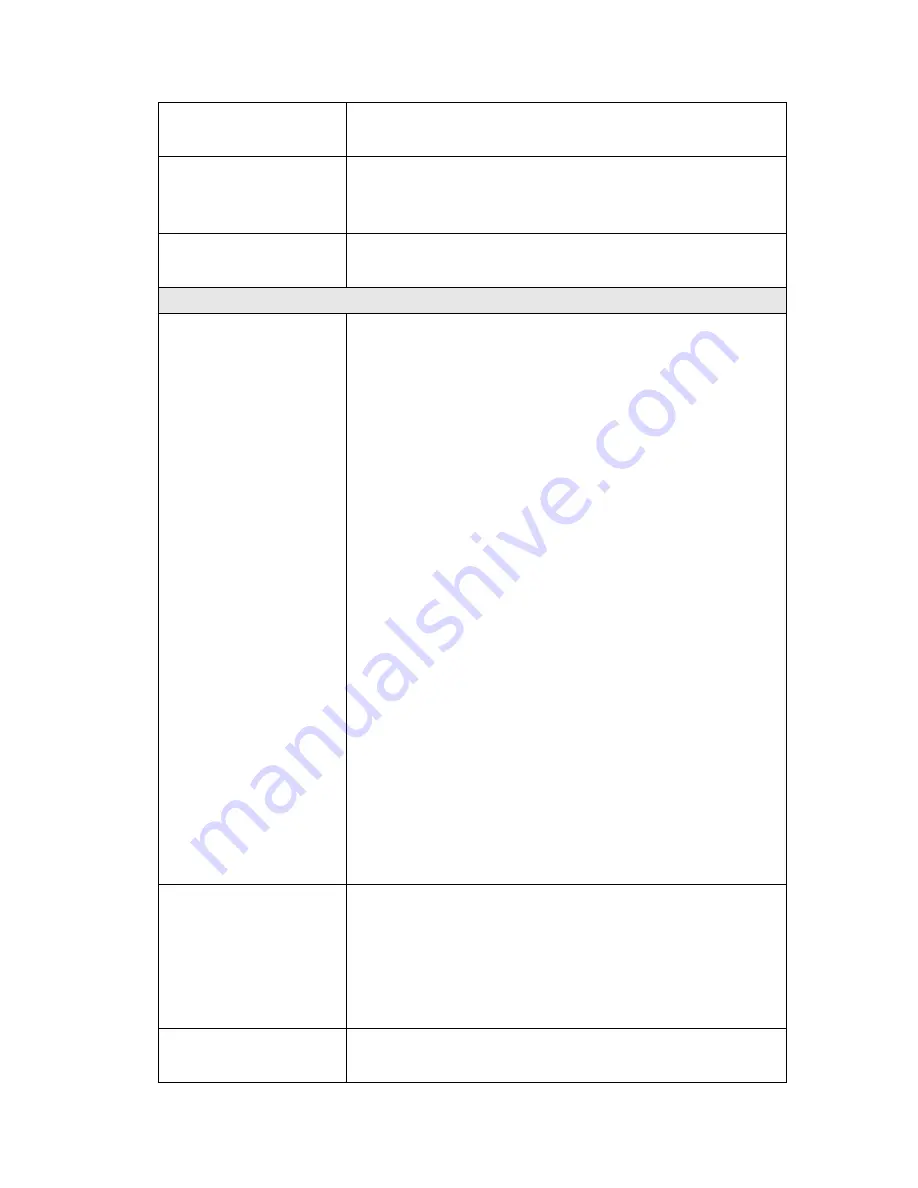
72
• The anti-virus applications on the PC or the firewall might block
the IP Finder from execution. If you can not execute the IP
Finder, please disable your anti-virus applications or firewall.
Internet Explorer does not
display the camera screen
correctly.
Please be sure that the version of your Internet Explorer is 6.0 or
later. Should you have any difficulties, please log on the Microsoft
website to update your browser.
Microsoft website: http://www.microsoft.com/windows/ie.
IP Finder cannot store
network parameters.
• Do not use spaces. Use underline “_” or dash “-“.
• Your connection might have problems. Please ensure that the
network parameters and the camera connection are correctly set.
Access to Camera
I cannot enter the login
screen and camera page
from Internet Explorer.
What should I do?
• The IP address of the camera is possibly being used by another
PC or device. Please disconnect the network cable from the
camera and execute PING to confirm if the IP address has been
used.
• It is possibly due to the network cable. Please use the cross-line
network cable to connect the PC and the camera, and see if the
log-in screen appears.
• Be sure that the network connection and the settings are properly
configured.
• Be sure to enter correct IP address in the Internet Explorer. If you
use dynamic IP address, the address might have been changed
after your last check.
• Internet traffic might slow down the webpage access. Please wait.
• Be sure that you are using http port. The default setting is Port
80. It will be converted to the private camera IP address.
• The port assigned for your camera might not able to access the
Internet. Contact your ISP to acquire a usable port.
• The proxy server might be blocking you from connecting to the
camera. Do not set the proxy server.
• Please be sure that the default gateway address is correct.
• Your router might need Port conversion. Refer to the user manual
of your router for details.
• The package filtering function of the router might have blocked
the access to the external Internet. Refer to the user manual of
your router for details.
• If you are using DDNS, please remember to set the default
gateway and server address.
• If none of the procedures above is working, please reset to the
factory default values and re-install.
• If the problem still persists, there might be some problems with
the product. Contact the dealer who sold you the product for
more help.
No image appears on the
main control screen.
• When using PC to connect to the camera for the first time, a
security warning window will tell you that you need to download
the ActiveX control. When you are using Windows 2000 or
Windows XP, you might need a properly- authorized user
account to install the application
• Network traffic might slow down the video streams. If the video
is extremely slow, select a lower resolution for a lower
bandwidth requirement.
Check whether the Active
X control of the camera has
been installed in your
Select C:\Windows\Downloaded Program Files to check if the file
“
Media Viewer Class” is registered
. The status bar should
indicate the file has been installed. If you do not see this file, be



































