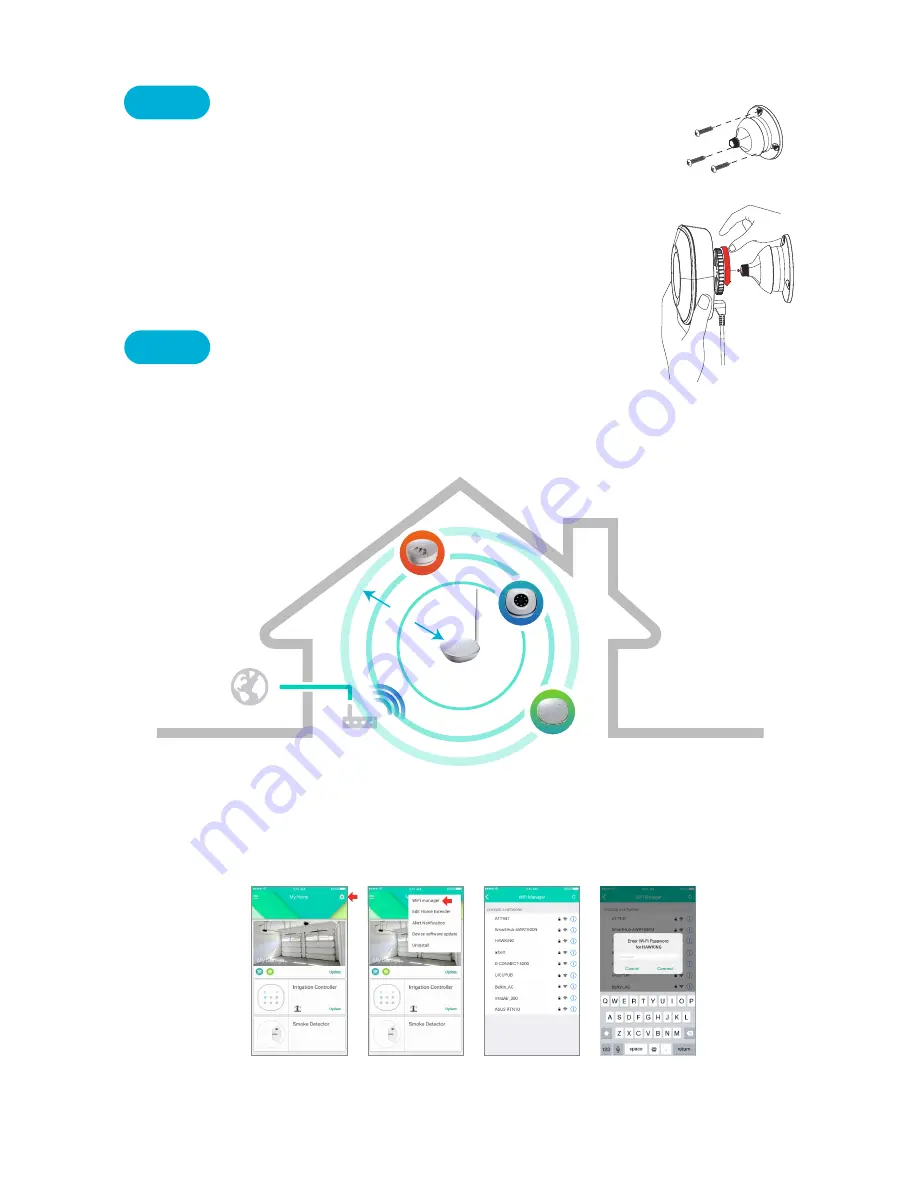
Use wireless connection to maximize
the WiFi coverage. Asante Home Extender can cover up to 5000 sq.ft
1. Login to app and select the settings button as shown below
2. Select WiFi manager
3. Select your home router from the list
4. Enter your personal wireless password that has been setup on your router when prompted
Once connected, you can disconnect the Ethernet cable between the Asante Home Extender and router and
move the Asante Home Extender to appropriate location. The lights on the Asante Home Extender will indicate
a wireless signal.
1. Hold the mounting base against the wall and mark the screw holes using a pen.
Pay close attention to make sure the camera’s location can cover your garage doors.
Using the screws provided attach the base to the wall (Figure 1).
2. With wires connected to the Garage Door Opener with Camera, attach the camera to
the base.
To fasten, you need to turn the screw knob clockwise (Figure 2).
3. To pan or tilt the camera, hold the camera, pull gently and move it (excessive pull
and twisting will damage the mounting unit).
Step 6
Mounting instruction for Garage Door Opener with Camera
Figure 1
Figure 2
Asante Home Extender wireless bridge mode can extend your wireless coverage in a large size property.
For areas larger than 5000 sq.ft, consider placing the Asante Home Extender in a central location to bridge
Asante devices into your home router. Otherwise we strongly recommend using the Ethernet wired mode. If you
still want to use the wireless option, please follow the procedure below.
Step 7
WiFi setup for Asante Home Extender (Optional)
Wireless Router
Smoke
Detector
Garage Door
Opener
with Camera
Irrigation
Controller
Asante
Home Extend
er
5000
sq.ft
40 ft
Radius




