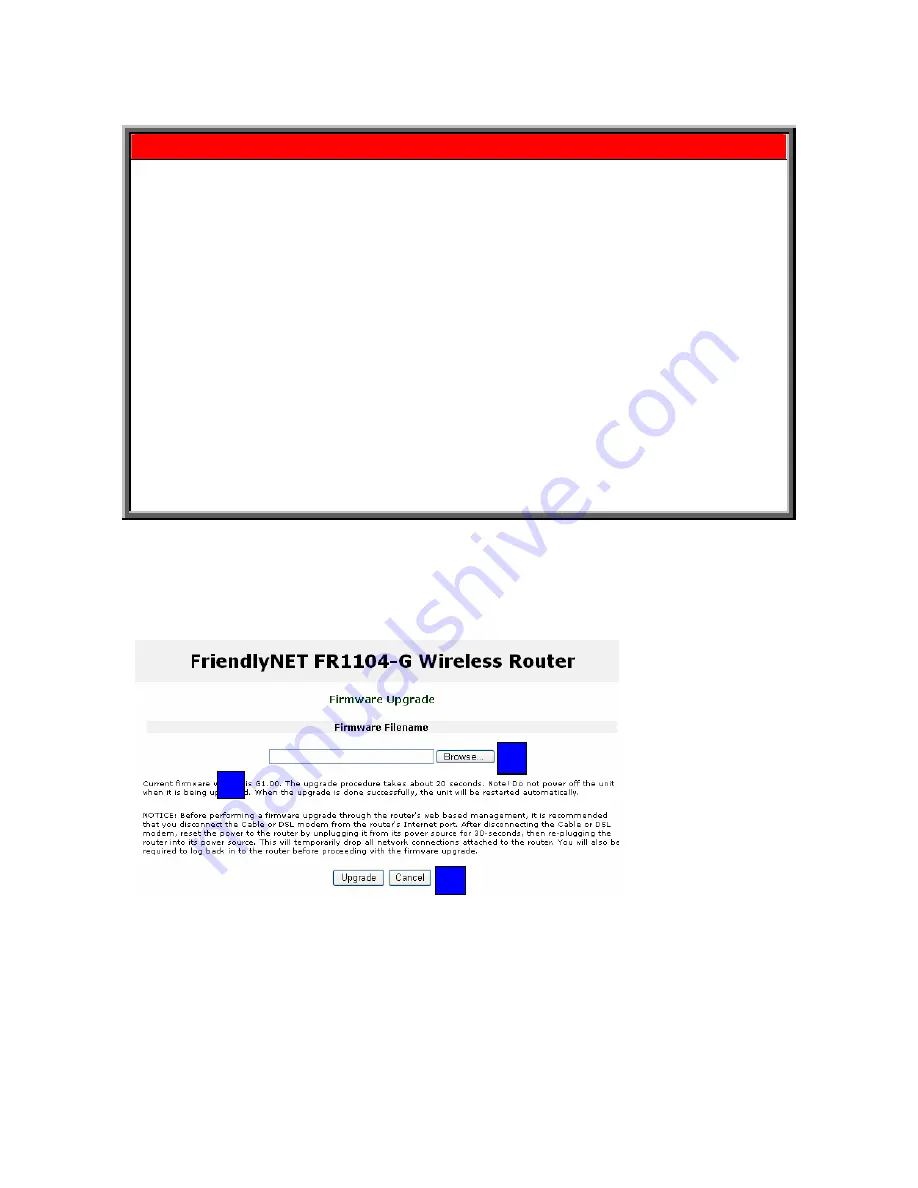
Chapter 10. Toolbox
Asanté
FriendlyNET FR1104-G
User’s Manual
76
Firmware Update Precautions
These safeguards ensure that the upgrades will be performed successfully.
Tip
: If your router is already functioning properly, Asanté does not recommend upgrading
firmware just to have newer firmware.
•
Download the FriendlyNET FR1104-G firmware from Asanté’s website (above).
•
Back up your current firmware and settings. See Toolbox > Backup Settings.
•
Write down your password and any special Internet settings on a separate piece of
paper. Some router updates will require you to reset the router to factory defaults before
it can be customized with your settings. See the release note accompanying your
firmware download.
•
Perform the firmware upgrade only from a computer directly connected to the router’s
LAN (ports 1–4) only. Disconnect the network cable connected to the router’s Internet
port and all other LAN ports. The firmware update process must be completed with no
interruptions from other network activities.
•
DO NOT
turn off the power or unplug the router while the update is in process. This could
cause your router to be permanently damaged.
•
After the update is completed, follow the on-screen instructions to restart the router.
Warning!
Do not download or attempt to use firmware that is not explicitly designed for your
FR1104-G router by Asanté Technologies. Use of non-Asanté firmware will terminate Asanté’s
ability to provide technical support or warranty service for your product.
To apply the firmware, click on the
Firmware Upgrade
link in the router’s administration utility.
A. Compare the router’s current
firmware version
number with the file you downloaded.
B. Click
on
Browse
to locate the new file you downloaded.
C. Click
Upgrade
to install the new firmware.
A
B
C






















