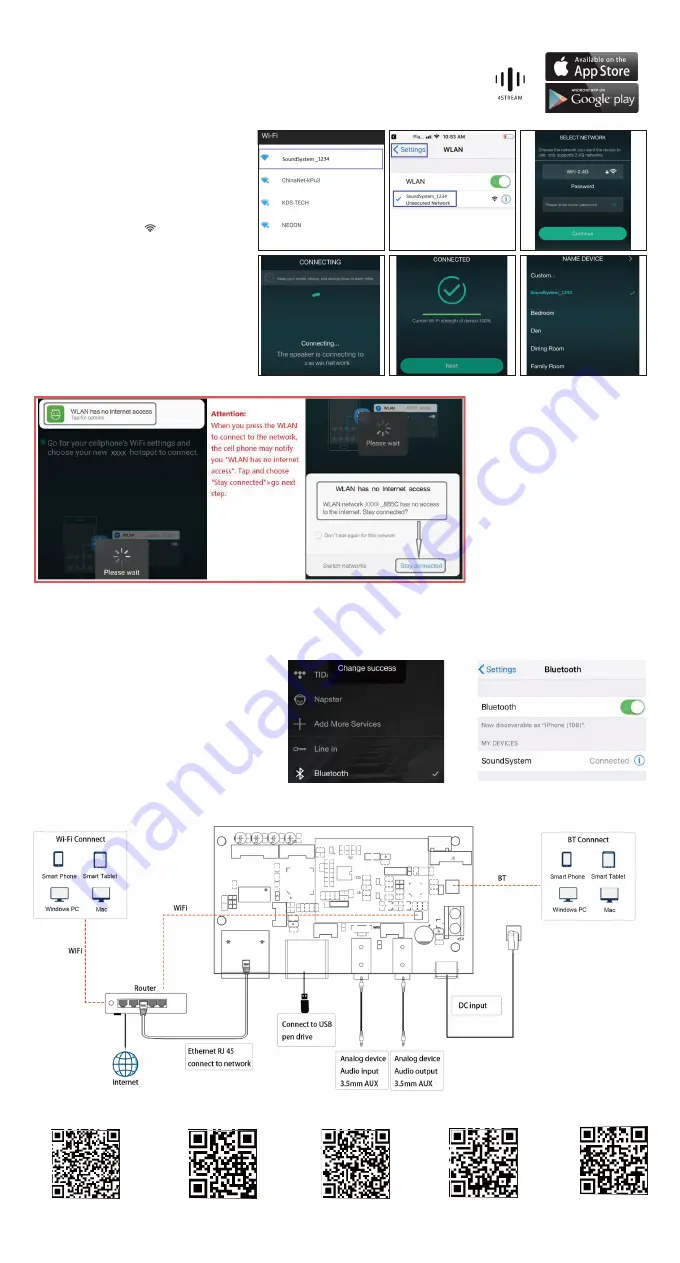
5.1 App download
Download the 4STREAM application from App Store for iOS based devices and Google Play Store for
Android based devices.
The application supports English, Spanish, French, German, Italian, Portugese, Korean, Simplified
Chinese,Traditional Chinese and Japanese
5. How To Use
5.2 Connection
5.2.1 Option 1 - Connection via app
1. Power the device.
2. Connect your mobile devices to your network.
3. Go for mobile device WLAN settings>
Connect
mobile device to hotspot SoundSystem_xxxx
you will see a WiFi logo
.
(short press the
reset button if the hotspot is not found)
4. Open the 4STREAM application, follow the
guides
5. Choose the 2.4G network(only 2.4G network
will appear), enter router password>wait for the
device to be configured.
* For multiple units connecting to same router,
router password will be saved .
6. Connection Diagram
5.2.2 Option 2 - Connection via LAN
1. Plug in the wired cable to the RJ45 Ethernet, the device will show on the app in about 10 seconds. (Note: the cell phone and the device
must be in the same network)
*Attention for Android users
Different brand mobile phones may ask
you to allow to use SoundSystem WiFi
network ,please choose yes, if not ,you
may not able to set up successfully .
5.2.3 Option 3 - Bluetooth pair
1. Open the 4STREAM app.
2. Choose the Bluetooth mode at the bottom
of the music source page of 4STREAM app.(to
activate the Bluetooth).
3. Open the Bluetooth on the mobile device.
4. Pair to device Bluetooth “SoundSystem”.
Scan the QR codes below for more
www.arylic.com
Complete User Manual
Support: [email protected]
4STREAM App
:
arylicme
YouTube:Arylic


