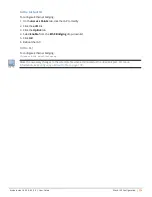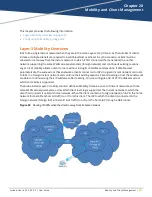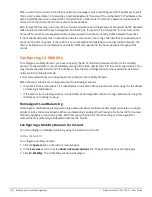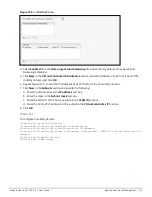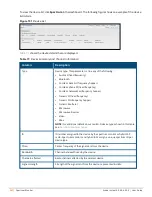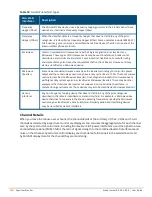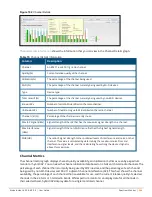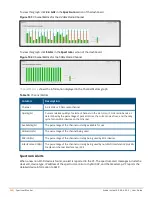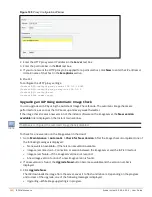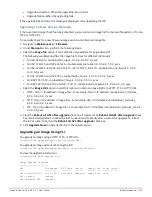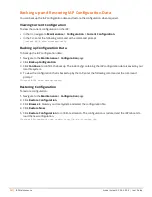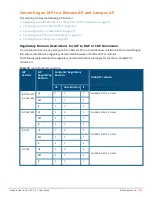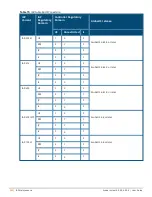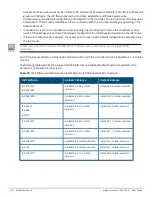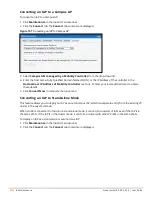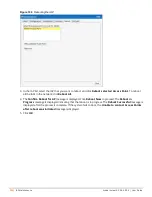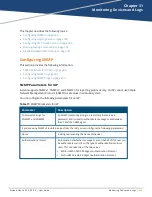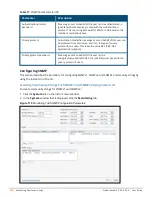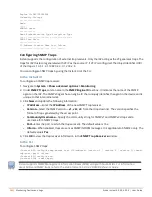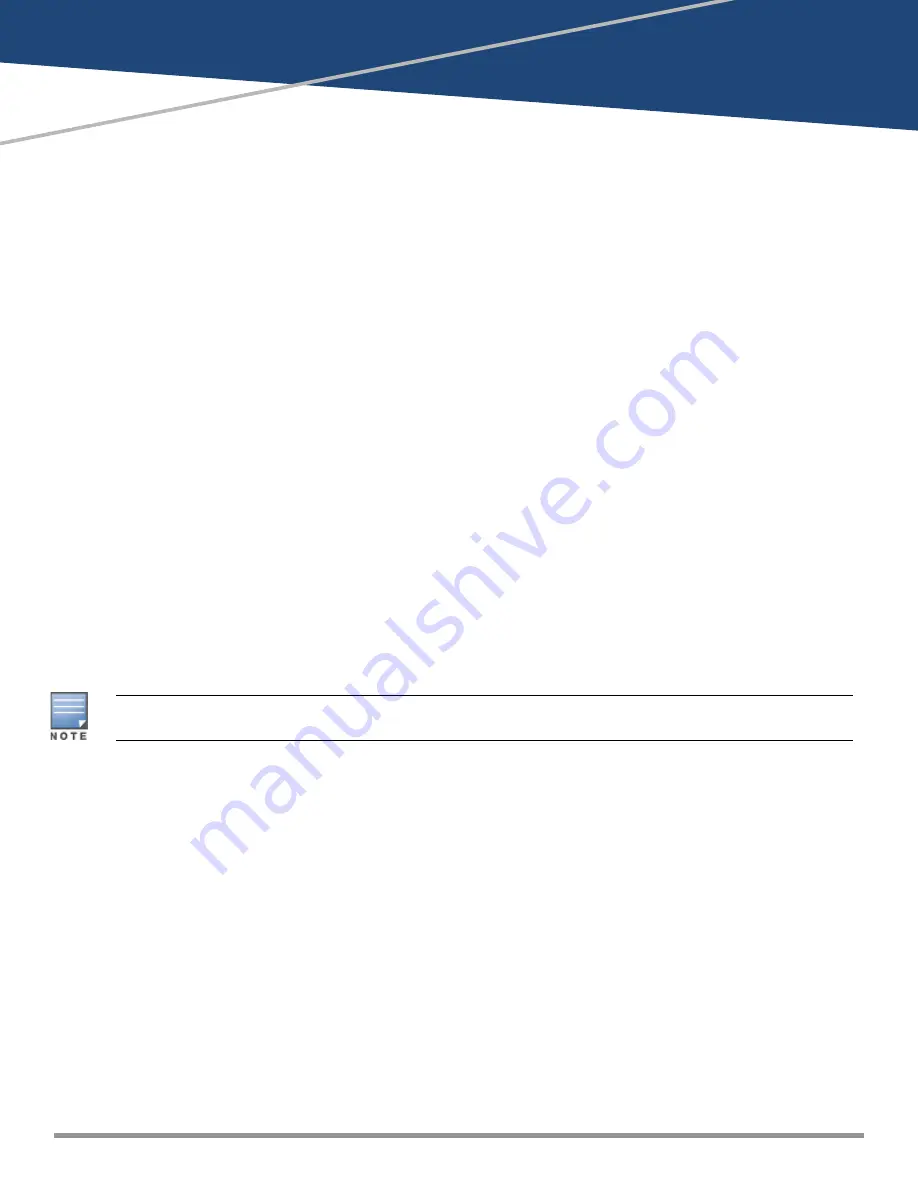
Aruba Instant 6.5.0.0-4.3.0.0 | User Guide
IAP Maintenance |
348
Chapter 30
IAP Maintenance
This section provides information on the following procedures:
l
l
Backing up and Restoring IAP Configuration Data on page 351
l
Converting an IAP to a Remote AP and Campus AP on page 352
l
Resetting a Remote AP or Campus AP to an IAP on page 358
l
Upgrading an IAP
While upgrading an IAP, you can use the image check feature to allow the IAP to find new software image
versions available on a cloud-based image server hosted and maintained by Aruba Networks. The location of
the image server is fixed and cannot be changed by the user. The image server is loaded with the latest versions
of the Instant software.
Upgrading an IAP and Image Server
Instant supports mixed IAP-class Instant deployment with all IAPs as part of the same VC cluster.
Image Management Using AirWave
If the multiclass IAP network is managed by AirWave, image upgrades can only be done through the AirWave
UI. The IAP images for different classes must be uploaded on the AMP server. When new IAPs joining the
network need to synchronize their software with the version running on the VC, and if the new IAP belongs to a
different class, the image file for the new IAP is provided by AirWave. If AirWave does not have the appropriate
image file, the new IAP will not be able to join the network.
The VC communicates with the AirWave server if AirWave is configured. If AirWave is not configured on the
IAP, the image is requested from the Image server.
Image Management Using Cloud Server
If the multiclass IAP network is not managed by AirWave, image upgrades can be done through the Cloud-
Based Image Check feature. When a new IAP joining the network needs to synchronize its software version
with the version on the VC and if the new IAP belongs to a different class, the image file for the new IAP is
provided by the cloud server.
Configuring HTTP Proxy on an IAP
If your network requires a proxy server for Internet access, ensure that you configure the HTTP proxy on the
IAP to download the image from the cloud server. After setting up the HTTP proxy settings, the IAP connects to
the Activate server, AMP, Central, or OpenDNS server through a secure HTTP connection. You can also exempt
certain applications from using the HTTP proxy (configured on an IAP ) by providing their host name or IP
address under exceptions.
In the Instant UI
To configure the HTTP proxy settings:
1. Navigate to
System > Proxy
. The
Proxy
configuration window is displayed.