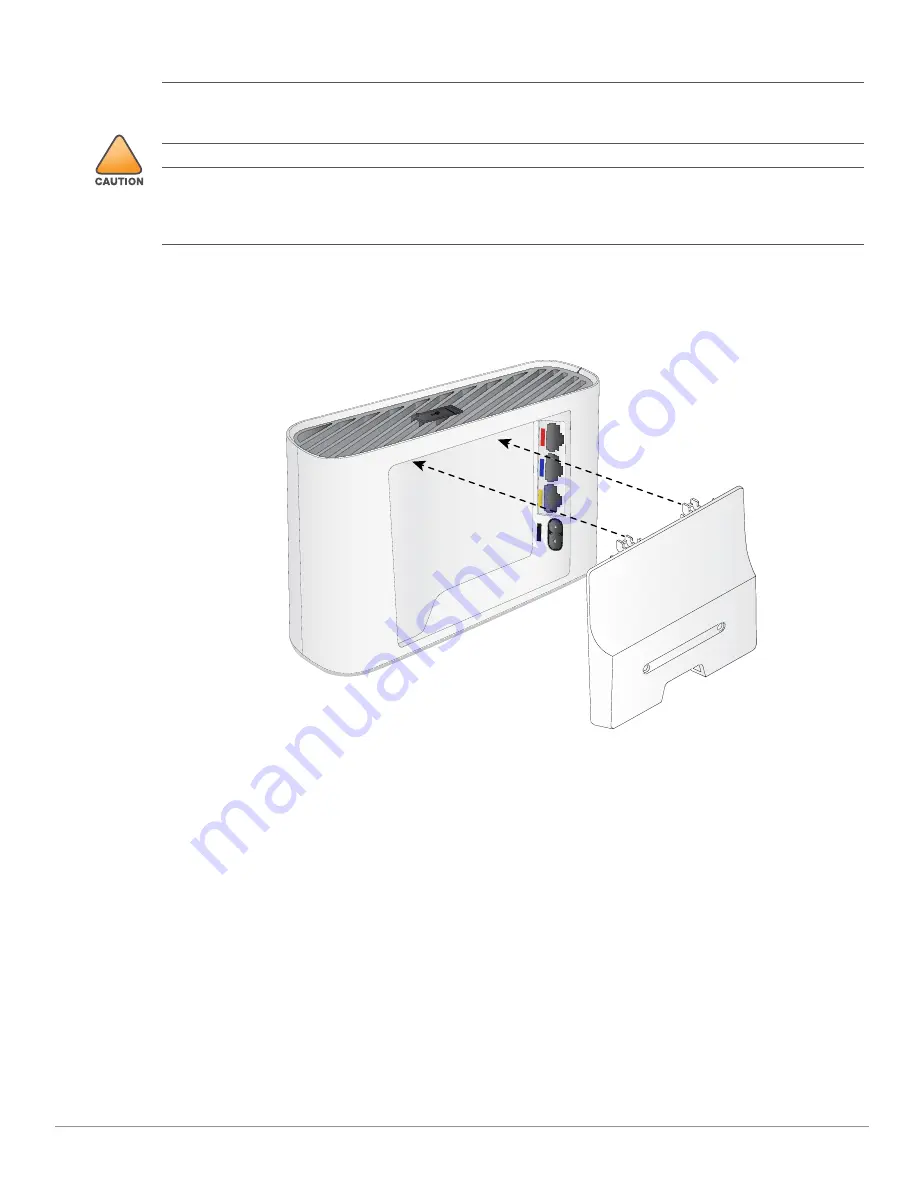
6
Aruba 203R Series Wireless Access Point | Installation Guide
the back panel of this device.
Use the steps below to install the rear snap on cover.
1. Ensure that the power and Ethernet cable(s) are plugged into the back of the access point.
2. Align the tabs on the snap-on cover with the corresponding slot on the back of the access point, then press
the cover until it snaps into place. See
Figure 5
.
Figure 5
Snap on Cover
Software
For instructions on choosing operating modes and initial software configuration, refer to the Access Point
Software Quick Start Guide.
Verifying Post-Installation Connectivity
The integrated LED on the access point can be used to verify that the access point access point is receiving power
and initializing successfully (see
Table 1
-4
). Refer to the Access Point Software Quick Start Guide for further
details on verifying post-installation network connectivity.
Electrical and Environmental Specifications
For additional specifications on this product, please refer to the product data sheet at
www.arubanetworks.com/safety_addendum.
!
All Aruba access points should be professionally installed by an Aruba-Certified Mobility Professional (ACMP).
The installer is responsible for ensuring that grounding is available and meets applicable national and electrical
codes. Failure to properly install this product may result in physical injury and/or damage to property.
Tous les points d'accès Aruba doivent impérativement être installés par un professionnel agréé. Ce dernier doit
s'assurer que l'appareil est mis à la terre et que le circuit de mise à la terre est conforme aux codes électriques
nationaux en vigueur. Le fait de ne pas installer correctement ce produit peut entraîner des blessures
corporelles et / ou des dommages matériels.
E1
E2
E0
AC









