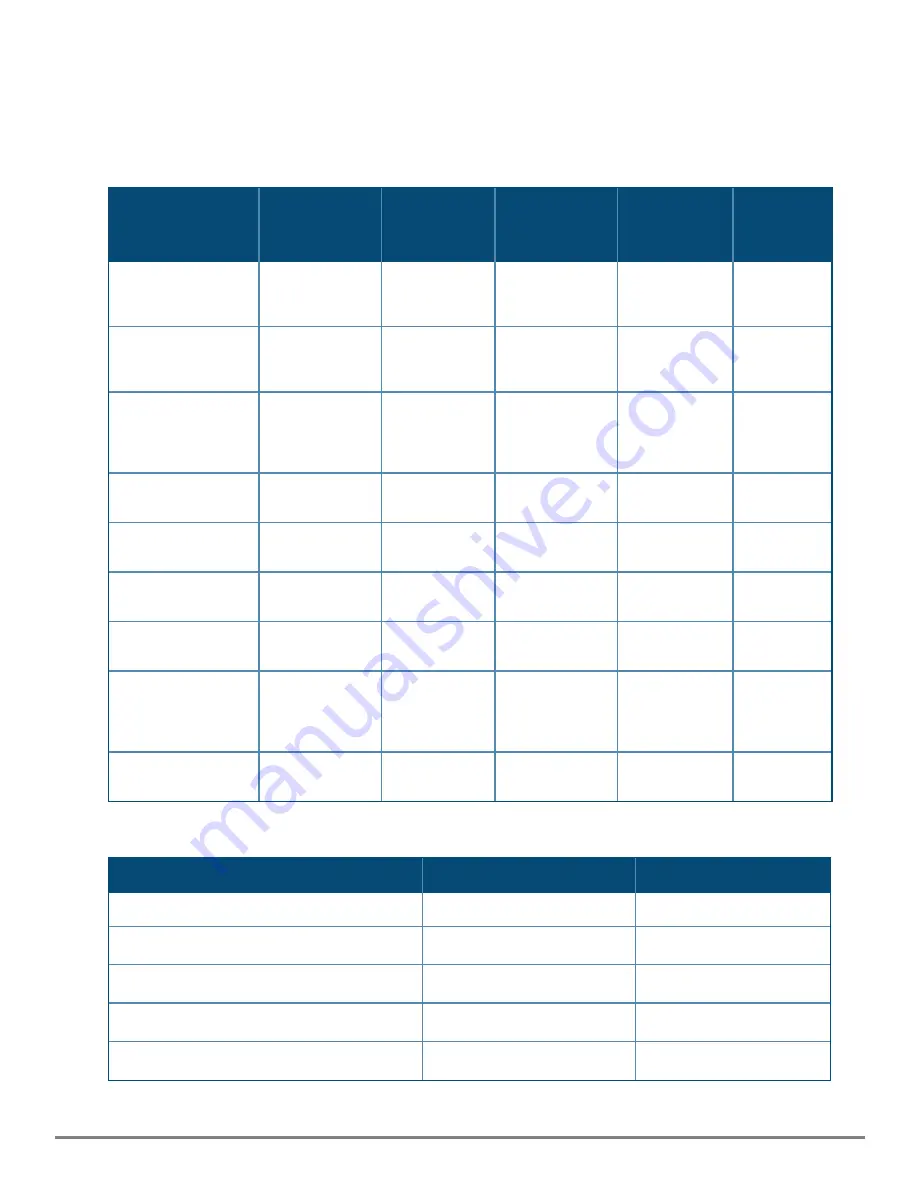
Troubleshooting
|
71
LED Patterns for General Switch Troubleshooting
1. Check in the table for the LED pattern you see on your switch.
2. Refer to the corresponding diagnostic tip on the next few pages.
JL817A
PSU LEDs
(JL819A, JL820A,
JL821A)
Switch DC
input Status
LED 1 / 2
54V PoE
Status LED
Global Status
Port LED
Diagnostic
tip
Off with AC / DC
power source
connected
-
-
-
-
1
On green
On green follow
PSU location
-
Snoring green
(Dim - lights up
periodically)
-
2
On green (Both
PSUs)
Either the DC1
or DC2 LED is
off/on amber,
but not both
-
Flashing amber
-
3
On green
On green follow
PSU location
On amber
Flashing amber
-
4
On green
On green follow
PSU location
On green
Flashing amber
-
5
On green
On green follow
PSU location
On green
Flashing amber
Flashing amber
6
On green
On green follow
PSU location
On green
On green
Off with cable
connected
7
On green
On green follow
PSU location
On green
On green
On but port is
not
communicating
8
On green
On green follow
PSU location
-
On amber
-
9
JL818A
Global Status
Port LED
Diagnostic tip
Off with power source connected
-
1
Snoring green (Dim - lights up periodically)
-
2
Flashing amber
-
5
Flashing amber
Flashing amber
6
On green
Off with cable connected
7
















































