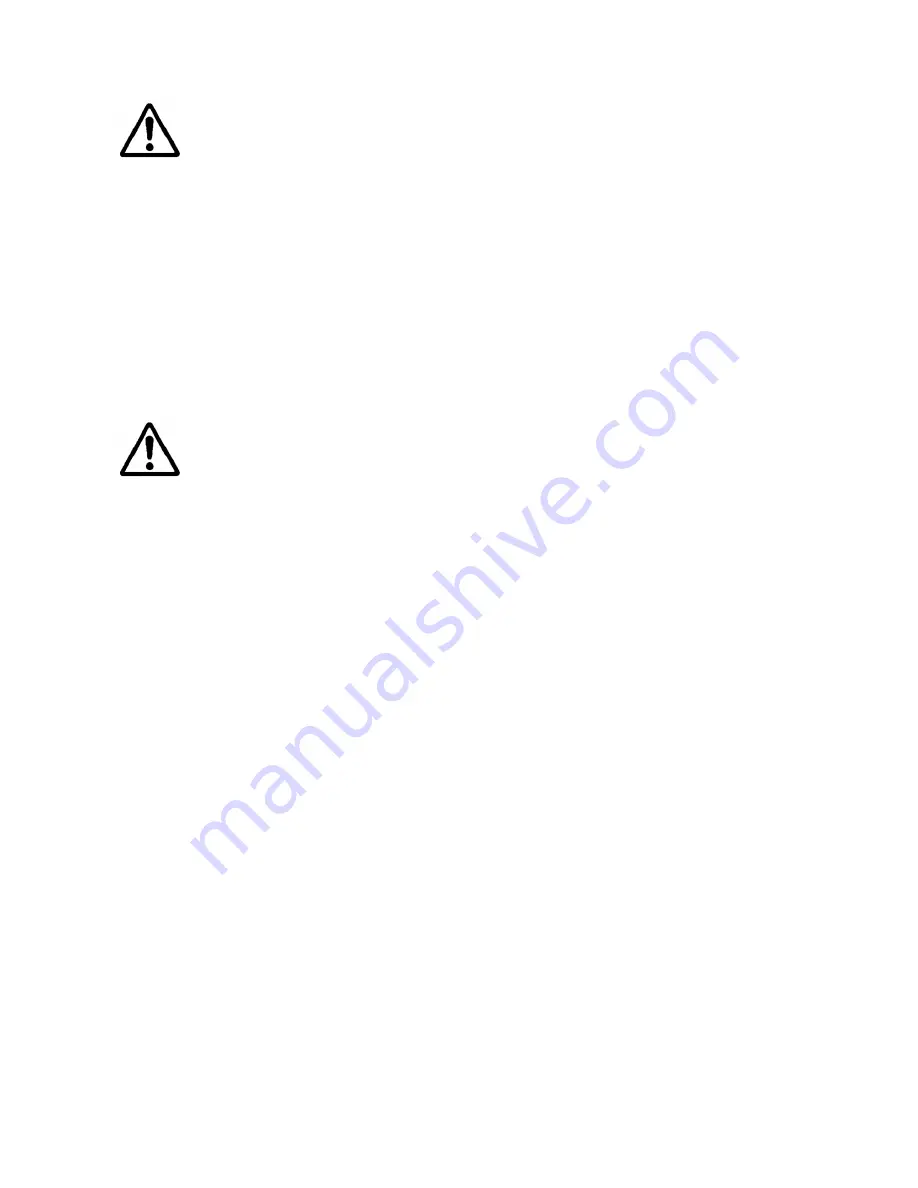
- 4 -
■For Safe Use
Warning
●In following circumstances, please stop using the product and turn off the power immediately to prevent the risks of
fires and electric shocks. If the product is defective, please contact us for repair or exchange. For your safety, please do
not disassemble, modify or repair the camera on your own.
Please stop using the product and turn off the power immediately when :
・
The product becomes smoky or gets extremely hot on the surface, or makes unusual smells or sounds.
・
Foreign material or water gets into the product.
・
The product falls and becomes damaged.
●Do not place the product on unstable surfaces. The product may be fallen and people may get hurt.
Caution
●Do not expose the product to steam or fumes to avoid electric shocks and fires.
●Do not leave the product in high temperature places such as inside of vehicles or under direct sunlight.
High temperature may cause damages to the camera, or even cause fires.
●Do not cover the product with cloth or other materials. The product may get extremely hot and the heat may cause
deformations on the parts or even cause fires.
●Please avoid dropping or shocking the product as the product may be damaged.
●Do not touch the cable with a wet hand. Such action may cause electric shocks.
●Please avoid continuously contacting the surface of the camera to your skin when the camera is being used. The
surface temperature of the camera may cause burns.
■Other Notices
●Please do not use the camera under strong lights such as sun light for a long period. Also please do not expose the
camera under strong lights even when the product is not being used because the sensor might be damaged.
Maintenance
● Wipe the dirt on surface with soft cloth or tissue paper. Do not use alcohol, thinner or benzene to avoid damaging the
surface paints.
Electro Magnetic Interference
●The camera may interference with electronic devices such as TV and radio. Please do not place the camera next to
such equipment.
Summary of Contents for ARTCAM-1000MI-HD2 Series
Page 17: ...17 7 External Dimensions...































