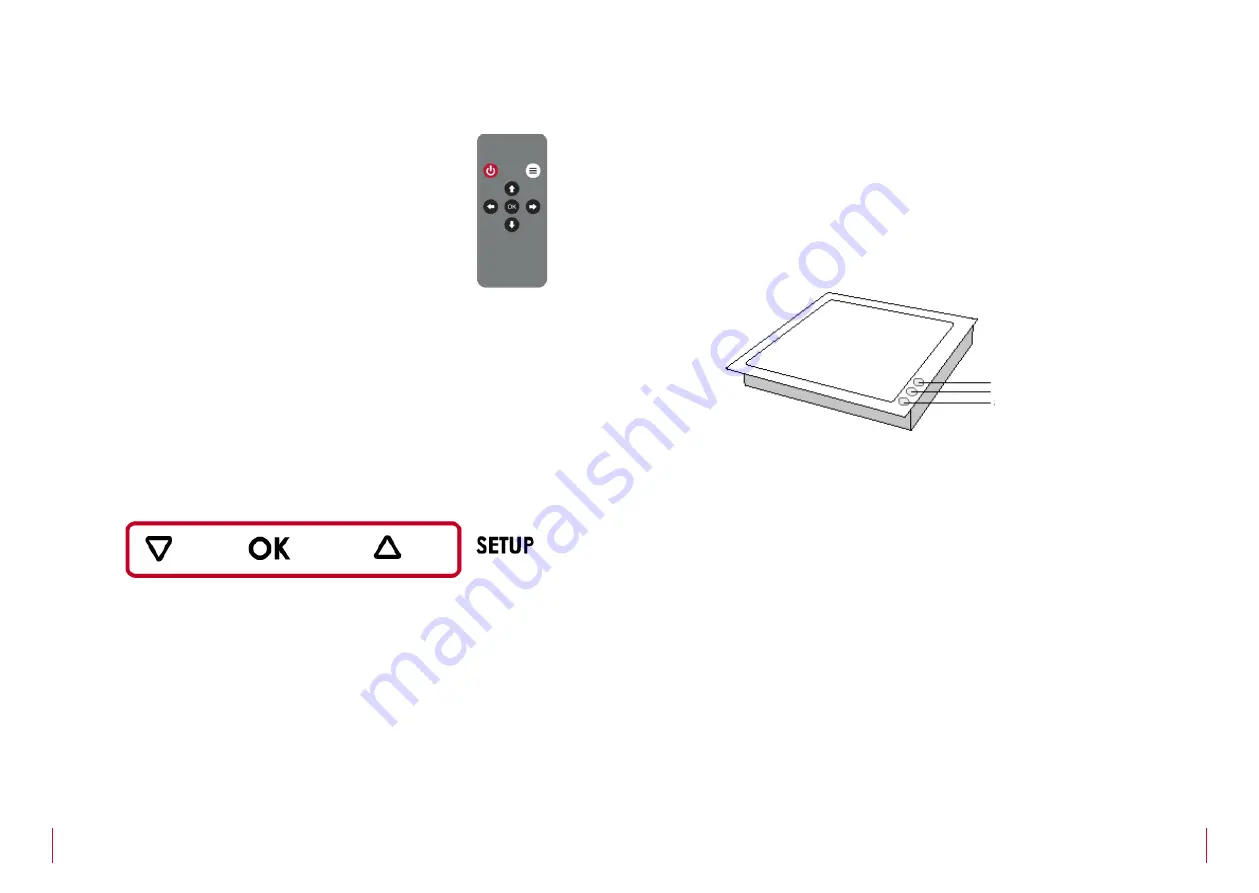
10
11
CONTROLS
Remote control
POWER
Switch ON/OFF the monitor
MENU
Activates the OSD menu on screen
UP
Cursor control up on the OSD menu
DOWN
Cursor control down on the OSD menu
LEFT
Cursor control left on the OSD menu
RIGHT
Cursor control right on the OSD menu
OK
Selects the function on the OSD menu. When the OSD
menu is not active on screen, selects the input source
Monitor address
Below the monitor, there is a screen to set-up the monitor. Press the UP
or DOWN buttons to change the function. Press the OK button to select
the function. Change the parameter using the UP or DOWN buttons
and press OK to save the changes.
AHNET ID
Selects the number AHnet ID to RS422 to externally
control the monitor
INPUT SELECT Selects the input source signal (DVIA, DVI1 or DVI2)
BRIGHTNESS
Configuration of the monitor brightness level
CONTRAST
Configuration of the monitor contrast level
BACKLIGHT
Configuration of the monitor backlight level
STATUS INFORMATION List of the monitor status to service
CONTROLS
IR sensor
The IR sensor is located on the lower right side of the screen.
Monitor movement controls
On the upper cover plate, there are three buttons to control the UP and
DOWN monitor movements.
1. Closing the monitor:
Press the top button (1) to completely fold the monitor. The monitor
will slowly fold. To adjust the angle, permanent press this button
(1) and release it when the screen is at the desired working angle.
Please, make sure that there are no objects, which could obstruct
the folding of the display.
2. Memory button:
Press the middle button (2) to raise the display at the memorised
position. In order to memorise a position, use buttons 1 and 3, to
position the screen at the desired tilt angle (permanent press the
UP & DOWN buttons and release it when the screen is at the desired
position). To save or store the position, press and hold the middle
button (2) for 3 seconds (the sound of a “beep” will indicate that
the desired position has been saved). Please, make sure that there
are no objects, which could obstruct the folding of the display.
3. Opening the monitor:
Press the bottom button (3) to raise the display at the maximum
angle. Permanent press this button to slowly raise the monitor and
release it when the desired position is reached. Please, make sure
that there are no objects, which could obstruct the raising of the
display.
1. CONTROL DOWN BUTTON
2. MEMORY POSITION BUTTON
3. CONTROL UP BUTTON
































