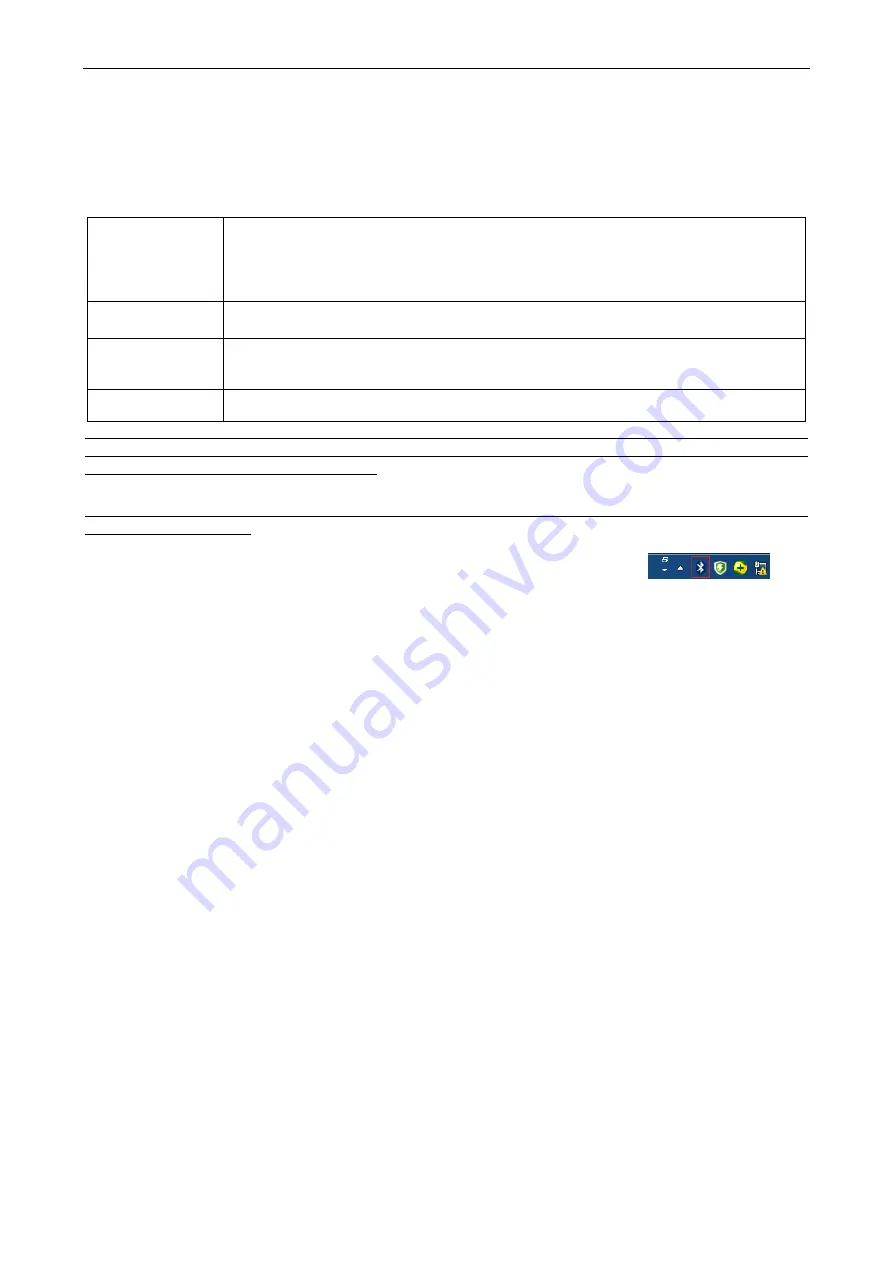
22
5-3 System Setting
5-3-1 Bluetooth Functionalities
The terminal can be configured to send data to a PC/Notebook/PDA/other instrument which has an
integrated Bluetooth module or is connected with an external Bluetooth USB adapter. A diagram of
Bluetooth functionalities and a table of various Bluetooth profiles are shown below, respectively:
Table 5-1 Various Bluetooth profiles
HID Keyboard
The terminal connects to the PC/host via Bluetooth and behaves like a keyboard.
The terminal accepts incoming connection requested from a remote device and is
the slave.
SPP
The terminal connects to the PC/host via Bluetooth and behaves like there is a
serial connection.
BLE slave
A Bluetooth 4.0 device will pair with the terminal, so that the terminal can transfer
data with low power.
Cradle
The terminal connects to the PC via cradle and behaves like a keyboard.
Note: Bluetooth-enabled smart phones and PDAs can host the terminal in general. However, ordinary
mobile phones with Bluetooth function can not be a host of the terminal because in most cases neither
HID nor SPP profile is supported by them.
5-3-1-1 Configure Bluetooth HID Keyboard profile communication
Note : make sure the Bluetooth module of the terminal is powered on (blue LED is on) and the selected
profile is HID Keyboard.
Step 1: Plug a Bluetooth USB adapter into the USB port of the computer.
Step 2: Double-click the Bluetooth icon at the right bottom corner on Windows 7 (
).
Step 3: Click
Add
to search devices nearby.
Step 4: Select the terminal you want to connect and then click
Next
.
Step 5: You can change the name through the terminal(System Information-> Bluetooth Info)
Step 6: The terminal uses the simple pair mode. If a pair code popping, you can directly select
YES
and
click
Next
, and then you can finish the connection.
Summary of Contents for AS-7210 V2
Page 1: ...AS 7210 V2 AS 7310 V2 User Manual Version AS 7x10V2_UM_EN_V1 0 2...
Page 10: ...6 1 3 Dimensions Figure 1 1 Dimensions of the terminal Figure 1 2 Dimensions of the cradle...
Page 15: ...11 Figure 2 2 Diagram of replacing the Lithium ion battery...
Page 29: ...25 5min 10min Off...
Page 92: ...88 Enter Insert Delete F1 F2 F3 F4 F5 F6 F7 F8 F9 F10 Esc F11 F12...






























