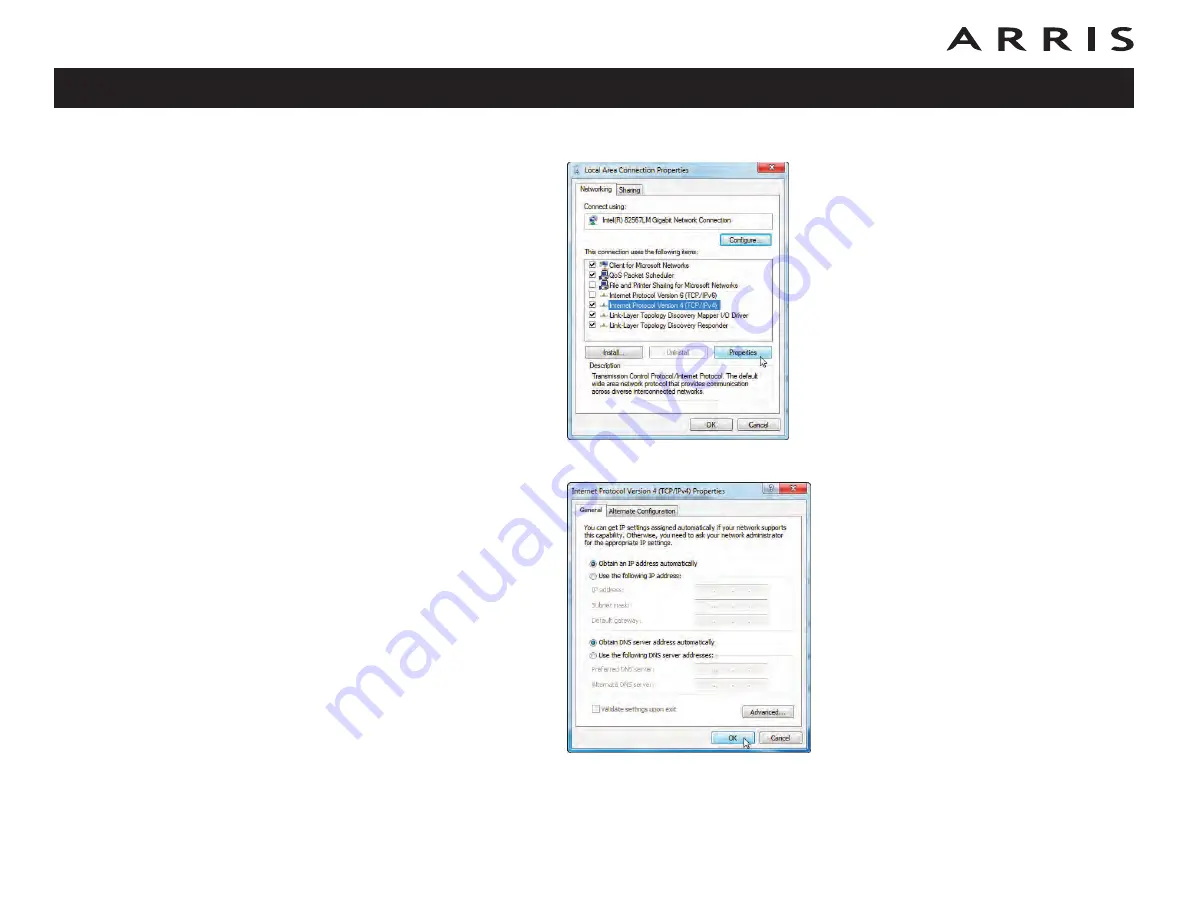
5
Click
Properties
to open the Properties window.
6
Select
Internet Protocol Version 4 (TCP/IPv4)
and click
Properties
.
7
Select
Obtain an IP address automatically
and
Obtain DNS server
address automatically
, unless instructed otherwise by your cable provider.
8
Click
OK
to close the Properties windows and then click
Close
to back out
of the remaining setup screens.
Touchstone TM602 Telephony Modem User’s Guide
38






























