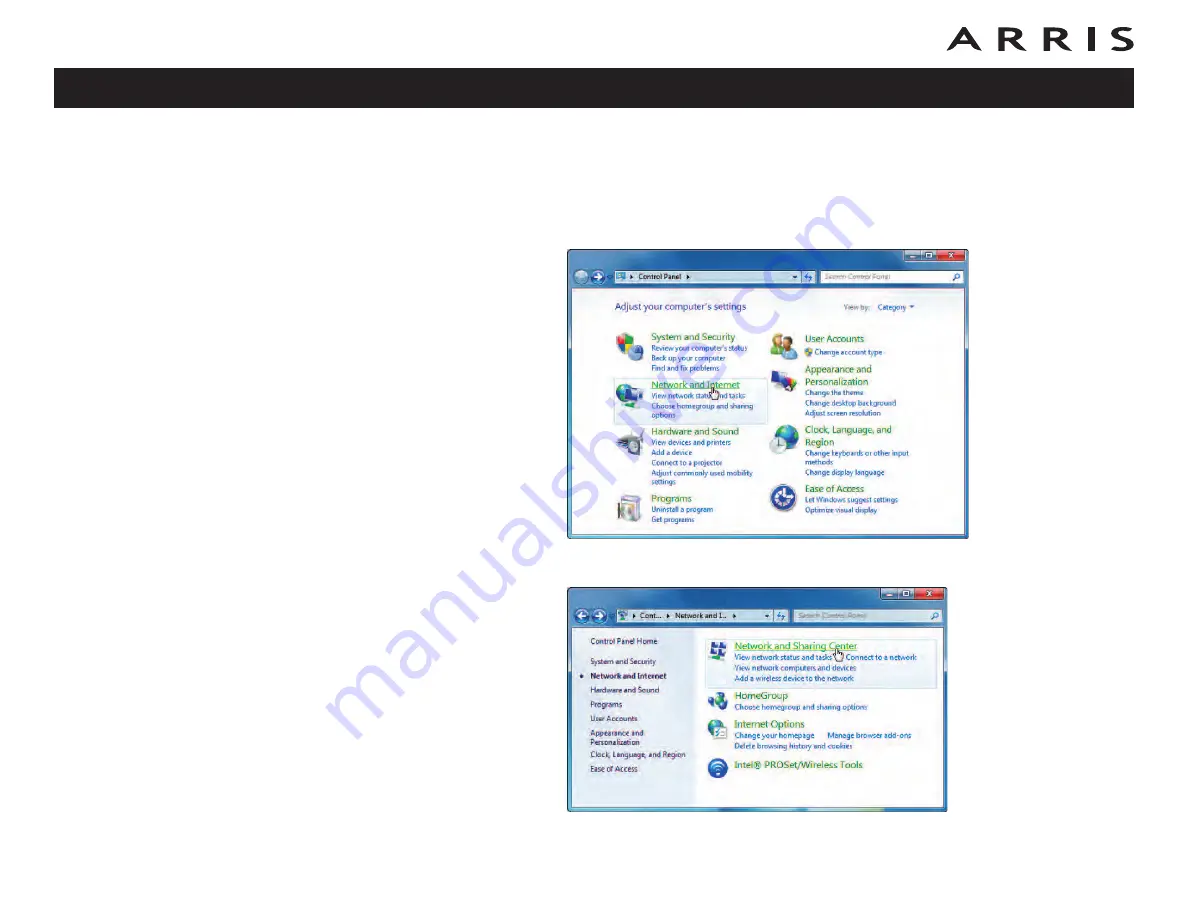
TCP/IP Configuration for Windows 7
Follow these steps to configure the Ethernet interface on a Windows 7 operating
system.
1
Open the Windows 7 Control Panel.
2
Click
Network and Internet
.
Touchstone DG860 Data Gateway User’s Guide
Safety
Getting
Started
Installation
Ethernet
Configuration
Usage
Troubleshooting
Glossary
28