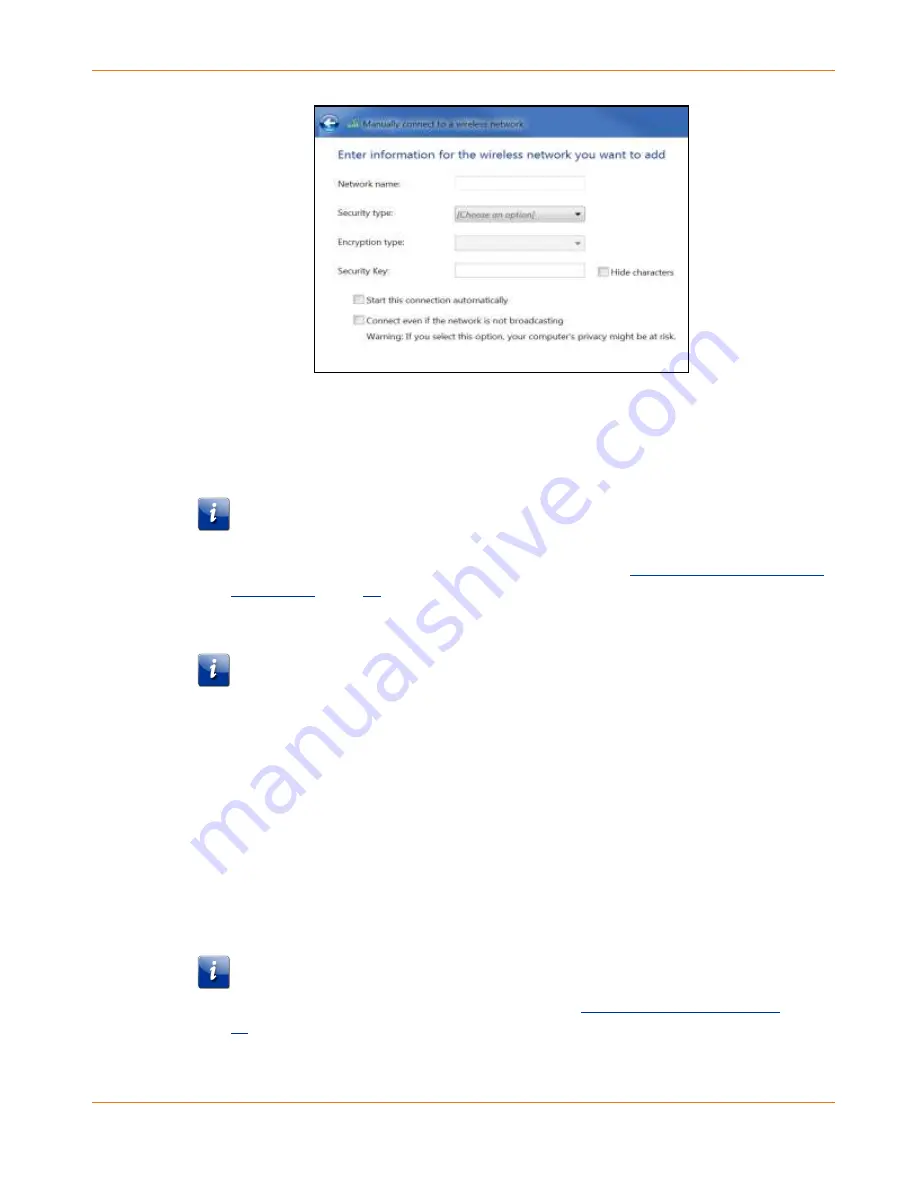
Chapter 6
:
Setting up a Wi-Fi network connection
PN 365-095-32809 x.1
SURFboard SBG10 Wi-Fi Cable Modem User Guide
Copyright 2018, ARRIS Enterprises, LLC. All rights reserved
.
38
Figure 38:
Manually connect to a wireless network window
6.
Enter the SBG10 Wi-Fi network name or SSID (
ARRIS-####
) for your SBG10 in the
Network
name
field.
The default SSID is listed on the Wi-Fi cable modem label on the bottom of your SBG10.
Note
: You have the option to change your Wi-Fi network name or SSID after setting up
your Wi-Fi network connection. However, you must use the default SSID listed on the
Wi-Fi cable modem label after installing your SBG10. See
(page
) for more information.
7.
Select the Wi-Fi Security level for your Wi-Fi network from the
Security type
drop-down
list.
Note
:
WPA2-Personal
is the recommended Wi-Fi security level for your Wi-Fi home
network. It is the default security level for your SBG10 and the highest security level
available.
8.
Select the password encryption type from the
Encryption type
drop-down list.
This is used for securing your Wi-Fi network.
•
TKIP
–
Temporal Key Integrity Protocol
•
AES
–
Advanced Encryption Standard (recommended). AES is the default encryption
type for the SBG10.
9.
Enter a security code (passphrase) for your Wi-Fi network password in the
Security Key
field.
You can use the default
WI-FI SECURITY KEY
listed on the SBG10 Wi-Fi Cable Modem label
or create your own personal network password.
Note
: Remember to use a unique combination of letters, numbers, and special
characters to create a more secure password. See
) for more information.
10.
Select
Hide characters
checkbox to prevent your Security Key (network password) from
displaying in the field.






























