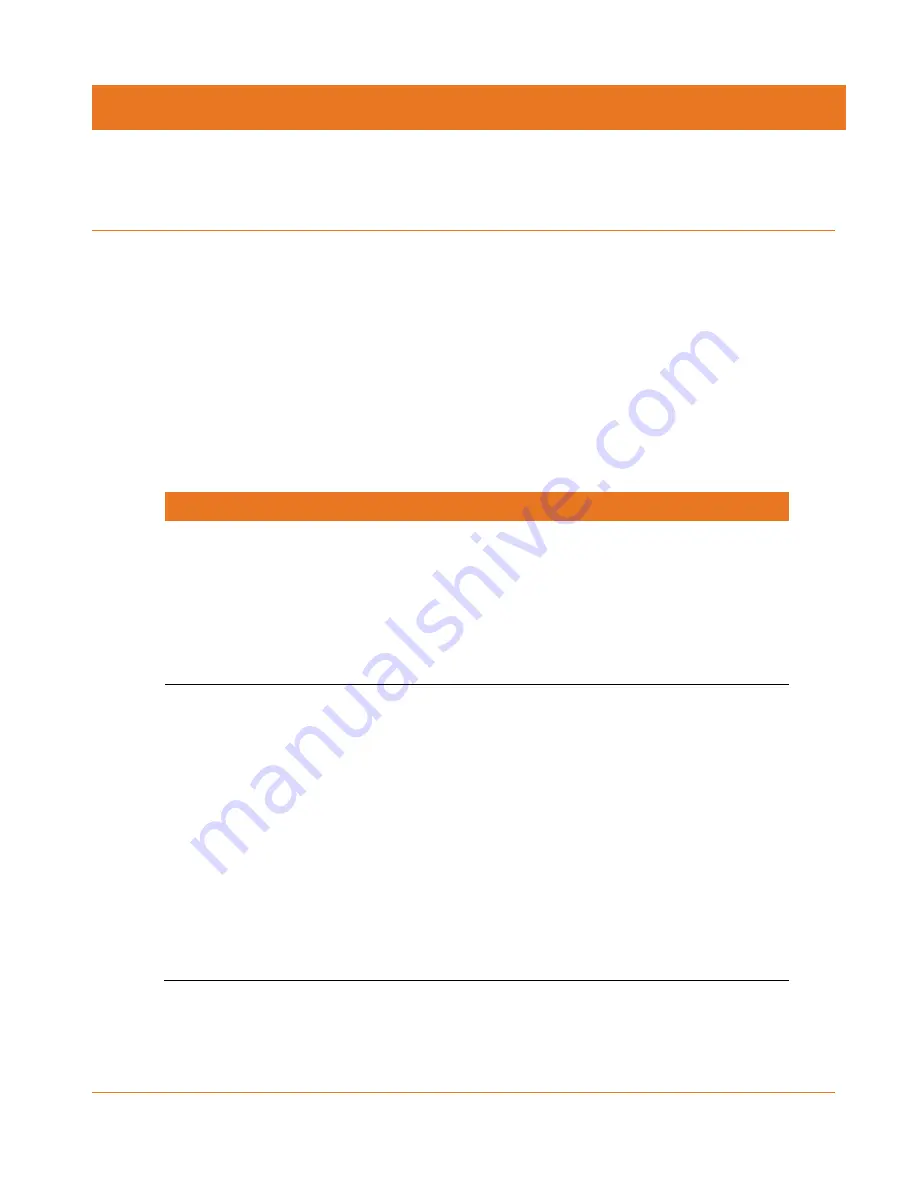
SURFboard SB6141 Cable Modem User Guide
Copyright ARRIS Enterprises, Inc. 2015. All Rights Reserved.
28
Chapter 7
Troubleshooting Tips
If the solutions listed in the Troubleshooting Solutions table below do not solve your problem,
please contact your service provider for assistance. Your service provider may ask for the
status of the SB6141 front panel LEDs (see
Front Panel LED Icons and Error Conditions
) for
more information).
You may have to reset the SB6141 configuration to the default factory settings if the SB6141 is
not functioning properly. See
Reset the SB6141 Configuration Settings
Solutions
Table 5.
Troubleshooting Solutions
Modem Problem
Possible Solution
Power LED Icon is OFF
Check the power connection from the cable modem to the
electrical wall outlet.
Check that the electrical wall outlet is working.
Is the outlet controlled by a light switch?
If so, disconnect the cable modem power cord and connect
it to another electrical wall outlet that is not controlled by a
light switch.
Cannot Send or
Receive Data
Check each end of the coaxial cable connection on the cable
modem and cable wall outlet.
Use your hand to tighten each connector, if necessary.
Check the Ethernet cable to make sure it is properly
connected to the cable modem and computer.
On the front panel, check the status of the LED icons and
refer to
Front Panel LED Icons and Error Conditions
identify the problem.
If you have cable television service, check your television to
ensure your cable service is operating properly.
If none of the above solutions resolves the problem, contact
your service provider or call ARRIS Technical Support at
1-877-466-8646
for assistance.



















