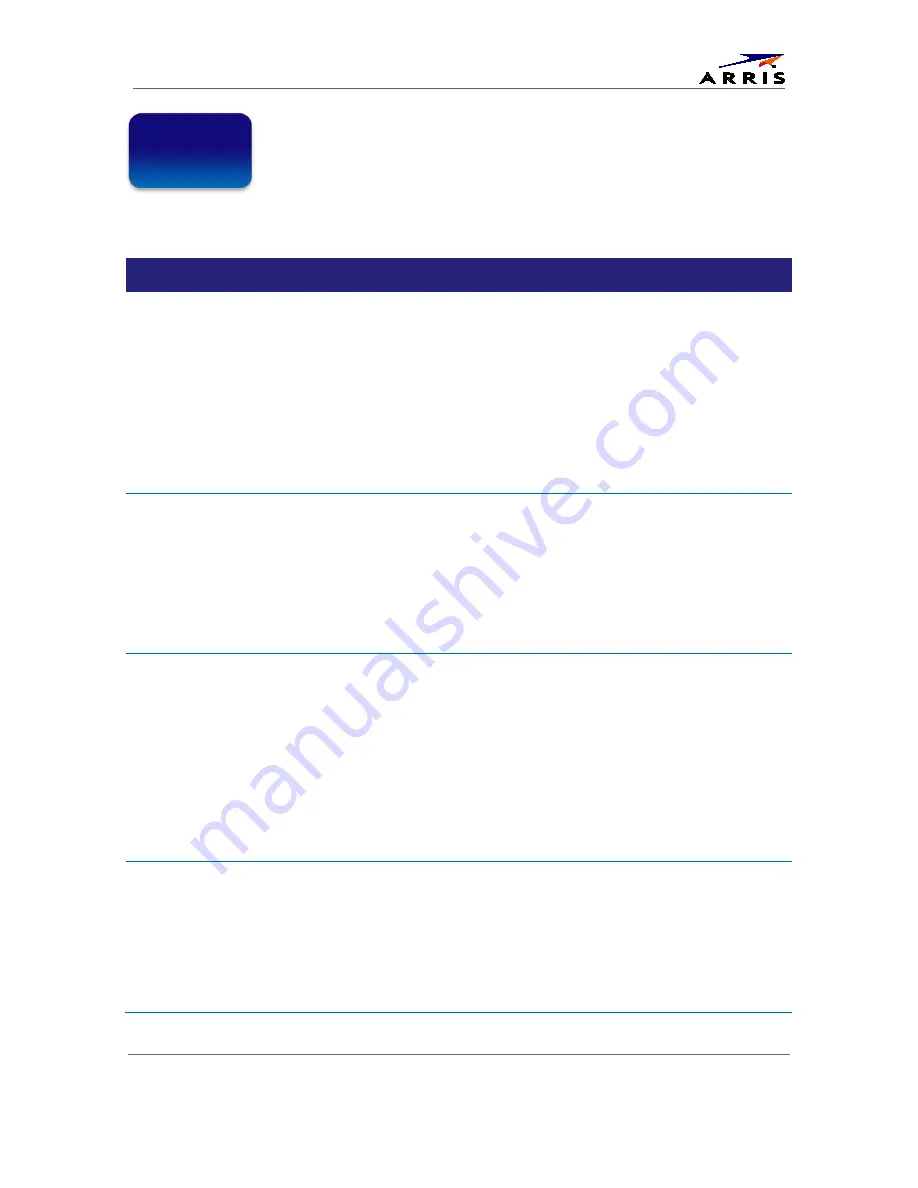
Troubleshooting
High-Definition All-Digital Dual Tuner DVR Set-top DCX3510-M
•
User Guide
43
365-095-25384-x.1
Troubleshooting
Before calling your service provider, review this troubleshooting guide. This information is to
help you quickly solve a problem. If your problem still exists, contact your service provider.
Problem
Possible Solution
The DCX set-top will
not power on
•
The DCX set-top has received a software update and may not power on while the
new software is being installed. Try again in a few minutes.
•
Verify that the AC power cord of the external power supply is connected to the DCX
set-top and an AC outlet. Unplug the DCX set-top from the AC outlet, plug it back in,
and then press the POWER button.
•
If the DCX set-top is connected to a switched outlet on another unit, verify that that
unit is powered on. Unplug the power cord from the DCX set-top’s AC outlet, plug it
back it in, and then press the POWER button. Use an unswitched outlet, if possible.
•
Press the POWER button on the DCX set-top front panel instead of the remote
control. The batteries in the remote control may be depleted.
The remote control
does not work
•
Verify that the remote control is in “Cable” mode.
•
Verify that there are no obstructions between the remote control and the DCX set-
top. Aim the remote control directly at the DCX set-top front panel, not the TV or VCR.
•
The angle between the remote control and the DCX set-top may be too large. Stand
in front of the DCX set-top and not too far to either side.
•
Press and release operation keys one at a time, firmly and deliberately.
•
Check the batteries in the remote control. Install new batteries if needed.
There is no audio when
viewing cable channels
•
Verify that the mute button on the remote control has not been pressed. Press mute
on the remote control to restore sound.
•
If the DCX set-top audio output is connected to the TV, verify that the mute button on
the TV has not been pressed.
•
If the DCX set-top audio output is connected to a home theater receiver, verify that
the receiver is set to the appropriate input source and the mute button on the
receiver has not been pressed.
•
Verify that you have the correct cables for the audio connections.
•
Verify that the audio cables are firmly connected between the DCX set-top and the
audio playback device (TV, receiver, DVD player, etc.).
There is no audio from
the center and/or
surround speakers of a
home theater receiver
connected to the DCX
set-top
Not all programs feature full Dolby Digital [5.1] or Dolby Digital Plus [7.1] surround
sound. In some cases, the programs may only contain left and right stereo audio.
•
Verify that the S/PDIF cable (optical) is firmly connected to the DCX set-top and the
home theater receiver.
•
Verify that the home theater receiver is set to a surround sound audio mode (Dolby
Pro Logic
®
, Dolby Pro Logic II
®
, Dolby Pro Logic IIx
®
).
•
Verify that the receiver is properly configured to work with all connected speakers.
7


















