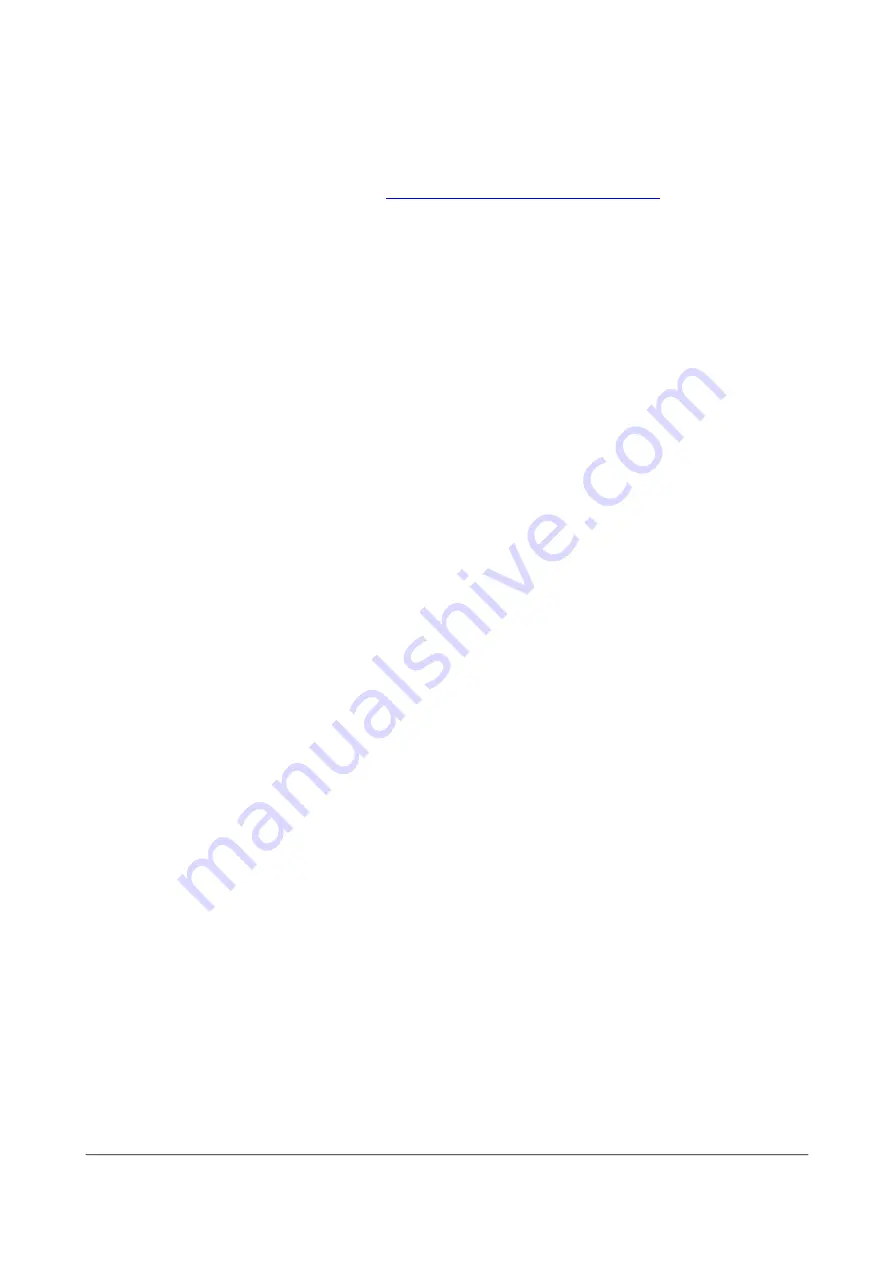
ALEXA Mini SUP 6.1
Page 11 of 11
Release Notes
All data subject to change without further notice.
E. Update Procedure
Where to download the new Software Update Package (SUP)
You can find the Software Update Package in the
Software Update Packages download section
. A SUP can be installed
on the camera by using a USB stick as described in detail below.
Camera Update Procedure
The ALEXA Mini software is updated from a USB memory stick. The SUP will update the ALEXA Mini camera along with
the Viewfinder (MVF-1), CCP1, the lens mount and LBUS accessories - provided they are connected to the camera.
§
After the download, please double click the downloaded file (*.zip) to unpack it or unpack it manually. This
will place two update files (*.SUP and *.lic) and the SUP release notes onto your computer.
§
If not done beforehand, prepare the USB memory stick for use with ALEXA Mini by connecting it to the
camera. Then choose Menu > Media > Prepare USB Medium... in the camera’s menu on the MVF-1 flip-out
monitor and press CONFIRM. This will create the required folder structure on the USB stick.
§
Connect the USB stick to your computer and place the downloaded *.SUP file in the folder ARRI/A-Mini/SUP
on the USB stick. Then place the downloaded *.lic file in the folder ARRI/A-Mini/LICENSES on the USB stick.
§
SUPs contain not only updates for the camera body. Therefore, the MVF-1 viewfinder, CCP-1, the lens mount
and LBUS accessories should be attached to the camera when performing an update.
§
Make sure the camera is connected to a power supply (best) or is powered with a full battery to avoid power
loss during the update process.
§
Perform a factory reset on the camera with the menu item Menu > Setup > Factory Reset...
§
Remove the recording media from camera.
§
Connect the USB stick to the camera and navigate to the menu item Menu > System > Update Camera...
§
Select the SUP file from the list and click the item.
§
In the following message, press INSTALL to start the installation.
§
Press CONFIRM to start the installation.
§
The camera will present a screen presenting the update progress. Please do not shutdown the camera or
unplug power until the camera reboots.
§
After the update process has finished, a success message is displayed.
§
Make sure you set the correct time zone in Menu > System > System Time & Date.
§
If the MVF-1 viewfinder, CCP-1, lens mount or LBUS accessories were not connected to the camera during the
update process, the camera will still store the new software for those devices. The next time those devices
are connected and have an older software than the one stored in the camera, the camera will offer to update
those devices.











