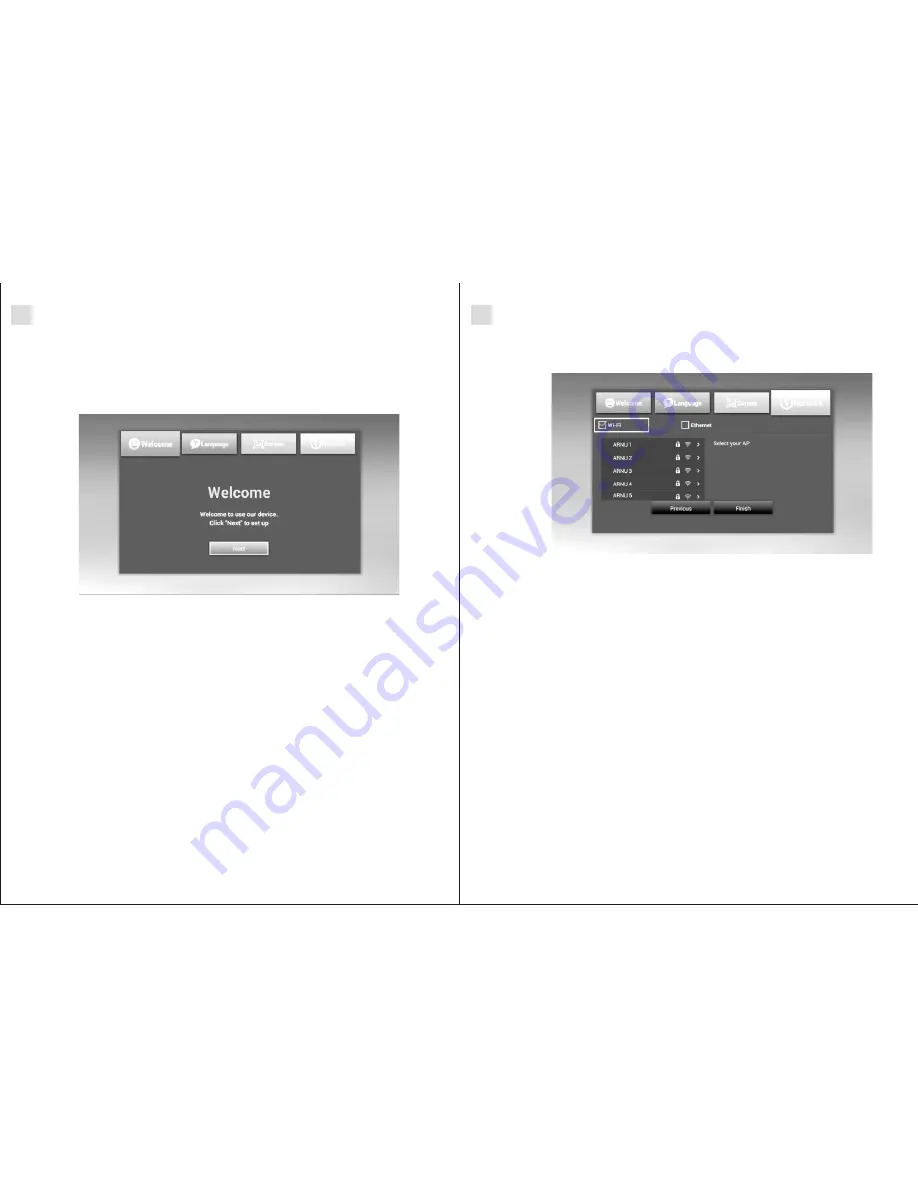
SECTION 2
ARNU Box™ -
ANDROID™
Choosing your Internet Connection
Two Choices
Use the left and right directional buttons on the ARNU remote to choose to connect
your ARNU Box™ to the Internet using either Wi-Fi or Ethernet.
Ethernet (Wired)
If you choose Ethernet (which is a hard wired connection) be sure to have a network
cable plugged into an open network port of your router and the Ethernet port of your
ARNU Box™ Android
. Press next
™
Wi-Fi (Wirelessly)
Choose Wi-Fi
Use the directional buttons to choose your home network
Select your home network and press OK
Press OK again and enter your network pin using the on screen keyboard
Select the box “Show Password” to check for accuracy
Select the box labeled “Connect Now” and press OK
Wait until your ARNU Box™ provides the message Wi-Fi connected Your network
and IP address will be displayed
Select finish and press OK
1.
2.
3.
4.
5.
6.
7.
8.
2.2 Configuring the ARNU Box™ Android™
Setting up your ARNU Box™ Android
box for the first time is quick and easy. Simply
™
follow the on screen instructions which start with a welcome screen.
ARNU Box™ -
ANDROID™
SECTION 2
1.
2.
3.
4.
5.
At the welcome screen press next
Select your language
Adjust the screen size. The system defaults to 100 percent. Using the ARNU
branded remote press the down directional buttons until you can see a black
boarder surrounding the screen.
Press up once to maximize screen area
Press next
05
06















