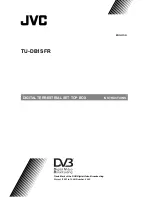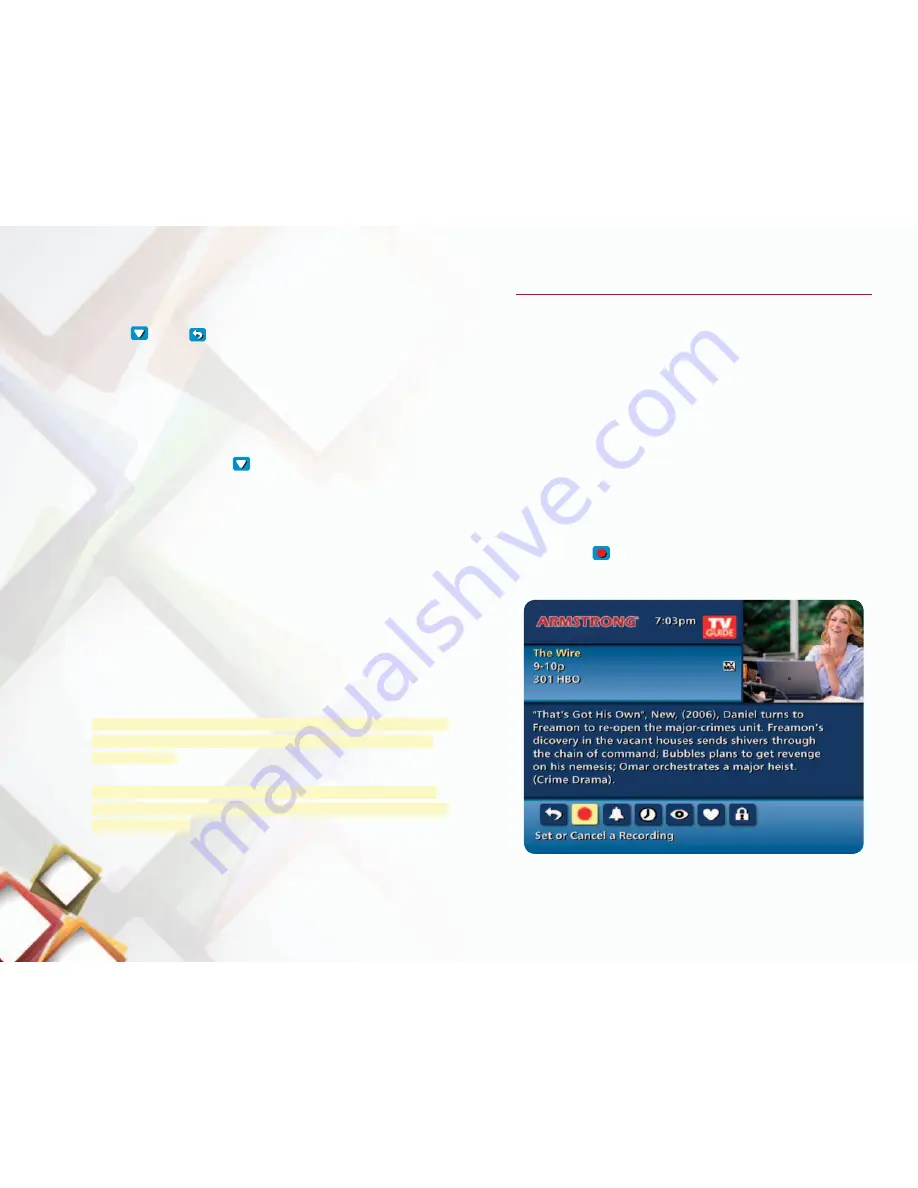
INSTANT REPlAY
With Instant Replay, you can go back to see the last play of
the game or replay the last scene of your movie. Just press
PAGE
or the
REPLAY button on your remote to replay
the last 15 seconds. Press repeatedly to continue skipping
back in 15-second increments.
GET bACk TO lIvE Tv
Anytime you pause or rewind a live program, the show
continues to be broadcast in real time. To return to live
programming, press the
or
LIVE TV button.
SWAP bETWEEN TWO PROGRAMS
Because your PVR has two tuners, it can buffer (temporarily
record) two programs at the same time—one on each tuner.
The
SWAP feature lets you toggle back and forth between
the two live shows while giving you full control of both. While
you are tuned to a program, press the
SWAP button on your
remote.
•
you will change tuners. Now you can select an alternate
program by changing channels or using the guide
•
Press
SWAP again to toggle between the two programs.
TIP: The SWAP button is the key to keeping the buffer for both
programs. If you change channels without using SWAP, you
lose the buffer.
SPecIal noTe: If you are recording a program and receive
an error message, please press the SWAP button to record on
the second tuner.
RecoRdInG
Using your PVR with Interactive Guide
™
, you can build
your own personal library of programs, Movies, Sports, TV
shows…whatever you want. It’s ready for you to watch
whenever you want.
ONE TOUCH RECORD
Press
RECORD on your remote any time while watching TV or
while navigating through your guide. For programs airing now,
recording begins immediately at the point you press record.
RECORD FROM PROGRAM INFORMATION
When you highlight and select a program from the listings
scheduled at a later time you will see an information screen.
highlight the
RECORD icon and press OK to start a
recording at the time the program is scheduled to start.
11