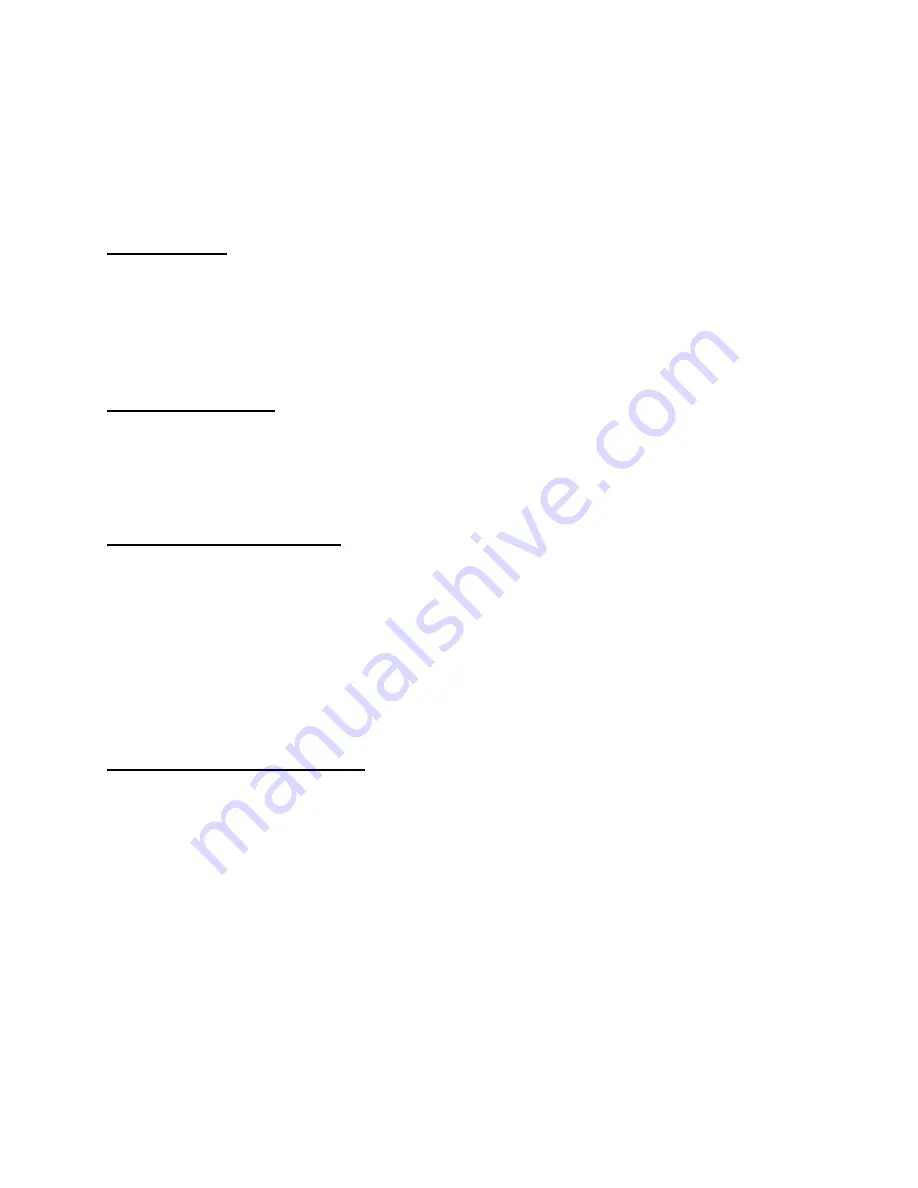
A) Using the dash cam’s built-in battery, put the HD Dashboard Camera on the
vehicle and turn on by pressing the Power Switch (2) for 3 seconds and turn off
by pressing it again.
Charging: connect HD Dashboard Camera with USB cable to car charger. The
indicator displays red when charging and turns off when it is complete.
B) Connecting with the car charger will turn the dash cam on and start recording
automatically when the car turns on. To stop recording, turn off the car.
Recording
Dash cam will enter into default recording mode when it is turned on, the indicator
blinks to show it is recording. The recording file is saved in the SD/MMC Card. To
stop, press Recording Button (7) or turn off car if connected to the car charger.
Camera mode
Turn on the dash cam and press Mode Button (6) to enter into Camera mode. To
take photos press the REC Button (7)
Preview and Delete
Turn on the dash cam and press Mode Button (6) twice to enter into Preview Mode,
Press Up (3) or Down (4) to select the previewed file. lf it is a video file, it can play
or stop by pressing REC Button (7). lf you want to delete it, press Menu Button (5)
to enter into delete mode, and then, select All or Select by REC Button and
UP/Down and confirm to delete the file by press Rec Button, Also can select
Thumbnail mode and volume (from 1 to 8) under the Preview Mode.
Setting the functions:
Turn on the dash cam and press Menu Button (5) under Video mode or Camera
mode to enter into settings menu. Confirm by REC Button (7) and select by
Up/Down for the following setting. Press Menu Button (5) again to exit after
finished.
A. Video mode:
1 .Size: Select [1280x960 /720x480/640x480pixels]
2. Time Stamp: Select Off l Date only/ Date &Time
3. Motion Detect: Select On/Off
4. Audio Record: Select On/Off
5. Recording time: select [2/5/15] minutes to select recording intervals.
B. Camera mode:




