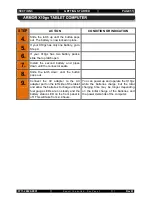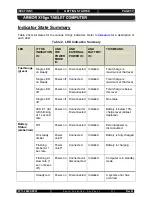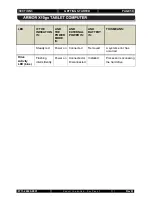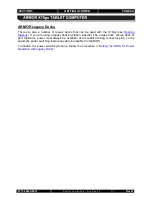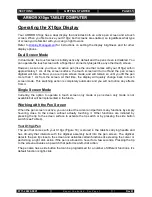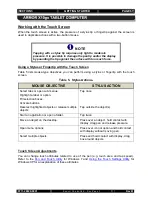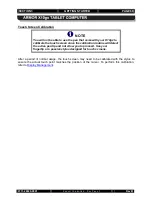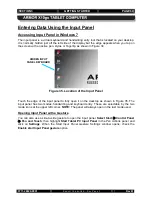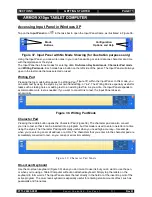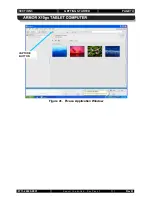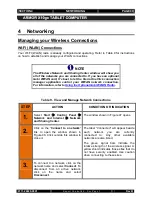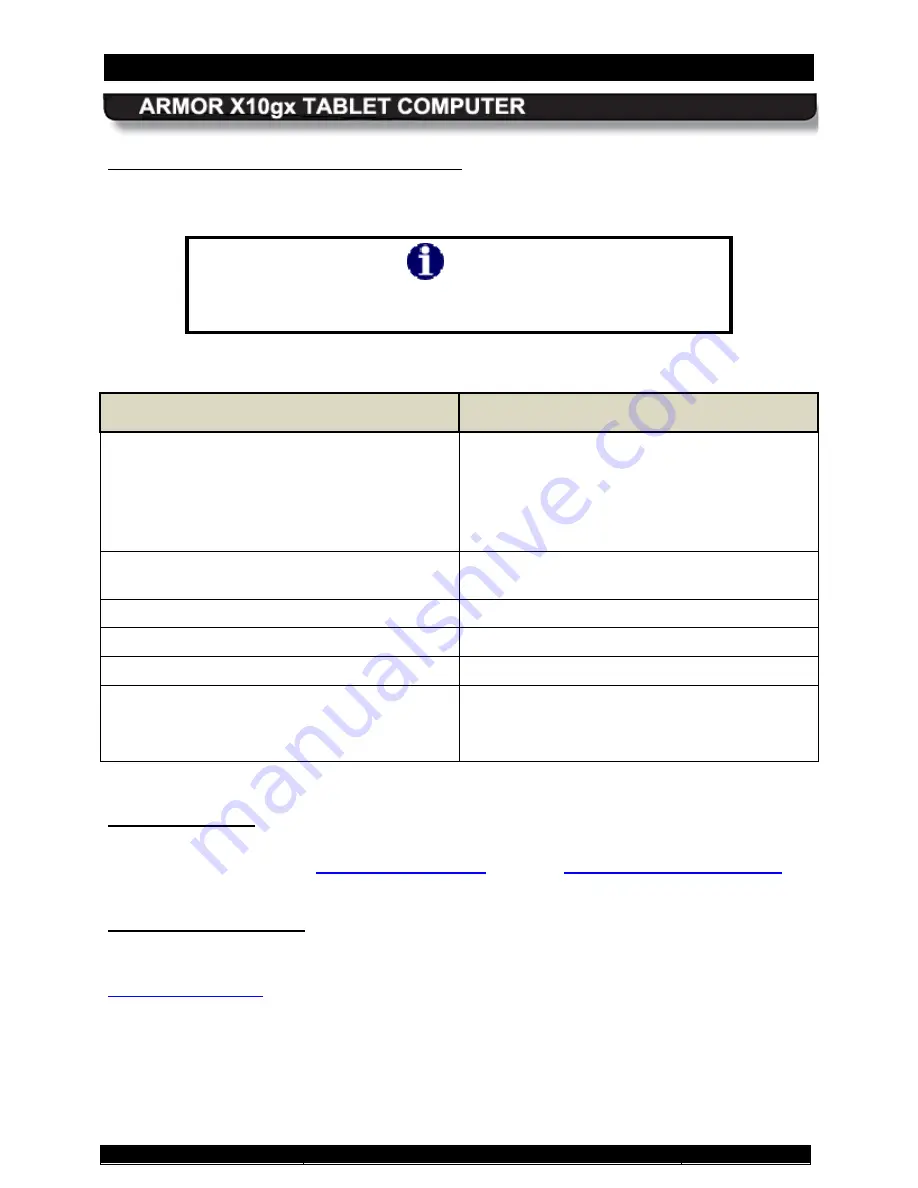
SECTION 3
GETTING STARTED
PAGE 66
9711-26020-0001
Exp o rt Co n tro lle d – S e e P a g e 3
Rev B
Using the X10gx Pen with the Pen Screen
lists mouse-type objectives you can perform using the X10gx pen with the pen screen.
NOTE
This description assumes the side button is set for the right-click
function.
Table 4. Pen Screen Actions.
MOUSE OBJECTIVE
PEN ACTION
Select option or tab or open submenus.
Fill selection boxes.
Activate buttons.
Deselect highlighted objects (touch next to the
object).
Tap once
Selects multiple objects.
Touch pen tip to display and drag box around
objects
Highlight the object or option.
Hover over object or option
Move an object on the desktop.
Touch an object and move it with the pen.
Start an application or open a folder.
Tap twice
Highlight option, open menu options.
Hover tip near screen until option menu opens
-or-
Press side switch and touch object or option
You can change attributes related to use of the pen (e.g. side switch action, enabling a click
sound, etc.). Refer to the
Pen Adjustments
Windows XP for an explanation of these attributes.
After a period of normal usage, the screen may need to be calibrated with the pen to ensure the
pen tip is aligned with the cursor over the entire screen area. To perform this calibration, refer to
Pen Screen Calibration