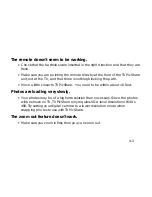2-8
When you have zoomed in on a photo, part of it is obv iously not showing on the
screen. You can then use the
arrow
buttons to move the photo (pan across it)
so that you center the action on the screen.
To zoom and pan:
1. Select the photo so that you are viewing it full size on the screen.
2. Press the
Zoom In
and
Zoom Out
buttons to zoom.
3. When zoomed in, you can press the
arrow
buttons to pan in that direction.
Note:
The zoom and pan features are not cropping tools – they only affect
the photo while you are viewing it. When you return to the photo later,
it will appear as it did originally.
Summary of Contents for TV PicShare
Page 1: ......
Page 3: ...ii ...
Page 6: ...v Appendix A Replacement Parts A 1 ...
Page 18: ...1 12 ...
Page 38: ...3 6 ...
Page 44: ...4 6 ...