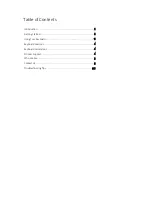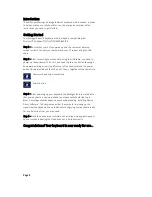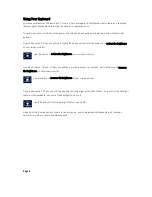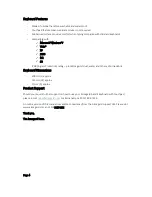7.
Again, press the Windows key + the R key – and the (RUN) dialogue box will appear.
8.
In the search field (marked Open:) type powercfg.cpl and click OK. A dialogue box (Select a
Power Plan) will appear. Under the ‘Preferred Plan’ options ensure that your computer is set to
‘High Performance’.
9.
Directly to the right of ‘High Performance’ click the blue text ‘Change Plan Settings’ and a list of
options will appear.
10.
Make sure that the field ‘put the computer to sleep’ is set to NEVER.
11.
After completing step 9, click on ‘Change Advanced Power Settings’ then click on ‘USB Settings’
and finally click on ‘USB Selective Suspend Settings’. A dialogue box will appear and you will
need to change the status to DISABLED.
12.
Click OK, close the power options and then reboot your PC.
Page 7