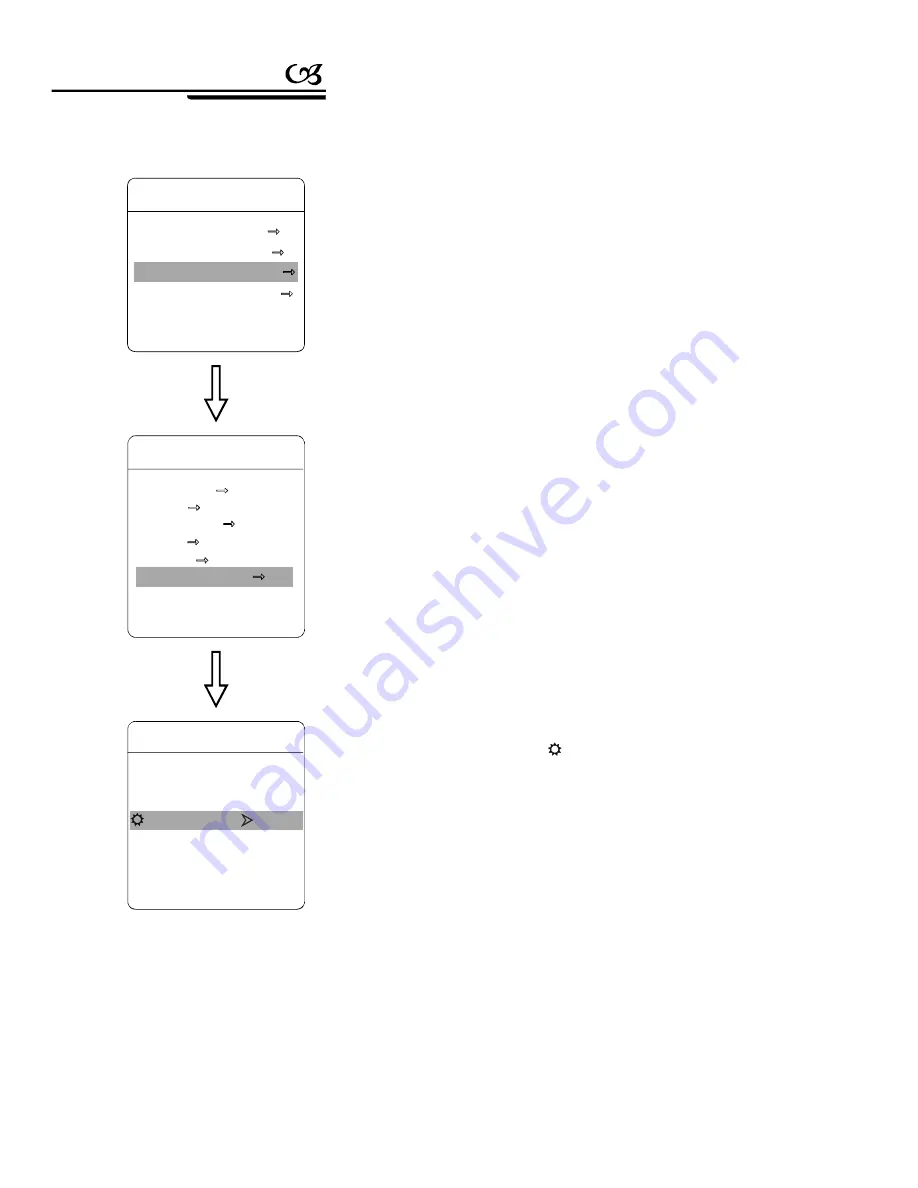
FUNCTION SETTING
PRESETS
SCAN
PATTERNS
TOUR
ZONES
TIME RUNNING
BACK
EXIT
MAIN MENU
SYST EM SE TTIN G
C AM ERA SE TTI NG
FUNC TIO N S ETT ING
W IND OW BL ANK ING
EXIT
TIME CHANNEL
I
START TIME
0 0:00
END TIM E
00:0 0
RUNNING
NONE
TIME R UNNING
2.Operate joystick, move the cursor to
FUNCTION SETTING
, p ress
OPEN
to call th e submenu.
3.Operate joystick, move the cursor to
TIME RUNNING
, Tilt up and
down the joystick to set time channel, this system can set up to 4 time
channels, press
OPEN
, the time chan nel that you choose is the
current time channel, the following operations is only for current time
channel.
4. Set the start and end of the time: move the cursor to
START TIME
,
by tilting up and down the joystick to set the start time, press
OPEN
to sav e; move the cursor to
END TIME
, by tilting up and down the
joystick to set the end time, press
OPEN
to save.
5. Motion setting: operate joystick, move the cursor to
RUNNING
,
press
OPEN
, there will be a
to display in the front of
RUNGING
,
the cursor jumps to right, tilt up an d down the joystick to choose the mo-
tion in corresponding time channel, press
OPEN
to save. The following
items can be selected.
1.The system enters into the main menu by calling 95 preset or by calling
9 preset twice within 3 seconds.
【
】
【
】
【
】
【
】
【
】
【
】
【
】
【
】
【
】
【
】
【
】
【
】
8. 6 Tour Time Setting
Function instruction
34
PDF created with pdfFactory Pro trial version
www.pdffactory.com





















