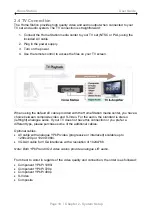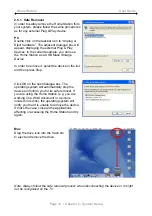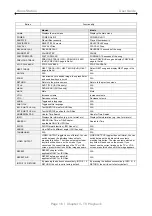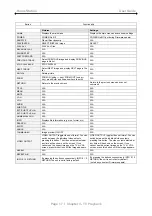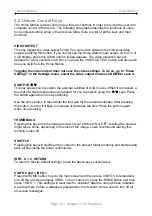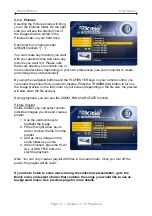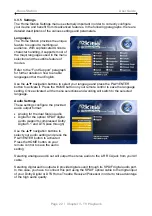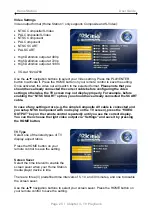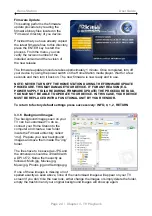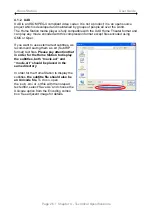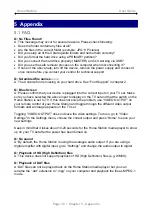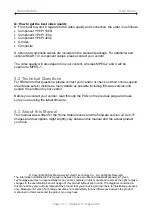Home Station User Guide
Page 24 / Chapter 3 - TV Playback
Firmware Update
This setting performs the firmware
update procedure by reading the
firmware binary files located in the
“Firmware” directory of you device.
Provided that you have already copied
the latest firmware files to this directory,
press the ENTER key to start the
process. From the menu, you can
verify the revision number of the
installed version and the revision of
the new release.
The firmware update procedure takes approximately 1 minute. Once completed, turn off
your device by using the power switch on the Home Station media player. Wait for a few
seconds and then turn it back on. The new firmware is now ready and in use.
NOTE: NEVER TURN OFF THE HOME STATION DURING THE FIRMWARE UPDATE
PROCEDURE. THIS MAY DAMAGE YOUR DEVICE. IF FOR ANY REASON (E.G.
POWER SUPPLY FAILURE DURING FIRMWARE UPDATE) THE PROCEDURE FAILS,
YOU MAY NOT BE ABLE TO OPERATE YOUR DEVICE. IN THIS CASE, YOUR DEVICE
MUST BE REPLACED WITH A FUNCTIONAL UNIT BY YOUR VENDOR.
To return to factory default settings press successively: INFO, 0, 1, 2, RETURN
3.3.6 Background Images
The background images seen on your
TV can be customised! To do so,
connect your Home Station to the
computer and create a new folder
inside the Firmware directory called
“img”. Prepare your new background
images and save them inside the “img”
folder.
The files have to be saved as JPG and
the dimension should be 720x480 with
a DPI of 72. Name them exactly as
followed: Main.jpg, Movies.jpg,
Music.jpg, Photos.jpg and Settings.jpg.
If one of these images is missing or not
spelled exactly as seen above, none of the customised images will appear on your TV
screen! If you don’t like the new look, either change the images or simply delete the folder,
empty the trash bin and your original background images will show up again.