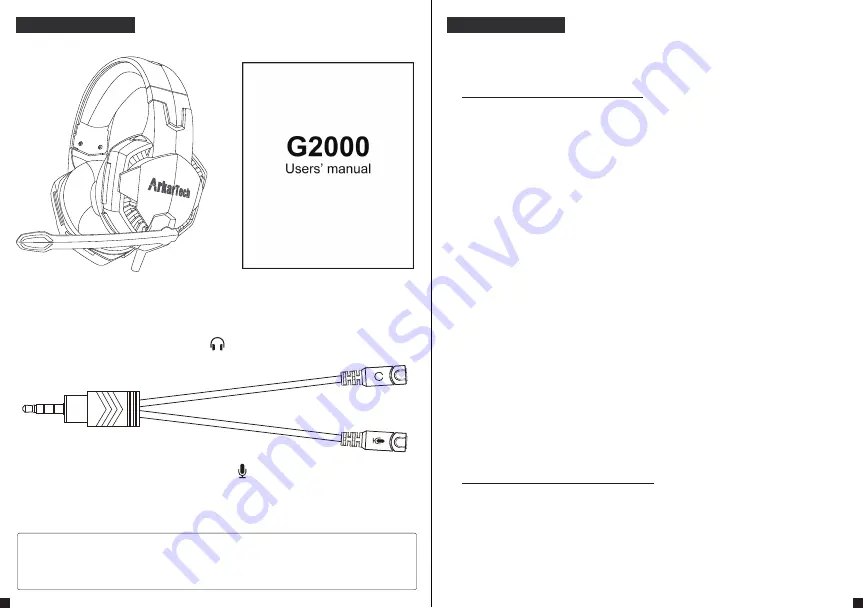
Package Contents
Trouble-shootings
When you encounter problems with this product, please confirm
whether it belongs to the following situations.
1 x G2000 headset
1 x Y-shaped headset adapter cable
1 x Users’ manual
Connect to the headphone plug (green)
Connect to microphone plug (pink)
*
When connecting to a device with single audio jack (such as PS4, Xbox One,
Nintendo, PSP, tablet, iPad, iPhone, smartphone, etc.), please use the included
adapter cable.
Q: Microphone cannot be used on PS4.
A:
First, follow the steps
①
-
④
in "Connection and Use on PS4" above to set up, and then
adjust the microphone volume. If the microphone volume is too low, your partner will
not be able to hear your voice; if the volume is too high, it will cause sound tearing.
Adjust the volume of the microphone while speaking into the microphone to keep the
input audio range displayed on the screen at an "appropriate" value. When the
appropriate volume is reached, please pressing the O button to confirm and complete
the setting.
[Solutions when voice chat cannot be performed]
As there are temporary failures and setting problems, please try the following operations:
・
Improve poor contact and clean up interface dirt
Due to poor contact, the connection between the controller and the headphone plug
may not work properly. Try to rotate the plug, pull off the plug from the interface, etc.
to improve
the poor contact. If the interface is dirty, please clean it gently with a cotton
swab, and then reconnect it.
・
Check the volume setting
Check "Microphone Volume", "Headphone Output" and "Volume Control" from the
Audio Device page. If the other party cannot hear the sound, or the sound is severely
ripped, it is likely that there is a problem with the "microphone volume".Increase or
decrease the volume of the microphone until the microphone input audio remains at
the "appropriate" value. If you cannot hear your own voice, please check the "Volume
Control". When the volume is too low, you may not hear any sound. In some cases,
please try to switch the "headphone output" to set to only chat audio or listen to
all audio.
・
Try to restart
Restart PS4 again, many errors can be fixed by restarting.
Q: Microphone cannot be used on switch
A: First, follow the steps
①
-
③
in the "Connection and Use on Switch" above to set up.
If the voice chat is still unavailable, please press and hold the "power button" at the top
of the switch for 3 seconds. When the power menu is displayed, select "Power Options".
Then select "Restart".
For more information, please search for the following headings on Google:
[Microphone cannot be used when playing Fornite on swtich]
6
7







