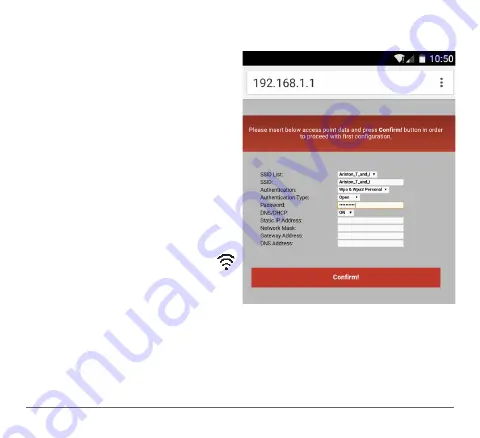
46 /GB
5.2.2 Automatic connection with the browser
(as alternative to par. 5.2.1)
1. Connect to the
Remote Gw Thermo
net-
work, launch the web browser (Internet
Explorer, Safari, Chrome, etc.) and enter
192.168.1.1
in the address bar.
2. Make sure that the following options are
selected:
Authentication = Wpa & Wpa2 Personal,
Authentication type = Open
3. Select your own Wi-Fi (SSID) network
and enter the password.
3. Leave the default setting DHCP = ON
4. Click
“Confir ”
5. The gateway's WEB led will start flashing
green rapidly and then turn steady on
to confirm that the procedure was suc-
cessful. Sensys displays the icon “
” steady on. The average waiting time is
2-3 minutes.
Warning!
After confirming the procedure, your device (smartphone, PC, tablet ...) will automatically
disconnect from the Remote Gw Thermo network and an error message may appear on
the display, after which you may need to configure the gateway on your Wi-Fi network
anew.
Summary of Contents for Sensys Net
Page 1: ...SENSYS NET INSTALLATION AND USER MAN UAL 3319034...
Page 2: ...2 CN 1 2 2 3 3 6 4 10 5 APP 18 6 24 7 26 1...
Page 3: ...CN 3 2...
Page 4: ...4 CN...
Page 5: ...CN 5 2012 19 EU...
Page 9: ...CN 9 AUTO COMFORT AP AP www ariston com cn OFF...
Page 10: ...10 CN 4 APP...
Page 11: ...CN 11 4 1 1 1 2 TA 1 2 TA...
Page 12: ...12 CN 2 3 BUS 3 4 BUS BUS BUS BUS BUS 3 4 GATEWAY...
Page 13: ...CN 13 3 Sensys 6 1 BUS BUS BUS BUS 5 6 3 BUS 5...
Page 15: ...CN 15 4 2 BT BT B T B T 1 3 2 4 B B T T...
Page 16: ...16 CN 5 2 4 6 BT BT...
Page 17: ...CN 17 4 3 1 7 2 8 3 9 01 00 00 01 00 04 7 8 9...
Page 20: ...20 CN 5 2 5 2 1 APP 1 Remote GwThermo APP WEB LED 1 2 Wi Fi Wi Fi Wi Fi Wi Fi WEB...
Page 24: ...24 CN 6 https www ariston net remotethermo com 5 APP APP APP...
Page 25: ...CN 25 1 2 3 4 APP XXXXXXXXXXXX...





















