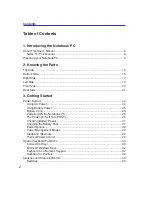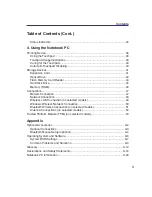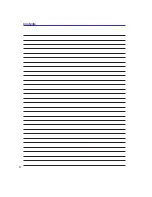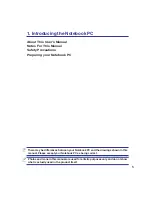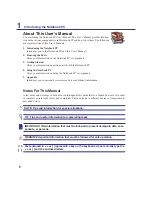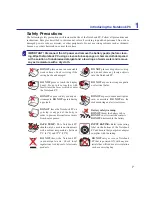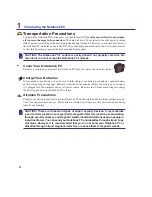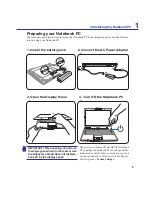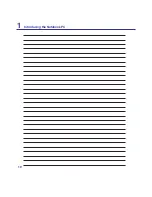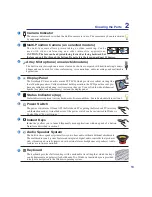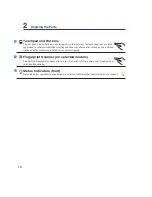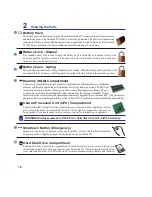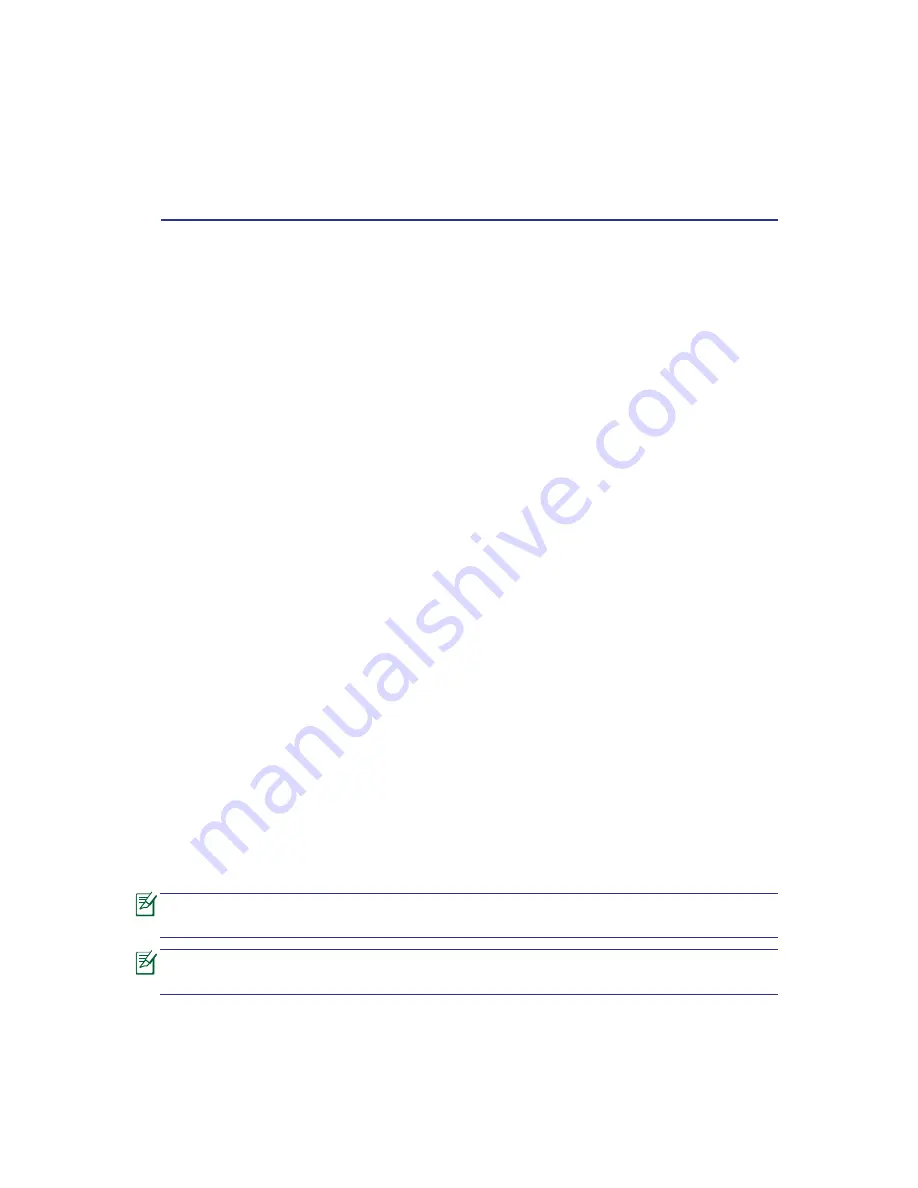
5
1. Introducing the Notebook PC
About This User’s Manual
Notes For This Manual
Safety Precautions
Preparing your Notebook PC
There may be differences between your Notebook PC and the drawings shown in this
manual. Please accept your Notebook PC as being correct.
Photos and icons in this manual are used for artistic purposes only and do not show
what is actually used in the product itself.