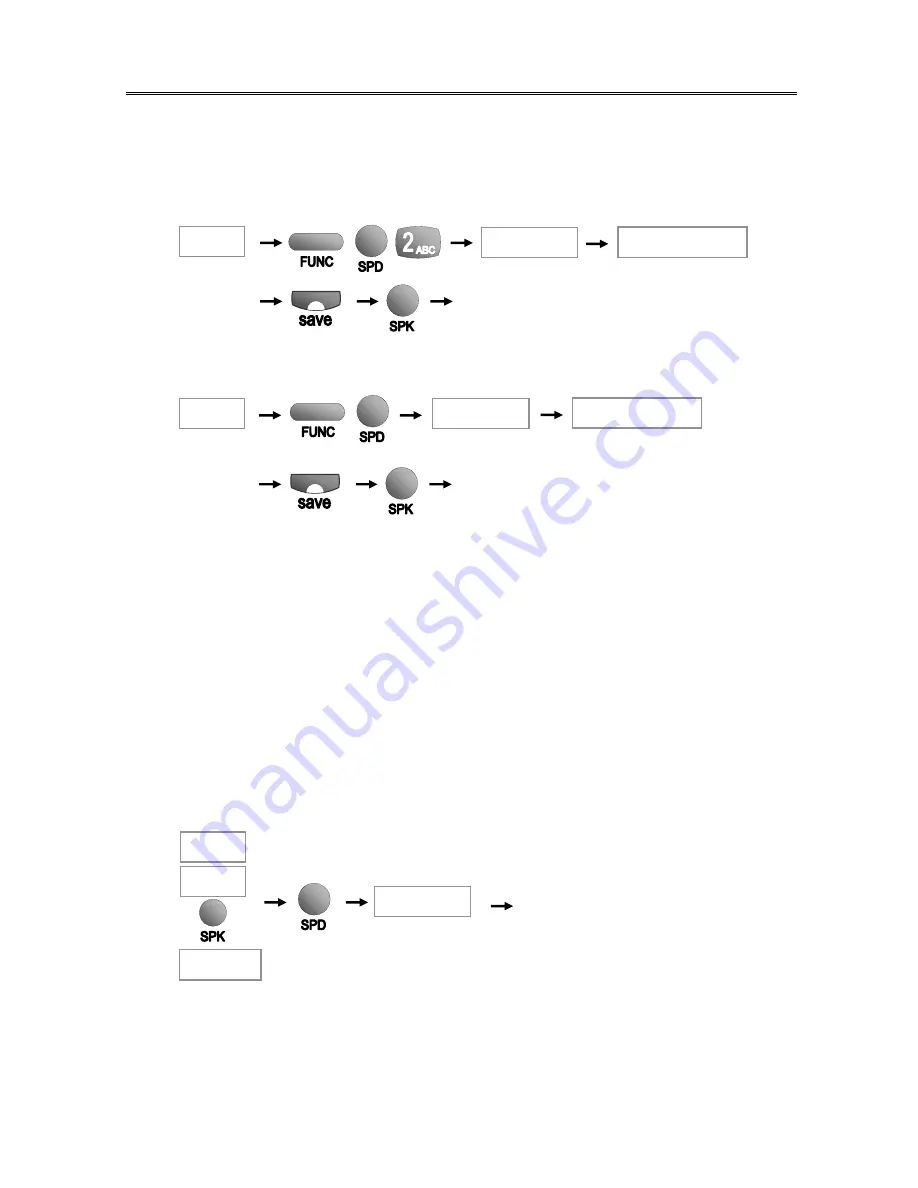
DV Series Key Phone Operation Manual
Aristel
6
Aristel
,
the Best in Telecommunications
3.1.7 Individual Speed Dialing (20 Groups per Key phone)
Refer to system programming
Program: Consoles
Program: Common Key Ext.
Note:
1. Individual Speed dialing code has two types. 1= numeric keypad & 2= DSS keys. There is a
total of 20 groups.
A. Numeric Key (0~9); Press single code when program, add “0” before the speed dialing
code when use this function.
E.G.:
Program:
“
6
”
Use:
dial
“
06
”
B. DSS Key (DSS01~DSS10)
2. During speed dial setting, press DSS05 (Calculator) to move the cursor and set the
directed CO Line.
Put in “save” Key to set dialing delay (Pause).
Individual Speed dialing Operation:
Note:
When programmed, Numeric Key simple code is (0~9);
When using this function, simple code is (00~09).
3.2 Intercom
Call
Simple Code
Input Telephone No.
On Hook
Finished Setting
On Hook
Finished Setting
Simple Code
Input Telephone No.
Directed CO
On Hook
Off Hook
Auto dialing the CO Phone No.
programmed with Zone404
Simple Code
Summary of Contents for DV SERIES
Page 4: ......











































