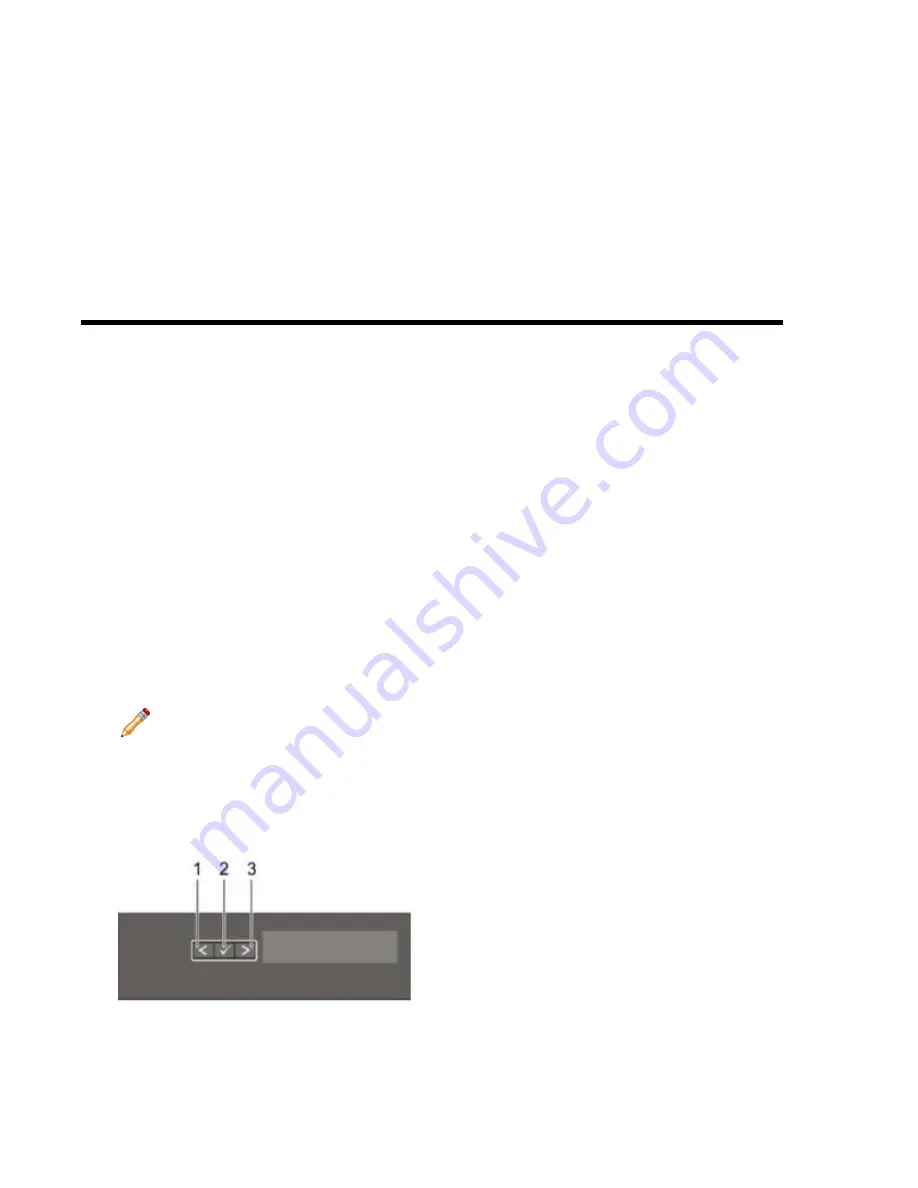
Appendix
A
Status Indicators
Topics:
•
•
Power Supply Status Indicators
LCD Panel Features
The system's LCD panel provides system information and status and error messages to indicate if the system is
operating correctly or if the system needs attention.
The LCD back-light lights blue during normal operating conditions.
When the system needs attention, the LCD lights amber, and displays an error code followed by descriptive text.
Note: If the system is connected to a power source and an error is detected, the LCD lights amber regardless
of whether the system is turned on or off.
The LCD back-light turns OFF when the system is in standby mode and can be turned on by pressing either the
Select, Left, or Right button on the LCD panel.
The LCD back-light remains OFF if LCD messaging is turned off through the iDRAC utility, the LCD panel,
or other tools.
Figure 13: LCD Panel Features
19
Summary of Contents for CloudVision DCA-100-CV
Page 1: ...DCA 100 CV Quick Start Guide ...
Page 8: ......
Page 20: ......
Page 26: ......
Page 28: ......
Page 38: ......
Page 40: ......
Page 42: ......
Page 44: ...Figure 19 Management Subnet DCA 100 CV Quick Start Guide 40 ...
Page 45: ...Figure 20 Worksheet 41 ...
Page 46: ......
















































