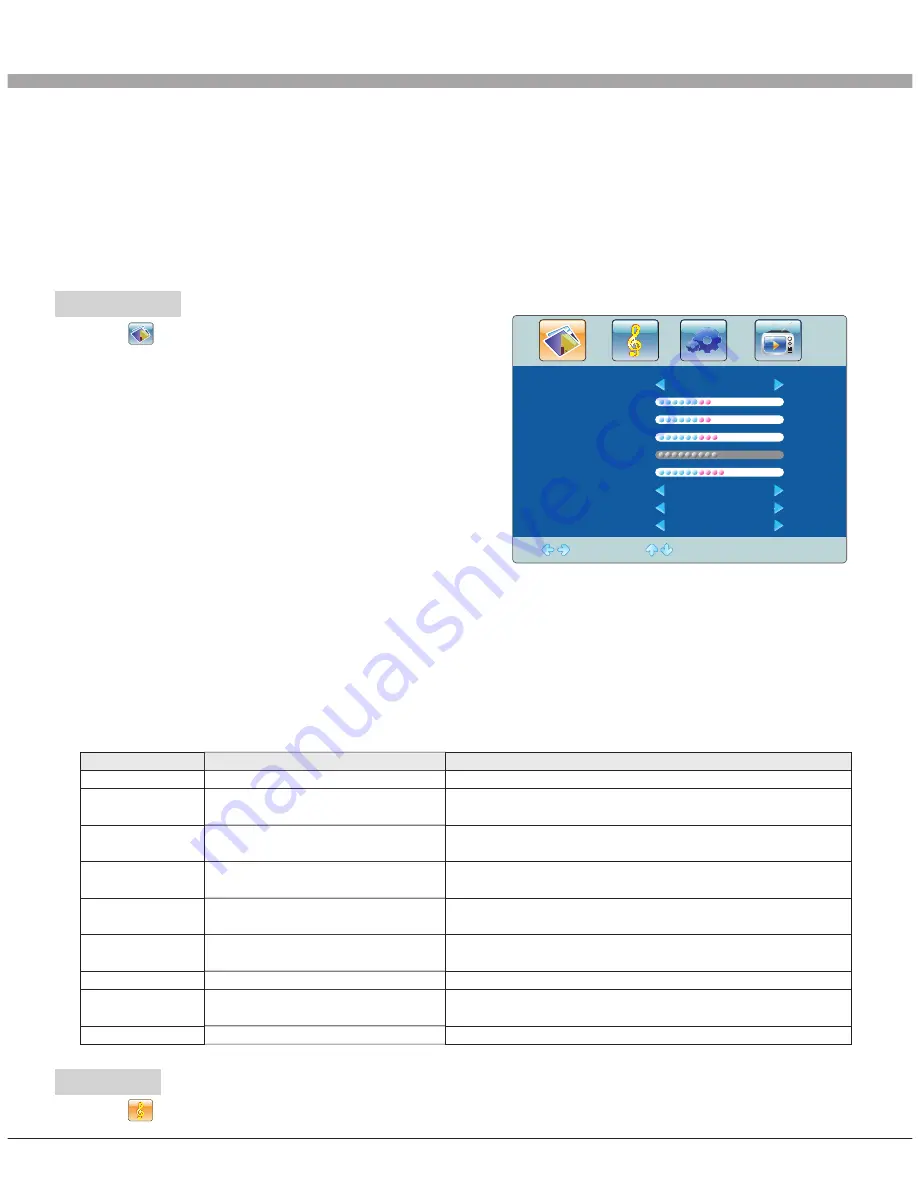
32T71/32T72/32T76/32T77 / 37T71/37T72 / 42T71/42T72 /47T71/47T72系列 共用中性英文说明书(亚洲)(6M48方案)(3D)
18
Press ''Source''key to display the signal source menu or exit signal source menu.
6. During the operation, the selections which can not be adjusted at current mode will
be hidden automatically and the color of the selections will be changed into gray.
7. Menu Operation Instruction in this manual is explained according to TV mode. The
operations in other modes are similar to the one in TV mode. Users can take it as
reference.
PICTURE
Select to enter the PICTURE submenu.
Press "Up/Down" key on the remote control
or "CH+/CH-" key on the control panel to
choose what you need. Press the "Left/Right"
key on the remote control or the "VOL+/VOL-"
key on the control panel to adjust analog value
or state (see below table).
★
Special Attention
1. The Hue function is available only for
NTSC system.
2. The value adjusted by user, such as Contrast, Brightness, Hue, Saturation, and
Sharpness will be saved automatically by the machine as User mode.
★
Remote Control Shortcut Keys
SMART P: Press SMART P key on the remote control. You can switch the function
among the "Standard", "Soft", "User", "Bright" four modes .
16:9: Press 16:9 key on the remote control, you can switch the mode among the
"Full, "4:3", "Subtitle","Film" four modes.
Basic Operation Instruction
Adjust
Select
Menu:Exit
Full
Standard
48
48
50
55
50
Picture Mode
Contrast
Brightness
Saturation
Sharpness
Aspect Ratio
Color Temp.
Noise Reduction
Hue
Soft
Off
Picture Mode
Contrast
Brightness
Saturation
Hue
Sharpness
Aspect Ratio
Color Temp
Noise Reduction
Select picture mode
Adjust the contrast of whole
picture
Adjust brightness and blackness
of whole picture
Adjust the saturation of whole
picture
Adjust the hue of whole picture
Adjust the sharpness of whole
picture
Select picture scale
Select color temperature mode
of the picture
Select model of 3D NR
"Standard", "Soft", "User," "Bright" four modes.
Increasing analog value increases Contrast;
Decreasing analog value decreases Contrast(0-100).
Increasing analog value increases brightness;
Decreasing analog value decreases brightness(0-100).
Increasing analog value increases color;
Decreasing analog value decreases color (0-100).
Increasing analog value increases green;
Decreasing analog value increases purple(0-100).
Increasing analog value increases definition;
Decreasing analog value decreases definition (0-100).
"Full, "4:3", "Subtitle","Film" four modes
There are three Color Temperature modes,
"Standard", "Warm", "Cool ".
"Middle", "High", "Off","Low".
Option
Function
Description
SOUND
Select to enter the SOUND submenu. Press "Up/Down" key on the remote control
Summary of Contents for 32"
Page 30: ......











































