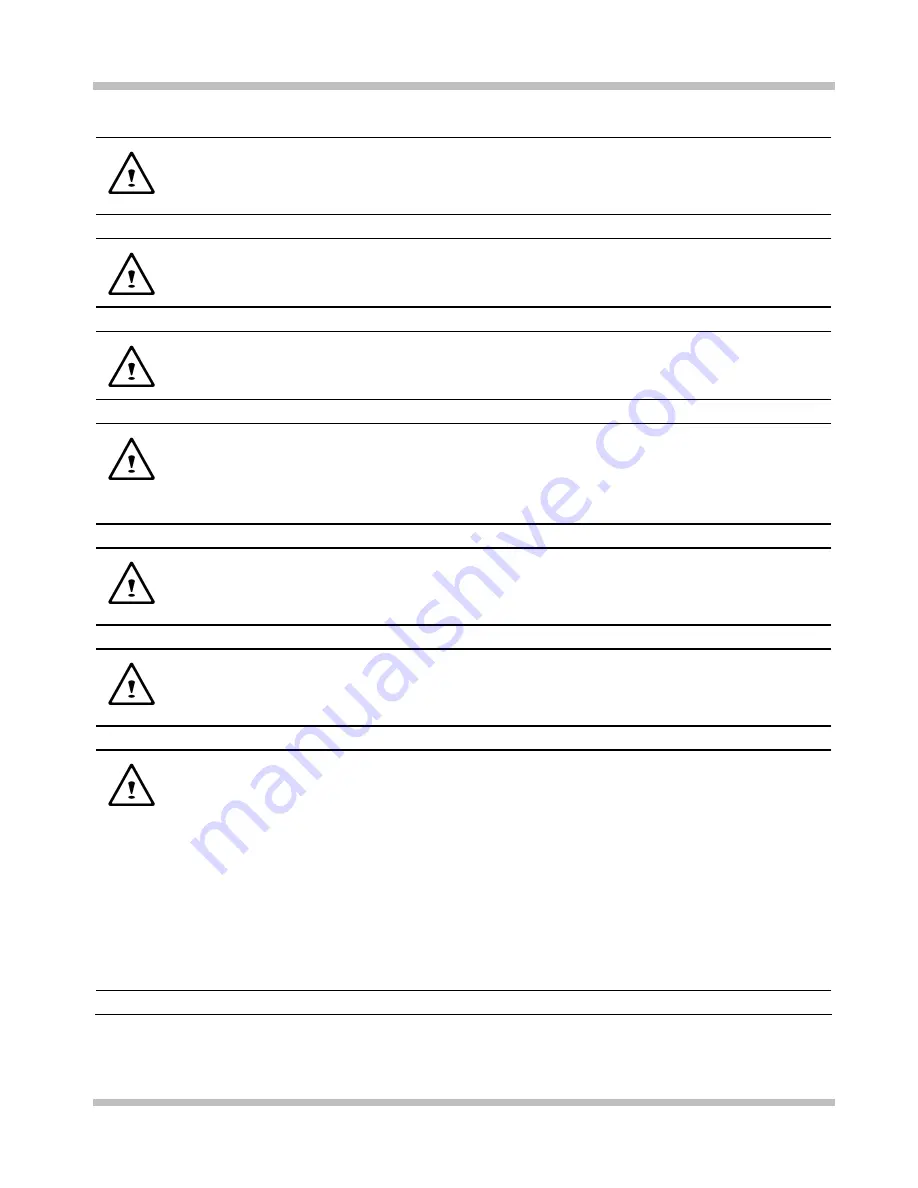
Appendix
A User's
Guide
CAUTION:
Verify the voltage of the power source before connecting the
unit to any power outlet.
WARNING:
DO NOT step on or place anything over the power cord.
CAUTION:
All cautions and warnings on the equipment should be noted.
WARNING:
If the equipment is not used for a long period of time,
disconnect the equipment from the power source to avoid damage from power
spikes.
WARNING:
NEVER pour any liquid into any openings; a fire or electrical
shock is possible.
WARNING:
For safety reasons, other than pre-designated ports, doors, and
the equipment should be opened only through qualified service personnel.
CAUTION:
If one of the following situations should arise, the equipment
should be checked by an authorized technician:
a. The power cord or plug is damaged.
b. Liquid has penetrated into the equipment.
c. The equipment has been exposed to excessive moisture.
d. The equipment does not work well, or you fail to get it to work
according to user's manual.
e. The equipment has been dropped or damaged.
f. The equipment has obvious signs of breakage.
Page A-2
Summary of Contents for W840DI
Page 1: ...Notebook PC User s Guide Model W840DI First Edition September 2008 ...
Page 4: ...User s Guide Page IV This page is left blank intentionally ...
Page 6: ...Contents User s Guide Page VI APPENDIX A AGENCY REGULATORY NOTICES A 1 ...
Page 58: ...Appendix A User s Guide Page A 14 This page is left blank intentionally ...













































