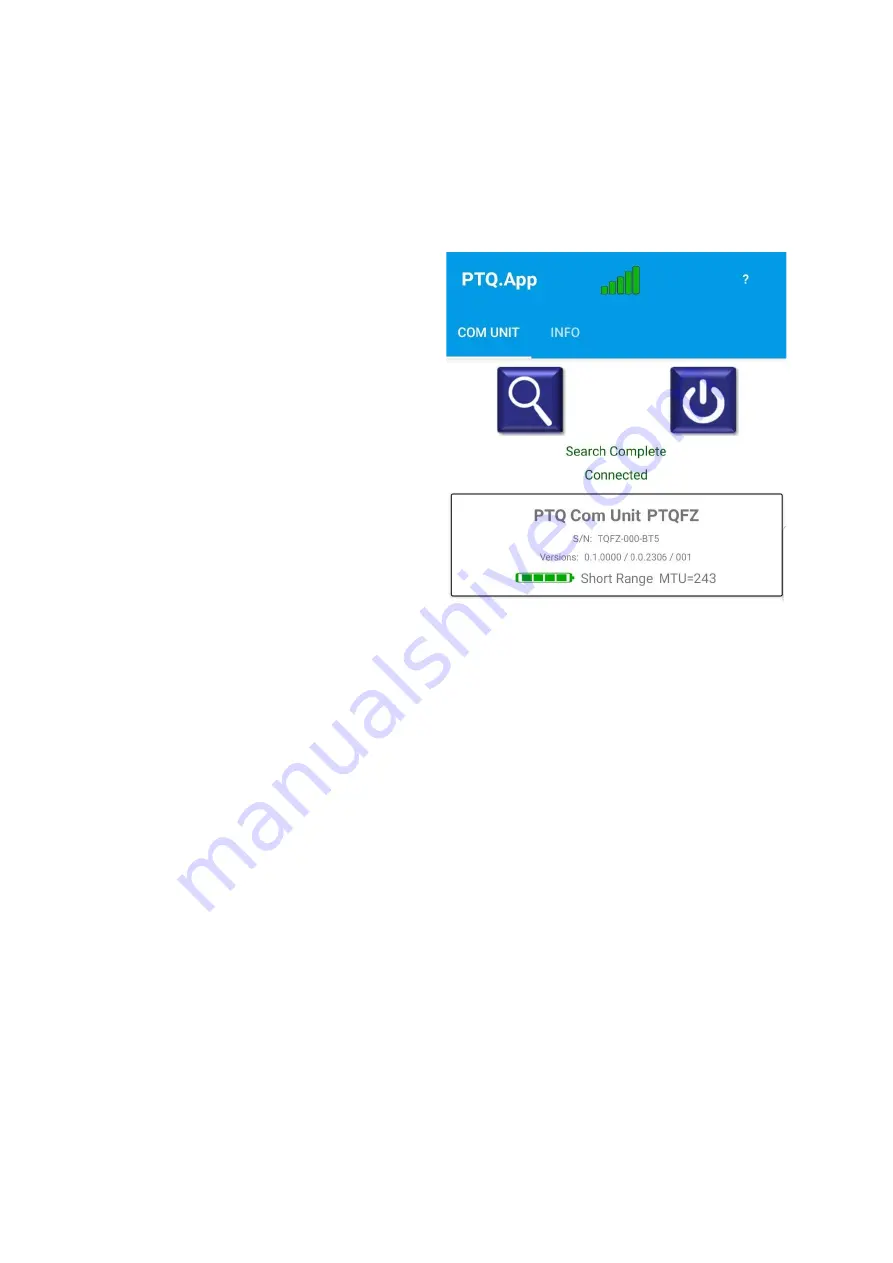
PiCUS TreeQinetic Manual
26
5.4 Tab
– Control
This tab contains elements for configuring the app and connecting to the PTQ measurement
system.
5.4.1 Page
– Communication Unit
This page is used to connect the app to an
active PTQ communication unit.
1. Button: Device search
Tap this button to search for active
PTQ radio stations. This process
takes a few seconds.
2. Button: Turn off all devices
Tap here to completely deactivate
the
currently
connected
PTQ
measuring system (com unit and all
sensor modules).
3. Status Lines
The upper line shows the current
status of the device search.
The lower one shows the current
status of the Bluetooth connection.
4. Device List
All PTQ Com Units found during the last device search are listed here.
•
Tap on one of the displayed devices to establish a connection, which takes a few
seconds. If the process is successful, detailed information about this device will be
displayed:
a. Device name
b. Serial number of the device
c. Version information
d. Battery charge status
e. Type of Bluetooth connection (see Chapter 7 Technical Data)
f. Max. message size
•
When tapping on an already connected device the connection will be cancelled.
•
When tapping on a new device while already connected the current connection is
terminated and the new device is connected.
1.
2.
3.
4.
a.
b.
c.
d.
f.
e.
















































