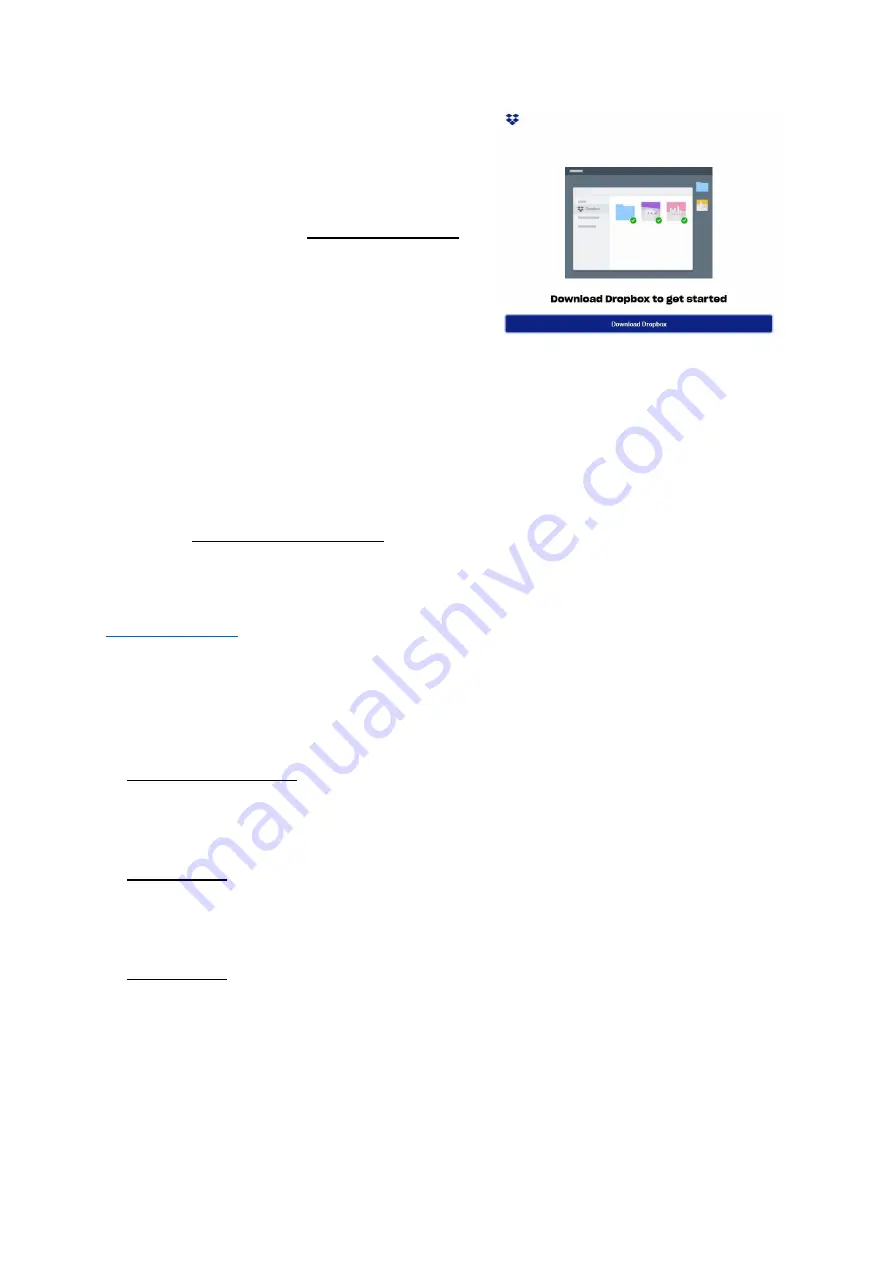
PiCUS TMSO Manual
23
III.
In the next window click on the button
Download Dropbox and
accept the download with the button
Save
File
IV.
Then go to your download folder and start
the downloaded file
DropboxInstaller.exe
by double-clicking on the file. The
installation must be carried out with
administrator rights, which should be
queried automatically. If this is not the
case, then you are already using your PC
as an administrator.
V.
Then follow the instructions of the installation wizard.
VI.
When the installation is complete, the Dropbox is set up.
VII.
You may need to enter your Dropbox account login details to log in and link the
Dropbox program to your online storage.
VIII.
You also need to select which local folder on your PC Dropbox should use as a
synchronization location with the online storage.
CAUTION!
You will have to enter this folder later when setting up the TMS.Software on your PC.
(see
NOTE!
If you have problems creating an account or installing and setting up Dropbox, you can also
find detailed instructions in the Dropbox Help Center:
4.2 Set Up PC Software
4.2.1 Install TMS.Software on the PC
For further details please refer to the operating instructions of the TMS.Software
Chapter 4.3 Installation
4.2.2 Configure Directories
For further details please refer to the operating instructions of the TMS.Software
Chapter 4.5.1
4.2.3 Configure Authentication Code
For further details please refer to the operating instructions of the TMS.Software
Chapter 4.5.4






























