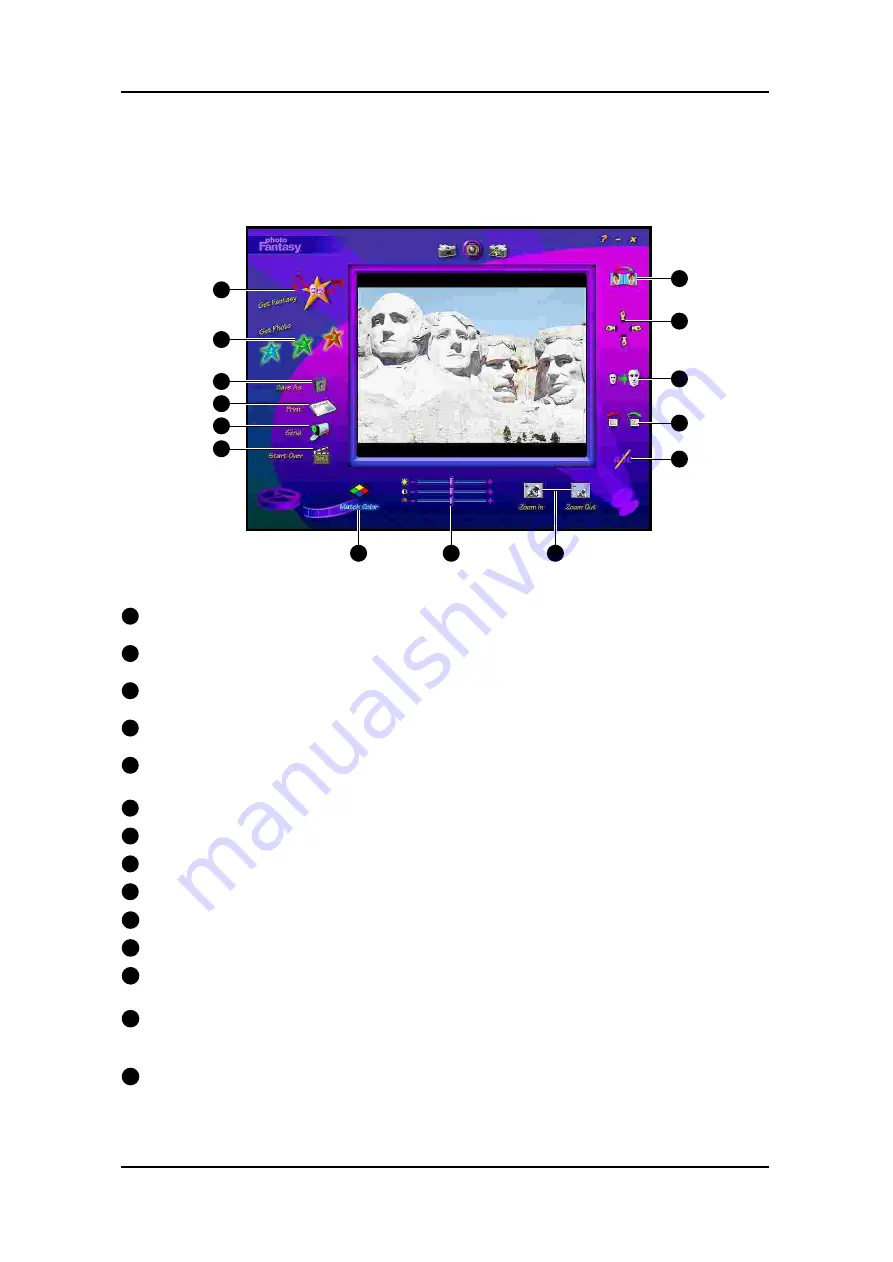
1
Get Fantasy Button
: opens the Get Fantasy Screen, so you can select the fantasy background
for your photo fantasy. From this screen, you can also create your own fantasies.
2
Get Photo Button
1,2 or 3
: each of these buttons corresponds to a particular mask/ photo
in a fantasy background.
3
Save As Button
: opens the standard Windows Save As dislog box so you can save your
finished photo fantasy under a specific path, file name and file format.
4
Print Button
: opens the standard Windows Print Setup dialog box so you can select your
printer settings and begin printing your finished photo fantasy.
5
Send Button
: automatically lauches your e-mail program so you can e-mail your finished
photo fantasy.
6
Start Over Button
: revert the main display area.
7
Flip
: flips your photo horizontally so it faces the opposite direction.
8
Move
: moves the photo up, down, left and right.
9
Resize
: makes the photo larger or smaller.
10
Rotate
: turns your photo in a clockwise or counter-clockwise direction.
11
Add Text
: opens a text box so you can add text to your photo fantasy.
12
Match Color
: automatically adjusts the skin tone in your phototo better match the skin tone
in your selected fantasy background. To revert to the original color, click again.
13
Brightness
: slide the bar to the right or left to adjust the brightness in your photo.
Contrast
: slide the bar to the right or left to adjust the contrast in your photo.
Saturation
: slide the bar to the right or left to adjust the saturation in your photo.
14
Zoom In
: close-up look at the photo in your photo.
Zoom Out
: returns the photo fantasy to the original view.
Digital Camera DC1500 User Guide
•
Main Screen
The Main Screen contains controls that allow you to access the other program screens, as
well as to make final adjustments and enhancements to your photo fantasy.
8
• Main Screen
1
2
3
4
5
6
7
8
9
10
11
12
13
14




















