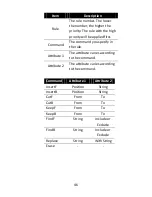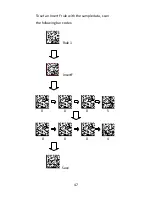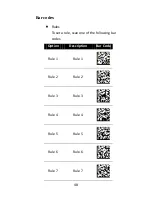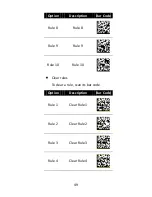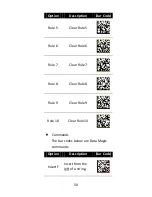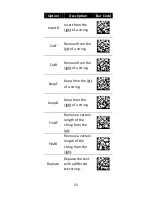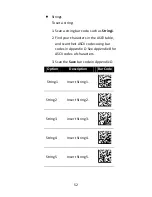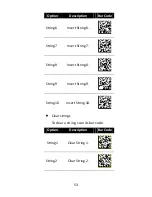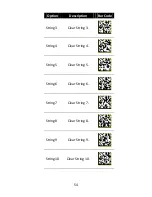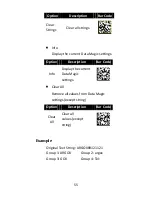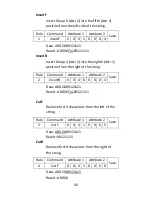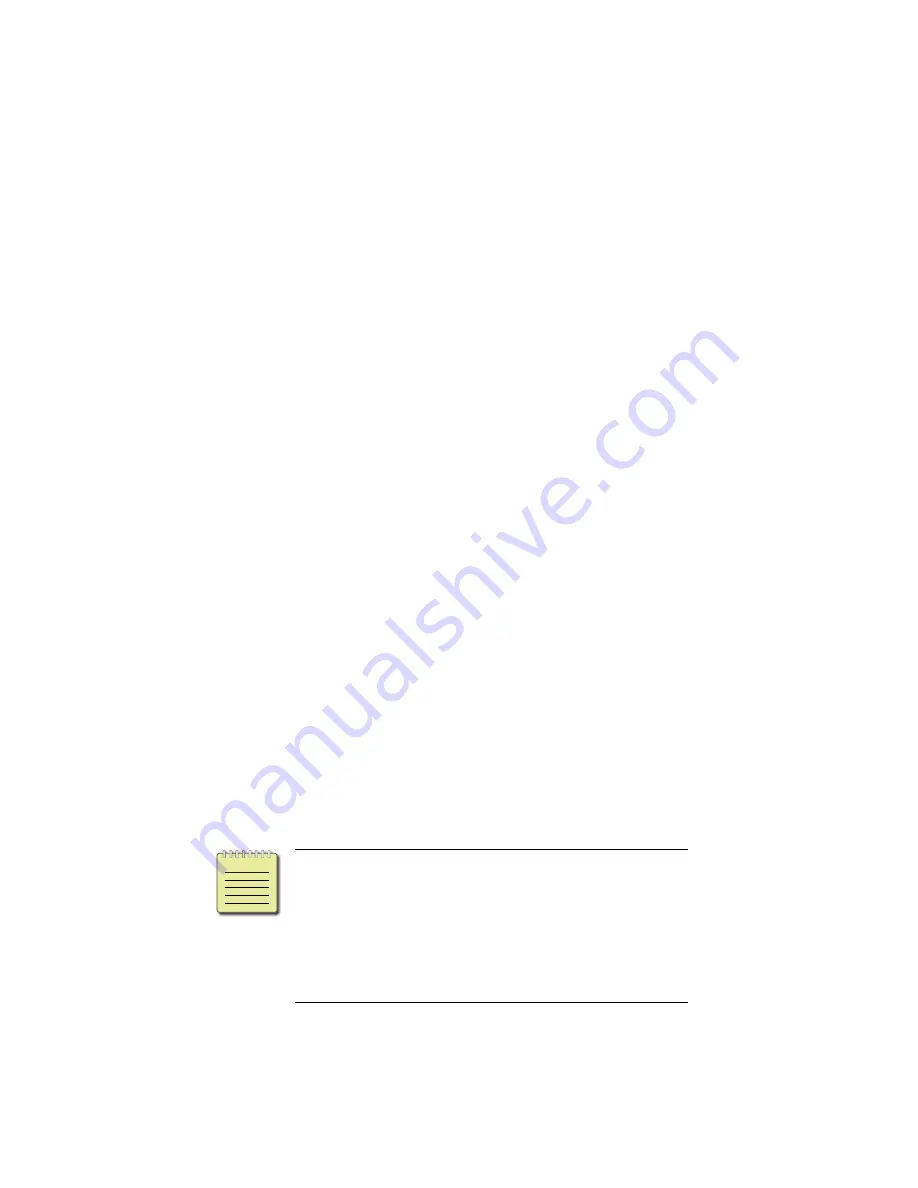
60
InsertF
. In the
position
box, type a
position number. In the
string
list, click
the group you want.
8.
Repeat the previous step until you set all
the rules you need, and click the
String
tab.
9.
In the
String
tab, there are 10 string
boxes:
Insert G1-G10 chars setting
. Each
box corresponds to the group you’ve
selected in the
string
list in the
Data
Magic
tab. Depending on your selection,
type the text you want in the specific box.
For example, if you’ve selected
Group1
,
type in the
Insert G1 chars setting
box.
The string box accepts up to 12
single-byte characters. When you’re done,
click
OK
.
10.
On the
Tool
menu, click
Export Config
(from Host)
, and click
Export
. If the data
is exported successfully, you’ll hear a long
beep.
Note
The bar codes types available in
Data Magic are the same as those you’ve
turned on. For more information about
how to turn on bar codes types, see
Chapter 4
.
Summary of Contents for AI-6820
Page 11: ...1 1 2 Understand your scanner 1 2 1 Scanner Perspective Bottom ...
Page 45: ...35 3 The system starts to install the driver After it is completed click Finish ...
Page 139: ...129 PDF417 EAN 8 PARA UPC E PARA INTERLEAVED 2 of 5 PARA MSI PLESSEY PARA UPC A PARA ...
Page 140: ...130 GS1 Micro PDF GS1 128 ...
Page 144: ...134 Appendix D Data entry bar codes 1 2 3 4 5 6 7 8 9 0 A B C D E F Save Cancel ...