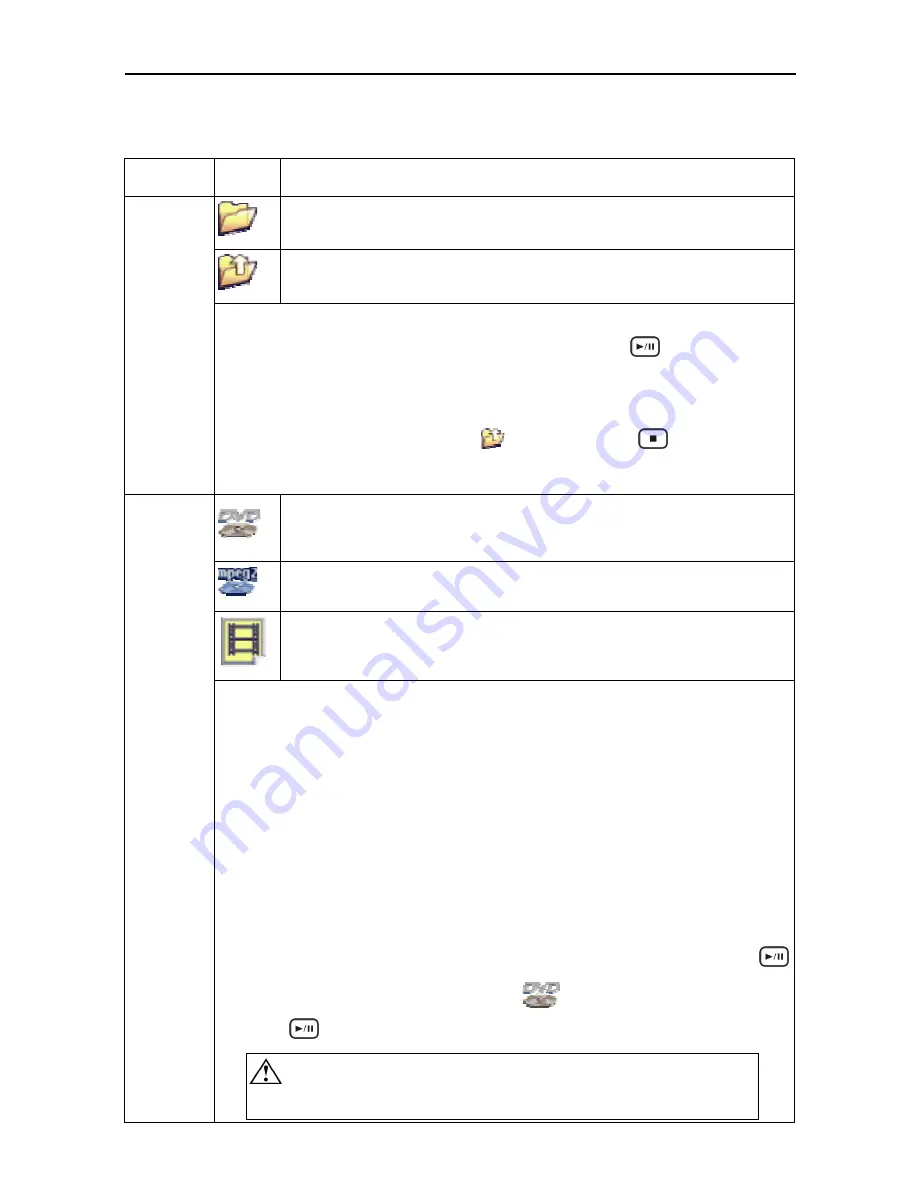
Playing Back Media Files
Playing Back Media Files
About Media Files
File Format Icon
Description
A folder
The parental folder
Folder Play
This device introduces a convenient feature named “Folder Play”. You can play all
media files contained in one folder by simply pressing the
button on that
folder icon. A maximum of 2048 files/folders can be categorized into one single
folder.
By selecting the parental folder icon (
..) or pressing the
STOP
button,
you can come up a level in its directory tree.
The IFO file of a DVD movie. To play back the entire DVD movie with
DVD menu, this is the file to play.
A MPEG-2 file. The filename extension can be mpg, vob, or m2p.
A video file. (Thumbnail View) It represents all video files recognizable.
DVD Folder
& MPEG-2
“DVD Folder” means a folder contains complete DVD movie files. This device can
directly play back this folder just like playing back a DVD disc. To establish a DVD
folder on this device, just insert the DVD disc into a computer’s optical drive, and
then go to “My Computer” to browse the disc. Copy the entire “VIDEO_TS” folder
on the DVD to the USB external storage devices. Some DVD discs can’t be copied
because they have been protected (with the CSS protection). The back-up
operation of any DVD content must obey your local law of copyright/ intellectual
property rights. Please respect copyright, do not copy DVDs with copyright and do
not distribute them to other people.
To play the “DVD Folder” movie, simply select the folder and then press the
button. Or you can play it by selecting the
VIDEO_TS IFO file, and then
press the
button.
If the DVD Folder is incomplete, you can still play back the VOB
files directly, while some functions will be lost, such as the
17
















































