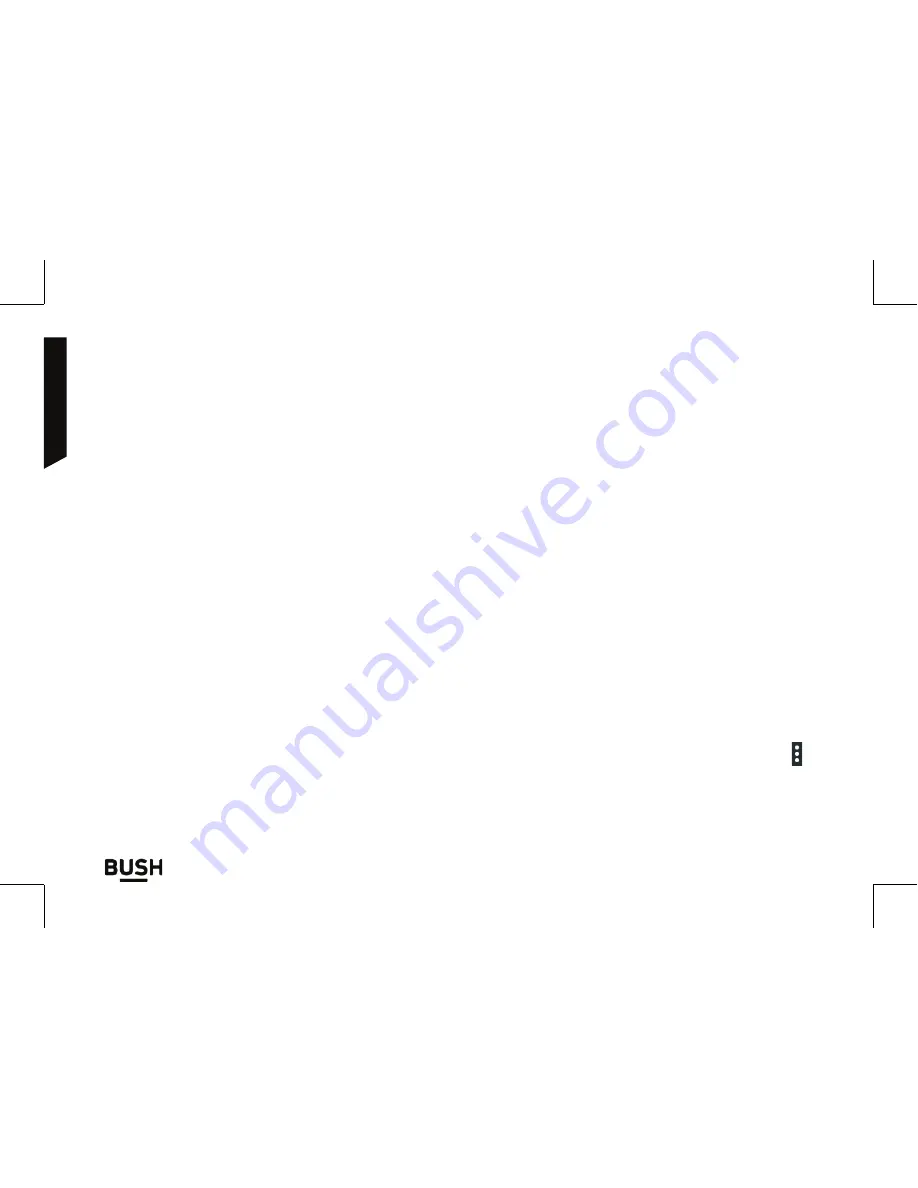
Using your phone
36
If you require any technical guidance or find that your product is not operating as intended, a simple solution can often be found in the
Using your Bush Spira E3X Smartphone
You’ll be up and running in no time
Adding a Google account
A Google account lets you take full advantage of any Google apps and services that
you may want to use.
1. Go to “Settings” > “Personal” > “Accounts” > “Add account”.
2. Select the account type “Google” to add.
3. Follow the onscreen instructions to enter information about the account.
Once the account is created, you can access Play Store, Gmail, Hangouts, Maps and
many other apps.
Synchronizing info
Information must be synced to be saved. Your data is backed up on Google servers.
1. Go to “Settings” > “Personal” > “Accounts” > “Google”.
2. Select your account.
The list of information that can be synced is displayed.
Automatic sync should be activated. To launch the sync, press the Menu button
, then Sync now. You can get them back in case of loss of your device or SIM card.
When your Google account is added to a new device, all your saved information is
transferred to the device.
Summary of Contents for Bush Spira E3X
Page 1: ...Bush Spira E3X Smartphone Instruction manual...
Page 4: ......
Page 5: ...Safety information 1...
Page 20: ......
Page 21: ...Getting to know your Bush Spira E3X Smartphone 2...
Page 34: ......
Page 35: ...3 Using your Bush Spira E3X Smartphone...
Page 44: ......
Page 45: ...Product support 4...
Page 54: ...Contact www argos support co uk Helpline 0207 744 0346 PN 114995...






























